Task
DA
SA
Delete classes in schools in your district.
![]()
Delete classes in your school.
![]()
You can delete individual classes or multiple classes.
Task |
DA |
SA |
Delete classes in schools in your district. |
|
|
Delete classes in your school. |
|
|
1. Click Classrooms and select Delete Classes. The Delete Classes page appears.
Note: The Delete Classes page for SAs does not include the Choose your School field.
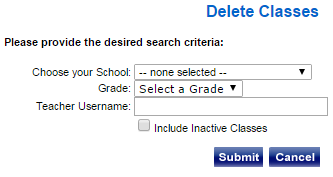
2. (Optional) Filter the list of classes by doing any of the following:
– (DA only) Choose Your School — Select a school.
– Grade — Select a grade from the list.
– Teacher Username — Type a username to list the classes for that teacher.
– Include Inactive Classes — Click to view all classes, including inactive.
3. Click Submit. The list of classes that meets your criteria appears.
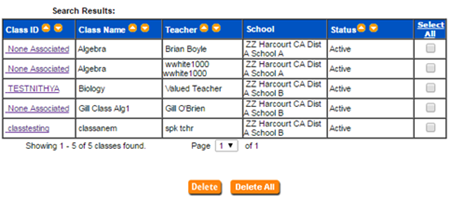
4. Select the check box in the last column to specify the classes to delete.
5. Click the Delete button to delete the selected classes or click Delete All to delete all the classes listed. The Delete Class Information page reports the number of classes deleted.