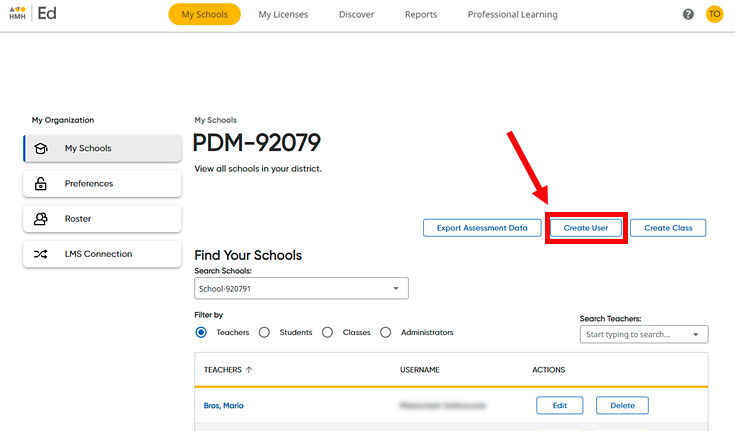
1. On the My Schools page, click Create User.
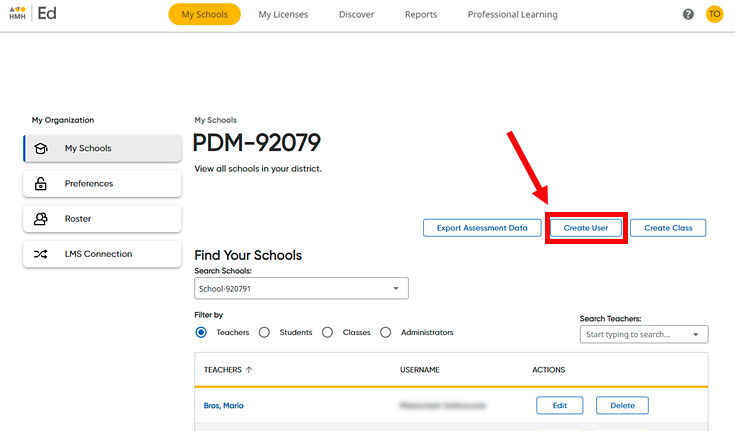
The Create New User Account dialog box appears.
2. For Type of user, click the Teacher option button.
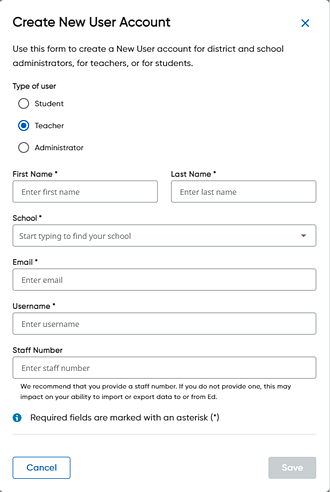
3. Complete the add new teacher fields as follows.
Field |
Action |
First Name |
➔ Type the teacher's first name. |
Last Name |
➔ Type the teacher's last name. |
School |
a. If you are a district administrator, find and select the school to be associated with the teacher by doing either of the following: – Click the arrow and select the school from the list. – Type all or part of the school name to find then select the school.
b. If the teacher is associated with more than one school, select another school from the list. Note: If you are a school administrator, this field defaults to your school. |
➔ Type the teacher's email address. |
|
Username |
➔ Type the teacher's username. |
Staff Number |
➔ (Optional) Type the teacher's staff number. HMH recommends that you provide a staff number because this field may affect the ability to import or export Ed data. If you leave this field empty, a staff number is automatically generated. Note: After the teacher account is created, the Staff Number field cannot be edited. |
4. Click Save. A message appears confirming that the teacher has successfully been added and offering a link to the Teacher Account Overview page for the newly added teacher.

5. Click the X to close the message.
6. (Coachly users only) If necessary, assign a Coachly product license to the new teacher account. For details, see Use Quick Assign to Assign to Coachly Licenses.
See Also: