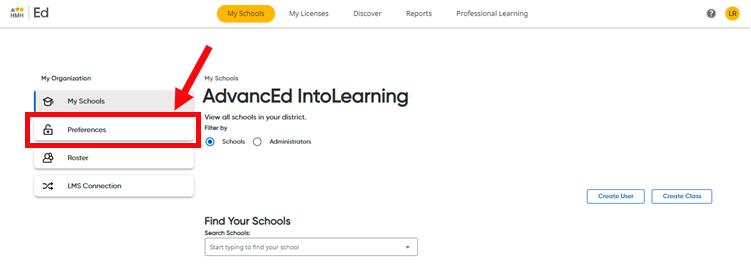
Ed, the HMH Learning Platform allows teachers to manually add and edit their own students and classes. By default, these manual rostering settings for teachers are enabled (turned on). However, administrators have the option to disable (turn off) the rostering permissions for teachers in their district, which would prevent teachers from manually adding or editing students and/or classes.
If your district uses the import management tool to upload student and class roster data, then HMH recommends that you turn off the Add / Edit Students, Add / Edit Classes , and Add / Remove Students from Classes settings. The reason for this is that the import file data does not capture the manually-entered data, so the import file may overwrite the manually-entered data or, more likely, may create duplicate accounts, which is difficult to clean up.
Note: School administrators can change the rostering settings for their schools only if the district administrator has not restricted these rostering settings; if a district administrator turns off the rostering settings for school administrators, then school administrators see an alert on the Preferences page that their district administrator has overridden these settings.
|
1. On the left panel of the My Schools page, click Preferences.
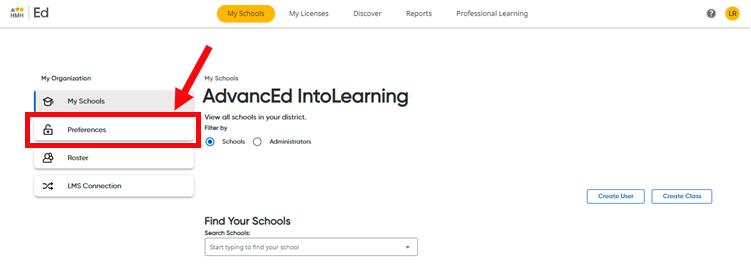
The Preferences page appears.
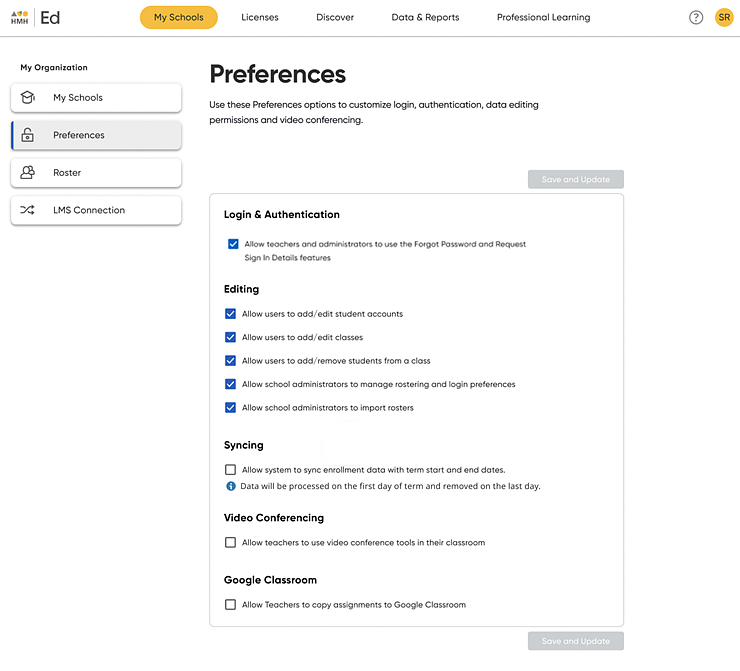
2. Move to the Editing area.
By default, these
settings are turned on  , so teachers
are allowed to add and edit student and class accounts and add students
to classes. The settings are as follows:
, so teachers
are allowed to add and edit student and class accounts and add students
to classes. The settings are as follows:
On = 
Off = 
3. Refer to the following table for details about each possible setting.
To . . . |
Action |
Example |
Prevent teachers from adding or editing students and classes |
➔ Click to turn off all settings.
Note: This is the recommended setting if your district uses the import management tool to import rosters. |
With the settings shown below, teachers are prevented from adding or editing students and classes and prevented from adding students to classes.
|
Allow teachers to add /edit both students and classes |
➔ Click to turn on all settings.
Note: This is the default setting for this page. |
With the settings shown below, teachers are allowed to add /edit students, add / edit their own classes, and add / remove students from their classes.
|
Allow teachers to add / edit student accounts |
➔ Click to turn on the Allow users to add / edit student accounts setting.
Note: Enabling this feature is not recommended for schools/districts using the import management tool; the reason is that newly uploaded roster data may overwrite the data manually entered by teachers or that duplicate student accounts may be created. |
With the settings shown below, teachers are allowed to add /edit students but prevented from adding / editing their own classes and prevented from adding / removing students from classes.
|
Allow teachers to add / edit their own classes |
➔ Click to turn on the Allow users to add / edit classes check box.
Note: Enabling just this feature allows districts using the import management tool to maintain control over student information through the import file. Teachers can still do the following: ● search for students uploaded through the import tool ● add their own classes ● edit class information Schools interested in allowing teachers to add or edit their own classes may want to turn on this setting only. |
With the settings shown below, teachers are prevented from adding /editing students but are allowed to add / edit their own classes.
|
Allow teachers to add / remove students from a class |
➔ Click to turn on the Allow users to add / remove students from a class setting.
Note: Enabling just this feature allows districts using the import management tool to maintain control over student information through the import file. Teachers can still do the following: ● search for students uploaded through the import tool ● add students to their classes ● remove students from their classes Schools interested in allowing teachers to roster their own classes with students created from the import management tool may want to turn on this setting only. |
With the settings shown below, teachers are prevented from adding /editing students but are allowed to add / edit their own classes and allowed to add existing students to their classes or remove students from their classes.
|
4. Click Save and Update. A message appears confirming that the changes to preferences are saved.

Note: For
details about how teachers can manage the programs that their classes
see, go to Ed Teacher Help: Manage Programs for Classes
![]() .
.
See Also: