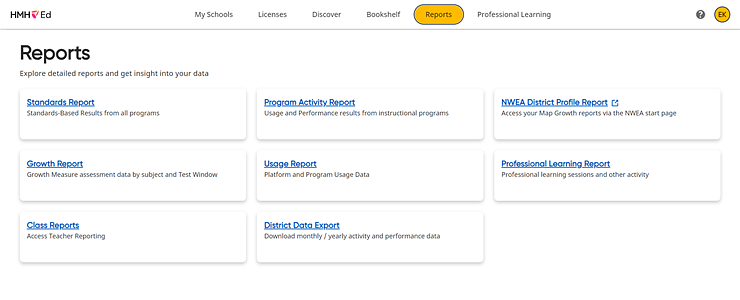
District and school administrators can view class and student reports exactly as the teachers in your district view them.
1. In the banner, click the Reports tab, and on the Reports page, click the Class Reports card.
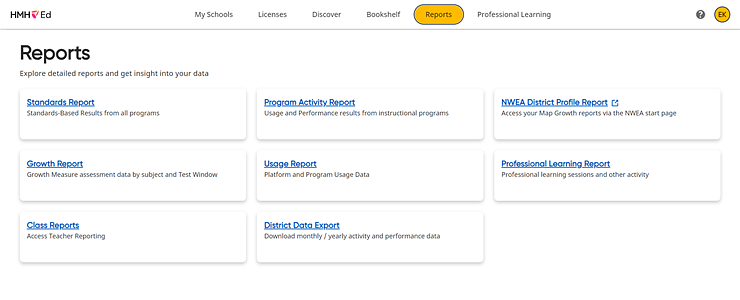
The Class Reports page appears, defaulting to the Assessment Report page. District administrators see the report for the first school and teacher listed for the district. School administrators see the report for the first teacher listed in the school.
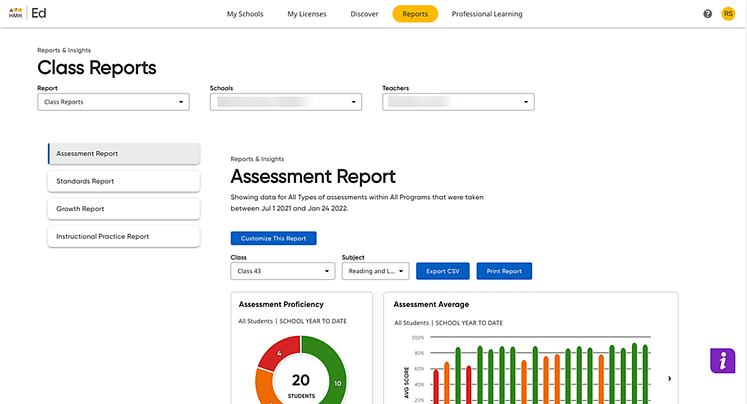
2. If you are a district administrator, use the Schools list above the report to select the school of the class report you want to view.
3. In the Teachers list above the report, select the teacher of the class report you want to view. The report updates to reflect your selections.
4. On the left panel, select the type of class report you want to view—Assessment Report (default), Standards Report, Growth Report, or Instructional Practice Report.
5. Depending on the report type you selected, refer to the following topics (from Ed Teacher Help) for additional details:
– Assessment Report: Navigate
the Assessment Report Page ![]() or Open
Assessment Reports
or Open
Assessment Reports ![]()
– Standards Report: Navigate
the Standards Report ![]() or Open
(Teacher) Standards Reports
or Open
(Teacher) Standards Reports ![]()
– Growth Report: Navigate
the Growth Report Page ![]() or Open
(Teacher) Growth Reports
or Open
(Teacher) Growth Reports ![]()
– Program Activity Report: Navigate the Program Activity Report Page ![]() or Open Program Activity Reports
or Open Program Activity Reports ![]()
See also: