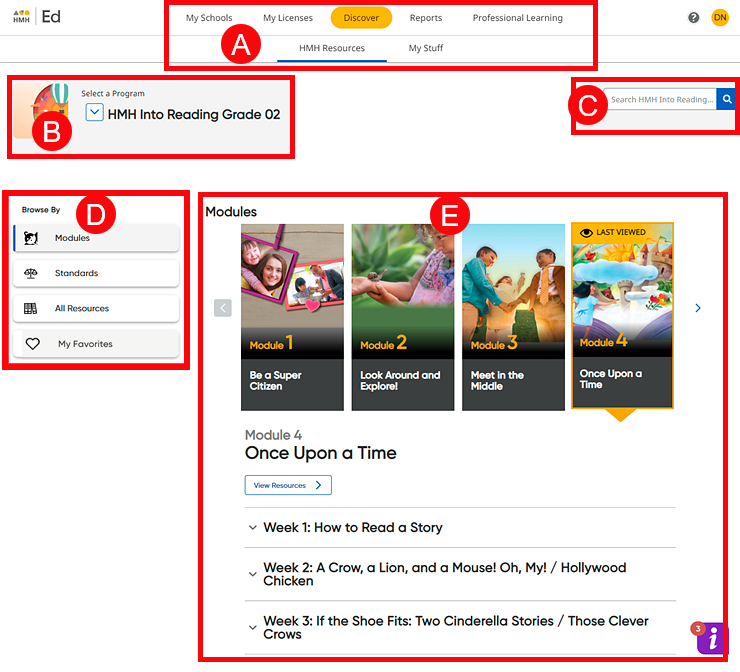
The Discover page allows you to select programs, modules or units, and resources. This page also allows you to view selected content.
➔ Click a letter or outlined area to view Discover page details.
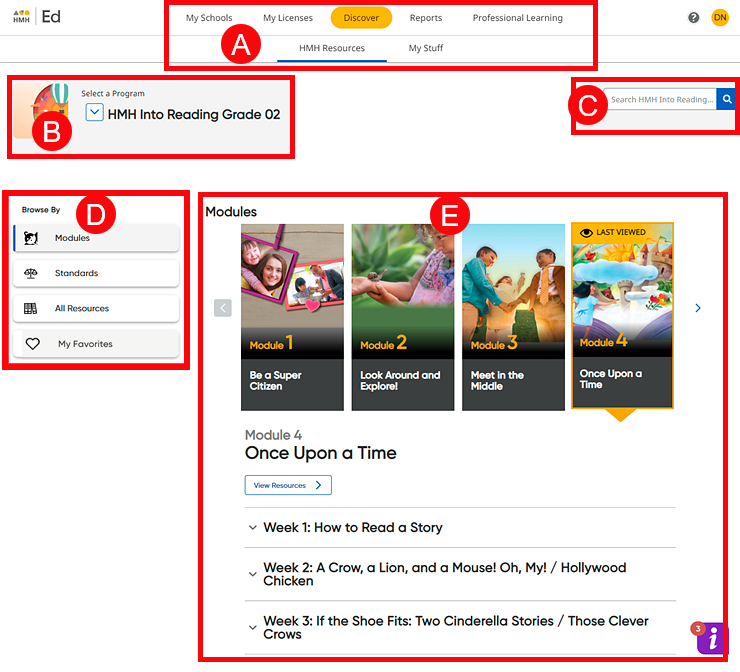
|
Banner Tabs |
||
|
|
The tabs in the banner are common navigation
features available near the top of all pages in Ed. – HMH Resources – allows you to browse, search, open, and assign program content. – My Stuff – offers you the ability to create, open, store, and assign lesson plans and custom assessments |
|
|
Program List |
||
|
|
Opens a list of all available programs and allows you to select which program to view.
|
|
|
Search |
||
|
|
The search
To use the search feature: a. Click
the search icon
b. Type
your search criteria text in the field and then click
Note: To further narrow the resources listed, you can use the Filter panel on the left side of the page. For more details, see the Filters section of the Navigate the HMH Resources Page topic.
|
|
|
Browse by Panel |
||
|
|
Provides options for viewing and accessing your program content: Modules This is the default view for the Discover HMH Resources page. (See Modules and Units Widget section below for details.) |
|
|
|
Standards Shows the standard sets associated with the selected program. You can select a standard set to view the resources associated with a standard and then narrow the resource list based on grade, domains, and additional filters. (See Open Resources by Standards for details.) |
|
|
|
All Resources Opens the Featured Categories and Components page, which allows you to select a specific type of resource associated with the currently selected program or to select all the resources associated with the currently selected program. ➔ Click a resource type to open the Resources page, which lists all the resources of that type for the selected program. (In this example, clicking Teacher Guide PDF opens the Resources page to a list of all the Teacher Guide PDFs associated with the Into Reading program.) ➔ Click the Show Me Everything button to open the Resources page and view a list of all the available resources (all types of resources) for the selected program. You can then filter the list and open or assign resources. (See Navigate the HMH Resources Page for details.) |
|
|
|
My Favorites Saves a list of the resources that you selected as favorites; the list is saved from year to year, allowing you to access your favorite resources in one location. (See Add Resources to My Favorites List for details.) |
|
|
Modules / Units Widget |
||
|
|
Provides the content of the selected program, broken down into modules/units and allows you to horizontally scroll through, select, and open modules/units. Note: The labels used for the content segments in this widget can vary; labels may be modules, units, lessons, chapters, or some other label, depending on the selected program. ➔ Use
the Previous (
|
See Also:
View Standard Sets for Program