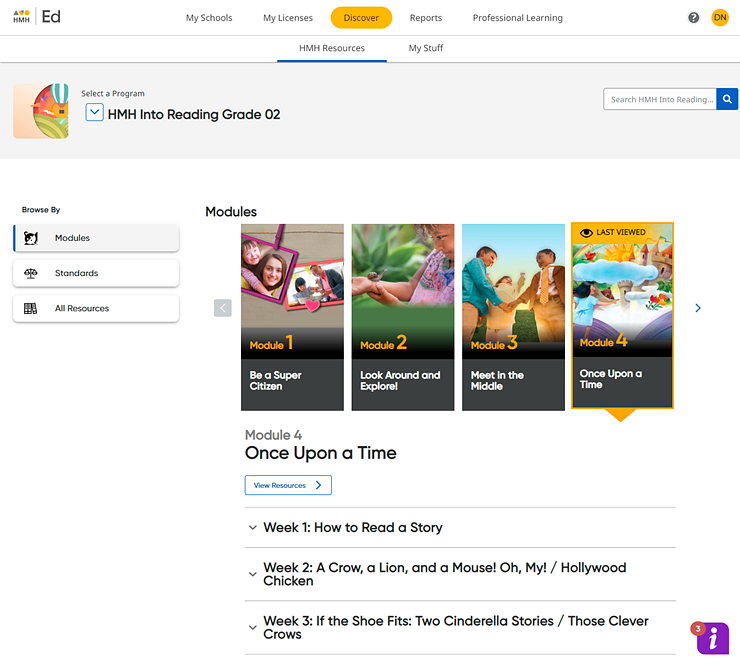
You can view the standards that are associated with a selected program.
1. In the Ed banner, click the Discover tab. The HMH Resources tab of the Discover page appears.
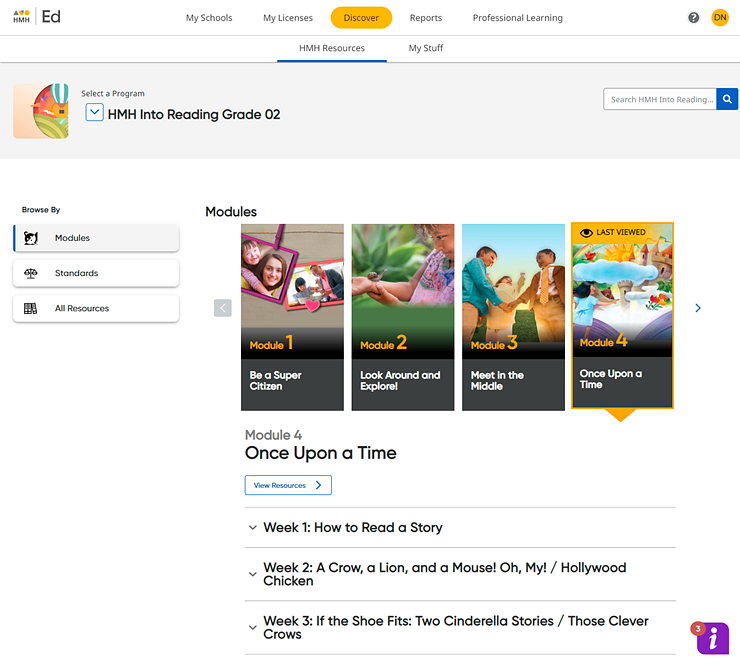
Note: If you have logged in to Ed before this session, the module or unit within the program that you were viewing when you last logged out is displayed and identified as LAST VIEWED.
2. In the program list, select a program. The page updates to display content associated with the selected program. The Discover page initially defaults to the Modules view.
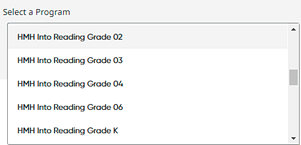
Note: The labels used for the content segments in this widget can vary; labels may be modules, units, lessons, chapters, or some other label, depending on the selected program.
3. In the Browse by panel on the left side of the page, click Standards. The page updates to display standards sets associated with the selected program.
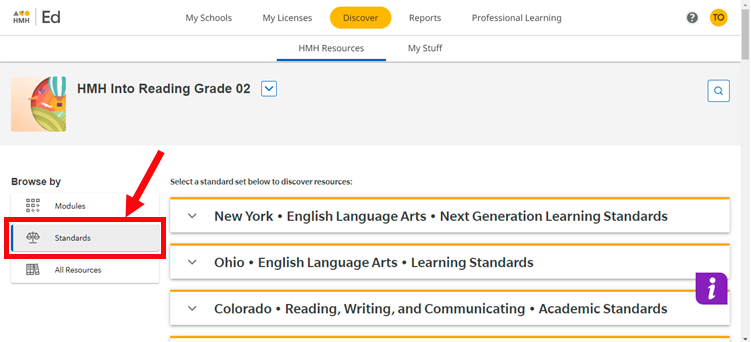
4. Scroll through the list to find a standard set and click the View button. The page updates to display the all the resources available for the selected standards set.
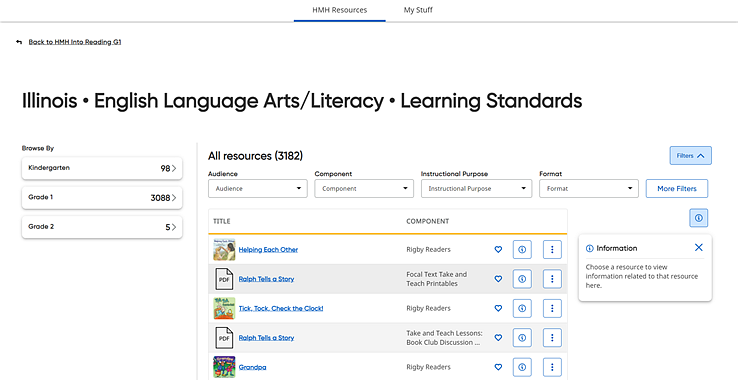
Note: – The total number of resources is displayed in parenthesis, and in the Browse By panel, the number of resources associated by grade level is displayed in each grade level card. – To return to the selected program's list of standard sets, click the Back link at the top of the page. |
You can narrow the list of resources using the Browse By panel and the Filters options, as necessary. For further details, see Open Resources by Standards.
See Also: