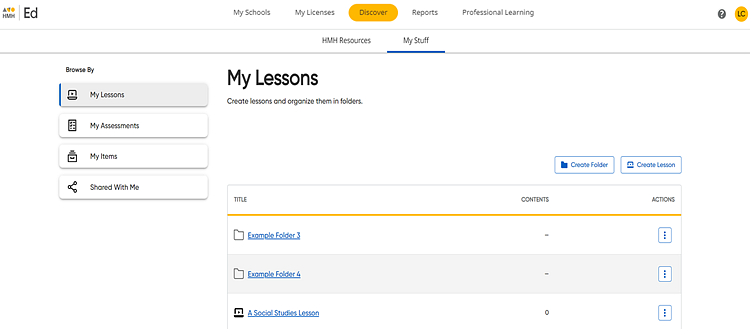
You can share your saved lessons with administrators and teachers in your district.
1. Click the Discover tab and My Stuff tab, and then on the left Browse By panel, click the My Lessons link. The My Lessons page appears listing your saved lessons and folders.
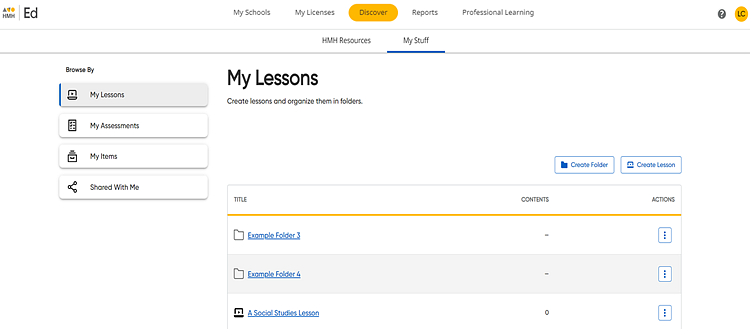
2. Click the title link of the lesson to be shared. The selected lesson opens, displaying the lesson plan's details and resources.
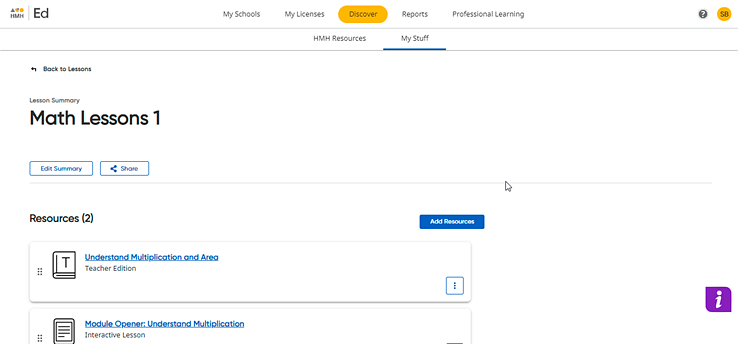
3. Click
the Share  button. A Share Your Lesson dialog
box appears.
button. A Share Your Lesson dialog
box appears.
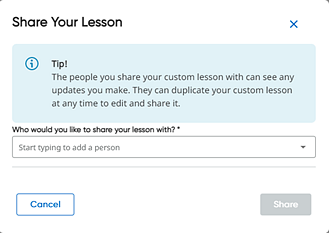
4. In the field provided, type all or part of the name of a teacher or administrator and then select a user's name from the list.
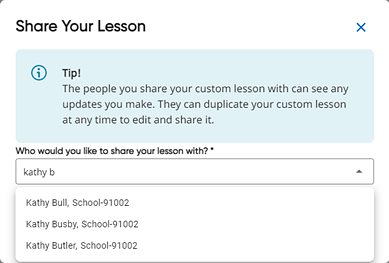
5. Continue searching for and selecting names until you have added all the users to whom the lesson is to be shared.
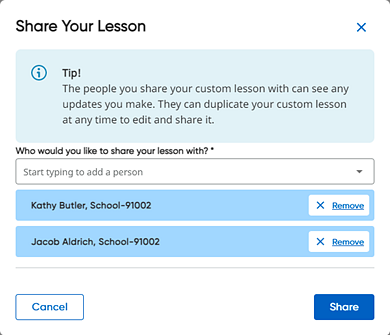
Note: You can remove selected names by clicking the Remove button.
6. Click the Share button. The lesson is now available in each of the selected user's Shared With Me list.
Note: – If the shared lesson plan includes resources to which the shared user is not entitled, then the shared user does not see those resources. If this occurs, the shared user receives a message that some of these resources included in the shared lesson are not available. – Any edits that you make to your original lesson are also made to the shared lesson. |
See also: