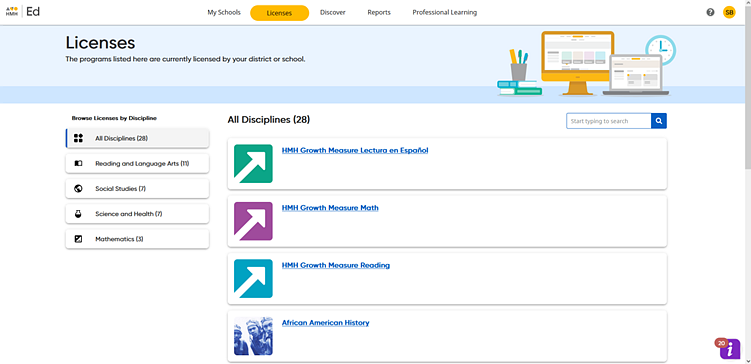
If your organization uses HMH Ed™ and has purchased Growth Measure assessment as a standalone product, then you also have access to Growth Measure assessments and growth reports. The district administrator for an organization using Growth Measure products can specify test options, including the test schedule windows and other options.
Note: ● Only district administrators can make changes on the Product Settings page. School administrators are able to view this page but not adjust settings. ● If a test has already been launched, changes made to the test settings do not affect the launched test. |
The steps to adjust Growth Measure test administration are provided below.
1. After logging in to Ed, click the Licenses tab. The Licenses page appears. All the HMH products purchased by your organization appear on this page, displayed as individual cards.
Note: If your organization purchased a Growth Measure assessment as a standalone product or as a connected assessment through a connected program such as Into Reading, Into Literature, Into Math, Into AGA, Math in Focus, and ¡Arriba la Lectura! programs, they appear as Growth Measure product cards on this page.
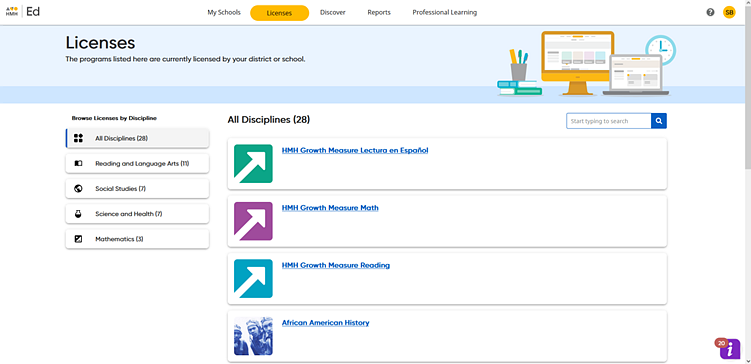
2. Locate the Growth Measure card for which you are setting test windows and/or test options. If necessary, use the search field to narrow your search for the Growth Measure products.

3. Click the title on the Growth Measure card. The page that appears depends on how your organization purchased the Growth Measure product, as follows:
– If your organization purchased Growth Measure through another product, the Product Settings page appears. Move on to step 4.
– If your organization purchased stand-alone Growth Measure licenses, the District Licenses page appears, showing the license details for the selected program. In the License Details area on the left side of the page, select the Product settings option.

The Product Settings page for the selected Growth Measure assessment appears allowing you to adjust test window schedules and test options.

4. In the Test Window Schedule area, review the default testing dates and if needed, adjust the dates by clicking the calendar icon in each field and selecting the start and end date for all three test windows.
Or
Click Disable
for any test window to restrict the use of this product test for that
test window.
If disabled, click Enable to open
the testing window again.

“Test windows” represent date ranges within the school year in which the HMH growth measure assessment may be administered. Test windows are only supported by the HMH Growth Measure products. The three default test windows are as follows. ○ Beginning of Year Test Window: Fall (July 1 – Oct. 31) This test may be administered to provide teachers with an insight into their students’ academic starting point. ○ Middle of Year Test Window: Winter (Nov. 1 – March 1) This test may be administered as a check-in for teachers to see how much their students have grown since the beginning of the year and to determine if students are on target to meet grade level expectations by the end of year. ○ End of Year Test Window: Spring (March 2 – June 30) This test administered largely for the district to understand student growth over the course of the year and to determine eligibility for services such as summer school or placement in intervention for the following year.
Note: Best practices recommends administering HMH growth measure tests once within each test window. However, teachers can reassign the growth measure test more than once, if needed. Only scores from the final, submitted test within the test window are stored and displayed on the growth reports.
|
5. In the Test Options area, select whether to allow student scores to be shown to students upon test completion. The options offered differ by program type, as shown below.
Test options for Reading Growth Measure

Test options for Math Growth Measure

Test options for Lectura en Español Growth Measure

See also: