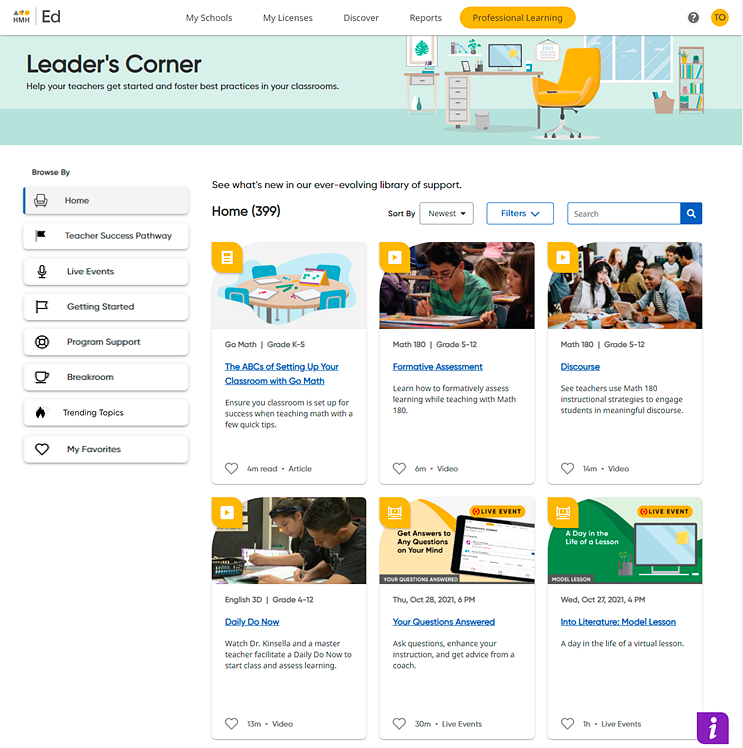
The Professional Learning area offers content for the programs associated with all of your organization's programs.
➔ For an overview video, click the following link:
HMH Leader's Corner Guided Walkthrough (Video 4:04)
1. In the banner, click the Professional Learning tab. The Professional Learning Leader's Corner Home page appears.
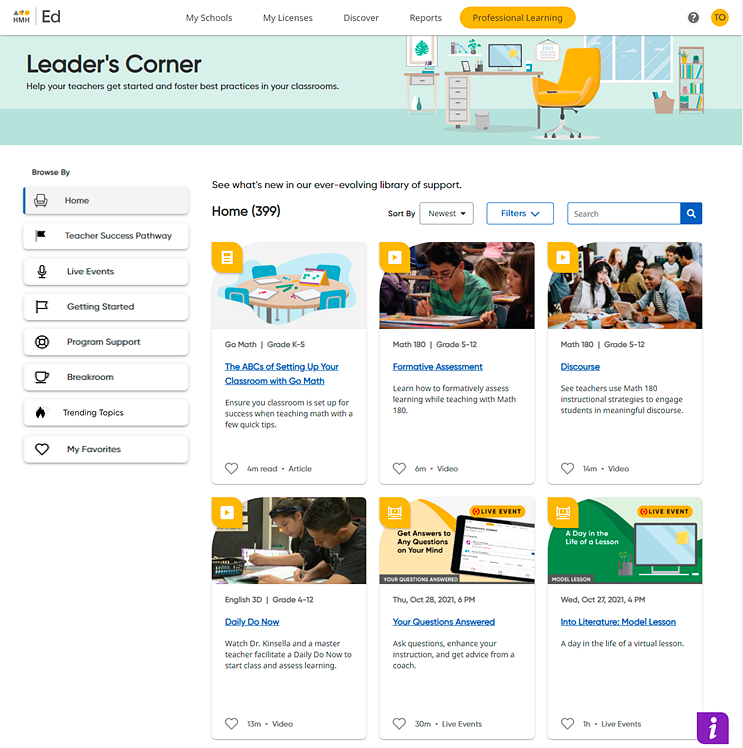
Resources are provided on the page as resource cards showing the resource title, grade level (if applicable), description, resource type, and duration.
2. Browse available resources by doing any or all of the following:
– View all the available content on a page using the right scroll bar and the arrows at the bottom of the page.
– Use the Search feature by typing your search criteria text in the field. As you type, a list of options related to your search word(s) appears. You can select a search term from the list, or you can continue typing your own word or term and then click the search button .
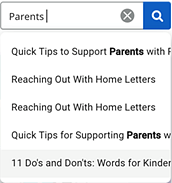
– Sort the list of resources by clicking the Sort By button and selecting a sort option (Newest, Shortest, Title A – Z, or Title Z – A).
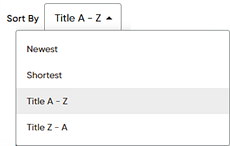
– Filter the list of resources by clicking the Filters button. A panel of filter lists appears, which allow you to narrow the resources based on various options. The filter lists that appear vary depending on the category page you are viewing. Within any or all of the filter lists, select a filter option by which to narrow the resources that appear on the page.

As an administrator, you can view the resources
for all targeted audiences, including family, leader (administrator),
and teacher. You can filter the targeted user role of the resources displayed
using the  Role filter list.
Role filter list.
– In the Browse By panel on the left side of the page, select one of the resource category links to view the resources for a specific category. Categories include Home, Live Events, Getting Started, Program Support, Breakroom, and My Favorites.
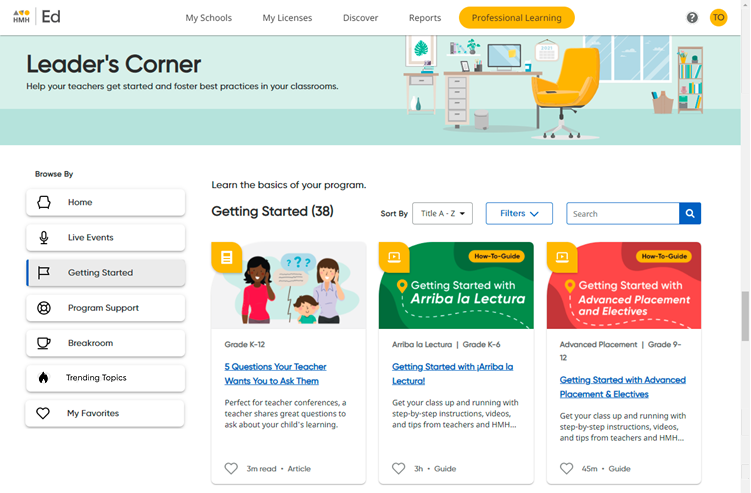
The resources displayed on the page narrow to show you only those that meet your selection, search, and/or filter criteria.
3. Click a resource card to open that item. The resource page opens providing the selected resource content as well as details and additional links related to the resource.

You can return to your previous page by clicking
 at the top of the page.
at the top of the page.
Note: Administrators can share resource links with teachers, families, and other administrators by copying and pasting the resource URL. Keep in mind, however, teachers and families can access only those resources associated with their role (teacher/family) and with the programs selected for their (students') classes.
See Also: