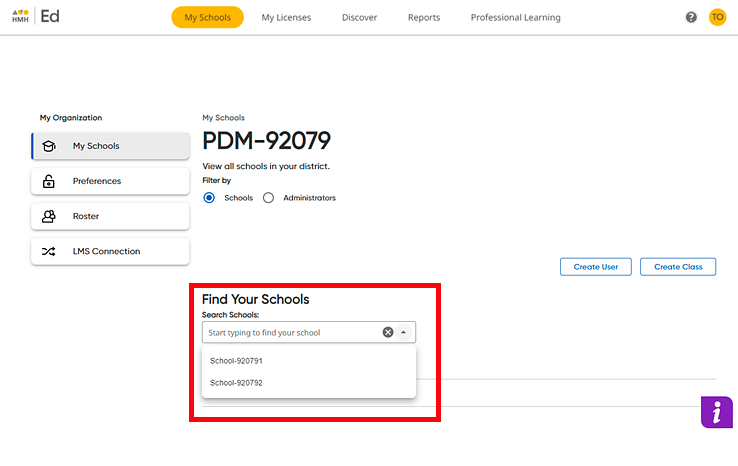
As an administrator, you can delete classes.
1. On the My Schools page, select a school as follows.
– If you are a district administrator, select a school from the list of schools.
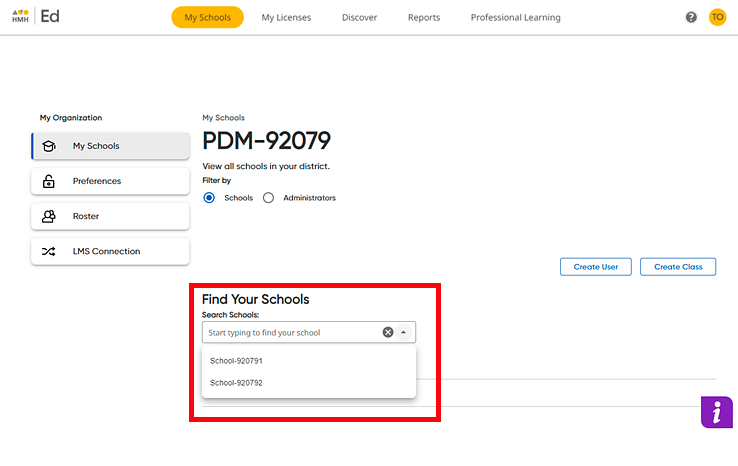
The page for the school appears and defaults to the Teachers page, which lists all of the teachers associated with the selected school.
– If you are a school administrator,  the
Teachers page is the first page
that appears.
the
Teachers page is the first page
that appears.
2. Click the Classes option button. The Classes page appears and displays the list of classes for the selected school and the grade level associated with each class.
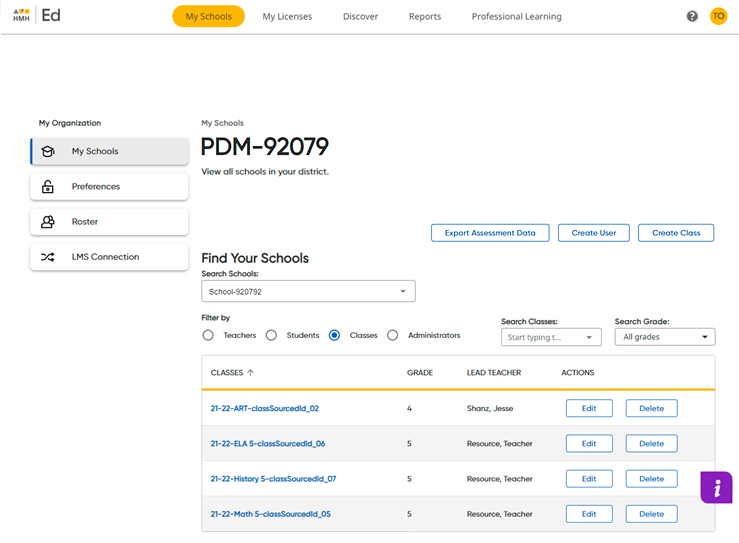
3. If necessary, locate the class to be deleted by doing one or both of the following:
– In the Classes list, type all or part of the name of the class.
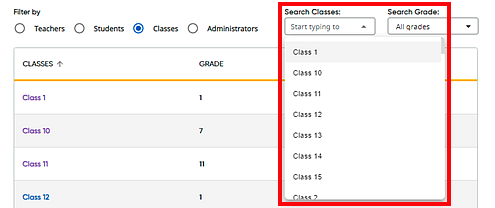
– In the Grade list, click the down arrow and select a grade level.
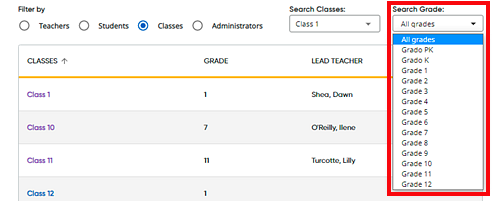
The list of classes that meet your search criteria displays on the page.
Note: To clear
the search criteria, click the  in the search box.
in the search box.
4. In the row containing the class to be deleted, move to the ACTIONS column, and click the Delete button. A Delete Class dialog box appears.
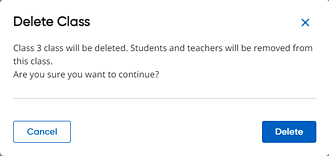
5. Click Delete. A message appears to inform you that the selected class has been removed.

6. Click the X to close the message.
Note: You can also delete a class on the Class Overview page, which appears when you click a class name link from the list of classes on the Classes page. The Class Overview page provides details about the class, lists the students in the class, and offers additional editing options. (See View and Edit Class Information for details.)
See Also: