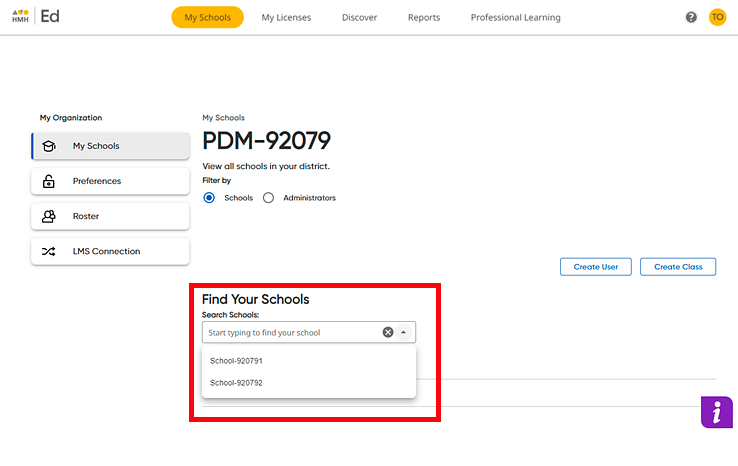
As an administrator, you can delete user accounts, including student, teacher, and administrator accounts.
Note: ● School administrators can only delete accounts for users within their assigned school. If a user is tied to more than one school, the school administrator is not allowed to delete the user account. ● Administrators cannot delete their own account. When an administrator views the Administrators page, the Delete button does not display for the administrator's own account. |
1. On the My Schools page, click the Schools option button (which is the default) and then select a school as follows.
– If you are a district administrator, select a school from the list of schools.
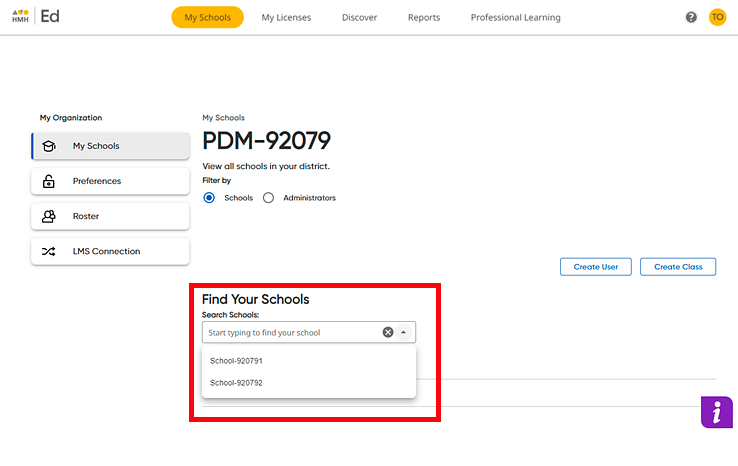
– If
you are a school administrator,  the
Teachers page is the first page
that appears.
the
Teachers page is the first page
that appears.
2. In the Filter by area, click the option button for the user account type to be deleted—Students, Teachers, or Administrators. The page for the selected account type appears and lists all the user accounts for the selected school.
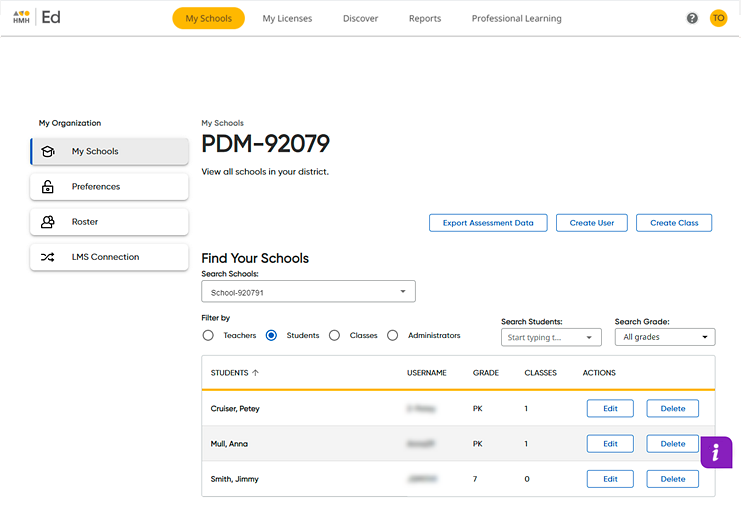
3. If
necessary, search for the user by using the Search
box(es),  as follows:
as follows:
The list of user accounts that meet your search criteria displays on the page.
4. In the row containing the user to be deleted, move to the ACTIONS column, and click the Delete button.
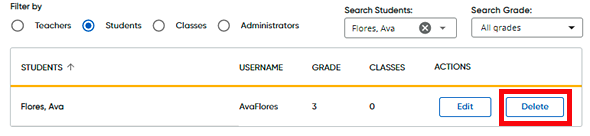
A Delete User Type Account dialog box appears.
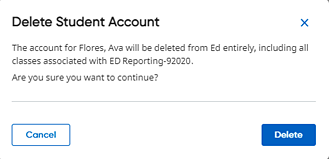
 Click
to view examples of Delete Teacher Account and Delete Administrator Account
dialog boxes.
Click
to view examples of Delete Teacher Account and Delete Administrator Account
dialog boxes.
5. Click Delete. A message appears to inform you that the selected user account has been removed.

6. Click the X to close the message.
See Also: