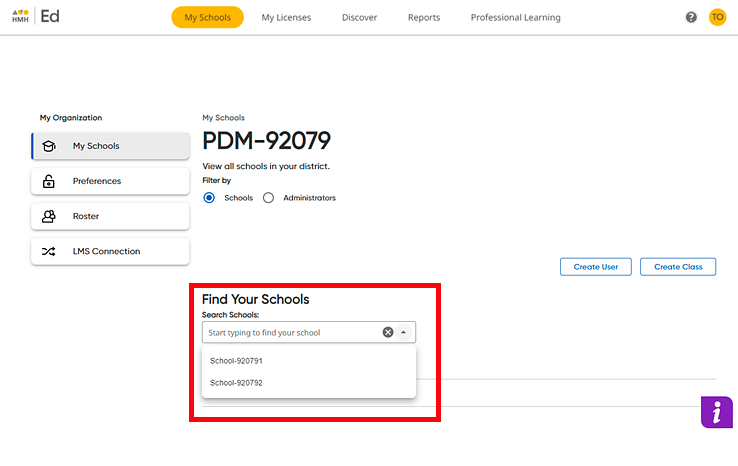
District administrators have the ability to move students between schools.
1. On the My Schools page, select the school from which the student is to be moved.
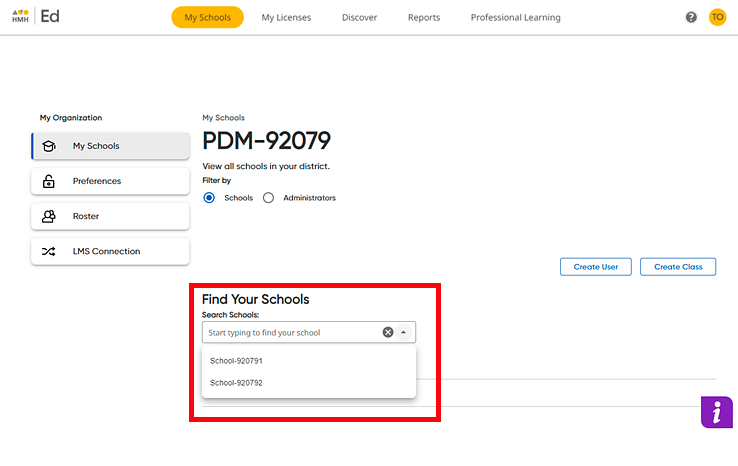
The page for the school appears and defaults to the Teachers page, which lists all of the teachers associated with the selected school.
2. Click the Students tab. The Students page appears and lists all the students for the selected school.
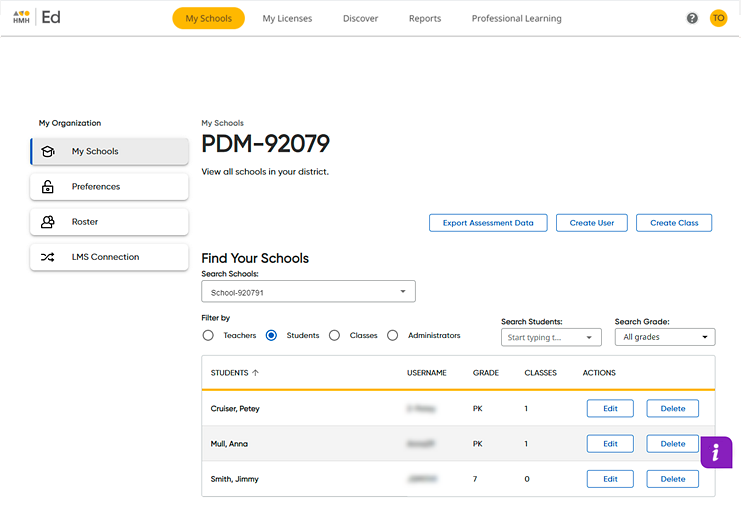
3. If necessary, search for the student by doing one or both of the following:
– In the Search Students list box, type all or part of the student's name.
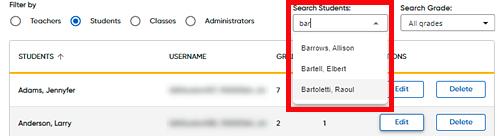
Note: To clear
the student search criteria, click the  in the list
box.
in the list
box.
– In the Search Grade list box, click the down arrow and select a grade level.
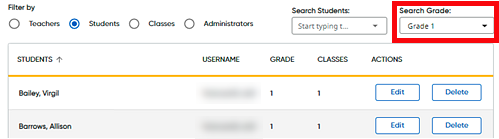
Note: To clear the grade search criteria, select All grades from the list.
The list of students that meet your search criteria displays on the page.
4. Click
 in
a row of the student to be moved. The Edit
Student dialog box appears.
in
a row of the student to be moved. The Edit
Student dialog box appears.
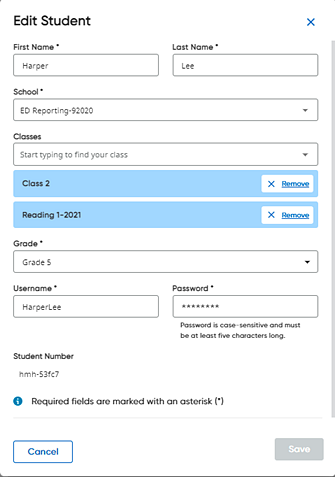
5. In
the School field, click the  . The school is removed.
. The school is removed.
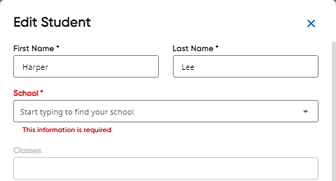
Note: Only district administrators have the ability to a remove school and select a new school in the Edit Student dialog box.
6. Find the new school by doing either of the following:
 Click
in the School field to view the
list of available schools.
Click
in the School field to view the
list of available schools.
 Type
all or part of the school name.
Type
all or part of the school name.
7. Select a school from the list.
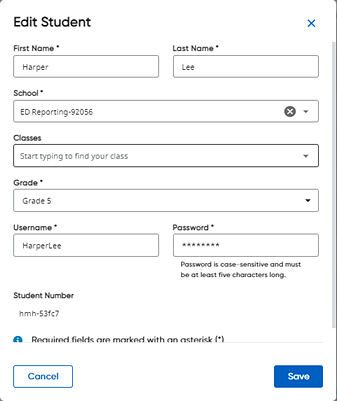
Note: Students must be associated with a school, but students cannot be associated with more than one school.
8. Click Save. The student is moved to the selected school.
For information regarding how student data is impacted when the student is moved, see Data Impact of Moving User Accounts.
See Also: