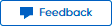 button in the TEACHER FEEDBACK
column.
button in the TEACHER FEEDBACK
column.
Your teacher can add comments for you about your eBook or online assignments. For eBook assignments, feedback may be added to assignments that you have started and/or completed. For all other assignments, feedback can only be added to completed assignments.
1. On
the Assignments page, find the
assignment with the 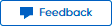 button in the TEACHER FEEDBACK
column.
button in the TEACHER FEEDBACK
column.
– For eBook assignments, you may see the feedback button on any of the assignment tabs (To Do, Overdue, or Done).
– For online assessments and writing assignments, the feedback button can only appear on the Done tab.
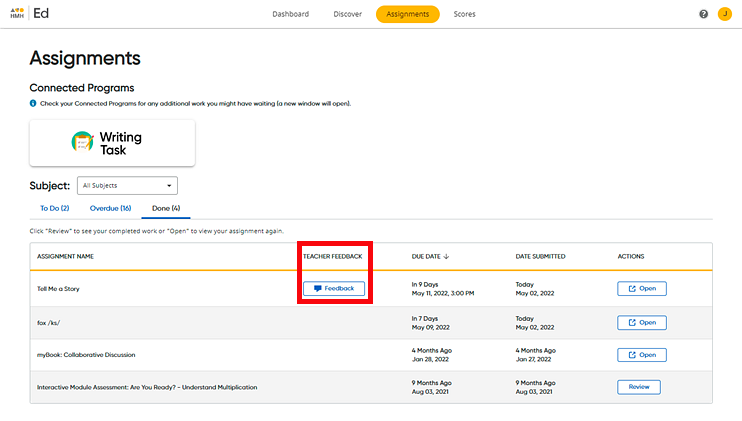
2. Click
the 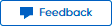 button. A Teacher
Feedback dialog box appears and shows all your teacher's comments
for the assignment.
button. A Teacher
Feedback dialog box appears and shows all your teacher's comments
for the assignment.
To close the Teacher Feedback box, click Done or click the X in the upper right corner of the box.
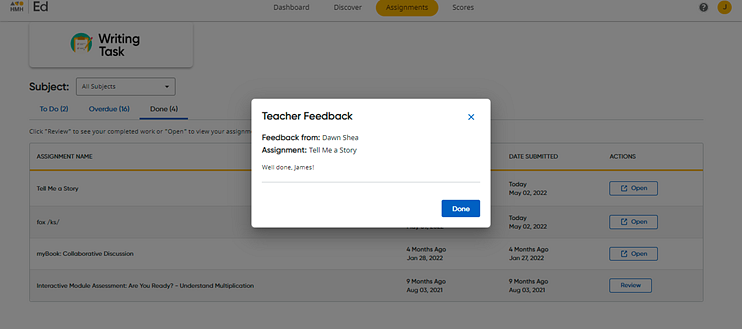
Note: For online scored assignments, your teacher's feedback is also available when you review the completed assignment, as follows: Click the To return to the Assignments page, click the Back to Assignments link.
➔ See Review Scored Assessments for more information. |