HMH Ed offers several options for you to get the online assistance you need exactly when you need it.
A comprehensive, searchable help system is available for Ed.
➔ In
the upper right corner of the banner, click the Help (question mark) icon
![]() .
.

The Ed Help system opens in a new browser window.
Help offers a Table of Contents panel, which provides an organized grouping of Help topics, and Search fields to help you locate the information that you need. See details as follows:
– Browse topics using the Table of Contents (TOC) panel located on the left side of the Help page.
– In
the TOC panel, click a category heading (shown with arrows  in front of the heading
title) to view all the topics within that category. The
opening topic of each category displays when you click the heading title.
in front of the heading
title) to view all the topics within that category. The
opening topic of each category displays when you click the heading title.
– Click
a topic title (shown with topic icons ![]() in front of
the title) to open the topic in the main Help window.
in front of
the title) to open the topic in the main Help window.
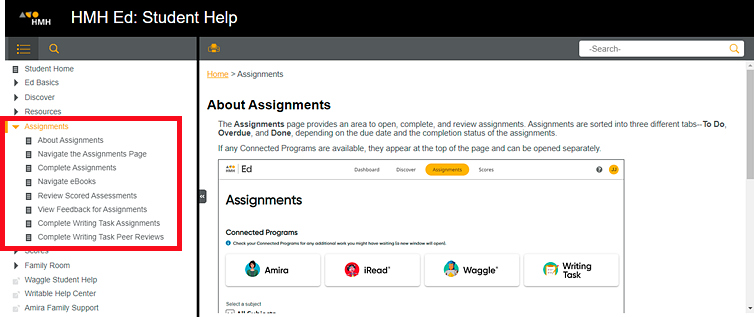
 If
you cannot see the TOC panel, do one or both of the following:
If
you cannot see the TOC panel, do one or both of the following:
➔ In either of the Search fields, type a word, words, or key phrase. A list of the topics that match your search entry display in the TOC panel. Then, click a topic title to open and view that topic.

Note: To open
the search field in Table of Contents panel, click the search icon (magnifying
glass) ![]() .
.