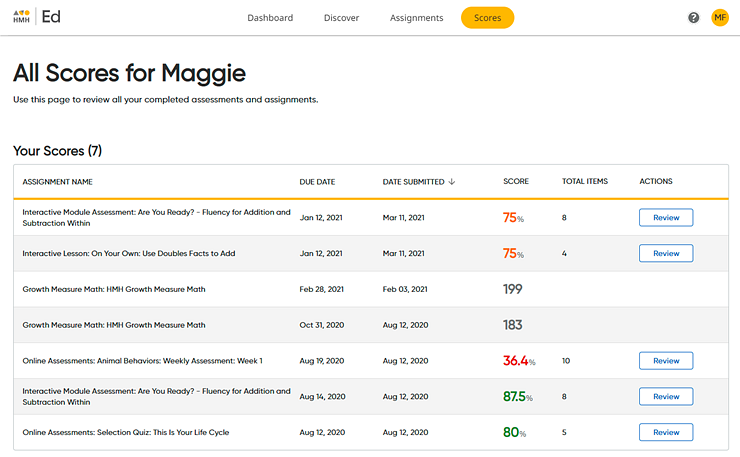
➔ In the banner, click the Scores tab. The Scores page appears.
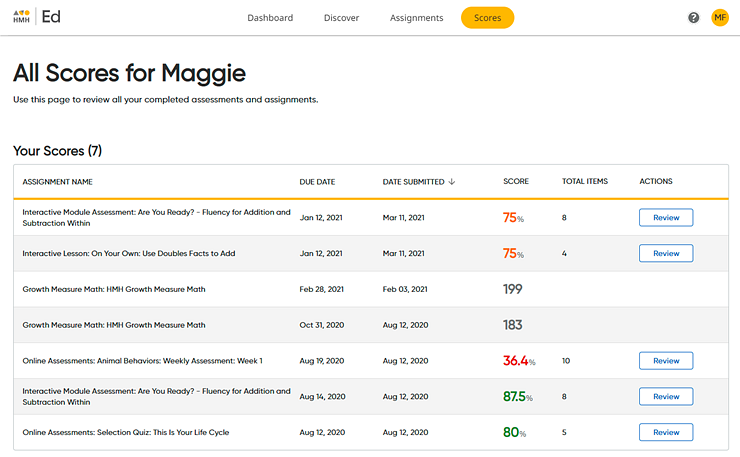
Note: The Scores page only displays assignments that are fully scored.
The page provides the following information.
Column Header |
Description |
Action Available (if any) |
||||||||||||
Assignment Name |
The name of the assignment |
Click the column header to sort this column list alphabetically (A–Z); click again to sort in reverse alphabetic order (Z–A). |
||||||||||||
Due Date |
The date the assignment was due |
Click the column header to sort this column list by date. |
||||||||||||
Date Submitted |
The date you submitted the assignment; by default, this column is sorted with the most recent date at the top. |
Click the column header to sort this column list by date. |
||||||||||||
Score |
The score that you received on the assignment displayed in color-coded score ranges, as follows:
Note: Growth measure assessments look different than other assignment scores, as follows: ● Growth measure assessment scores are not color-coded. ● Math, Reading, and Spanish Reading growth measure assessment scores show your HMH Scaled Score.
|
|||||||||||||
Total Items |
The number of scored items in the assignment Note: The number of scored items is not available for growth measure assessments. |
|||||||||||||
Actions |
Allows you to open the scored assignment and review your answers for each item or (for delayed review dates) provides the date that the assessment is available to be reviewed Note: Growth measure assessments do not allow you to open and view items completed. |
Click |
See Also: