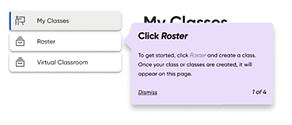
HMH Ed offers several options for you to get the online assistance you need exactly when you need it.
When you first log in as a teacher or administrator, you are provided with point-of-use support while working in Ed. These informative pop-up boxes and step-by-step guides are designed to help you learn how to navigate the Ed platform and complete tasks without having to open a new window or leave the platform.
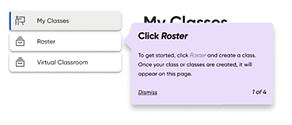
➔ Click Dismiss to close these point-of-use boxes.
You can view these
support tips again (as well as additional online support) by clicking
the Resource Center icon ![]() provided in the lower right
corner of most pages. (See the Resource
Center section below for complete details.)
provided in the lower right
corner of most pages. (See the Resource
Center section below for complete details.)
The Resource Center provides point-of-use assistance and is available to teachers and administrators in the lower right corner of most Ed pages.
➔ In
the lower right corner of a page, click the Resource Center icon ![]() .
The Resource Center dialog box
opens, offering any or all of the following options:
.
The Resource Center dialog box
opens, offering any or all of the following options:
|
● How-To Guides – activates step-by-step tips that appear on your page to walk you through a task or key feature
● Video Based Training – lists any relevant training videos available that provide information about the open page
● Recommended Help Links – provides links to relevant help topics based on the page you are viewing
● Feedback – opens a dialog box in which you can provide feedback on the platform or programs |
A comprehensive, searchable help system is available for Ed.
1. In
the upper right corner of the banner, click the Help (question mark) icon
![]() .
.

The Ed Help panel displays on the right side of the page.
2. Click the View all Help topics link.
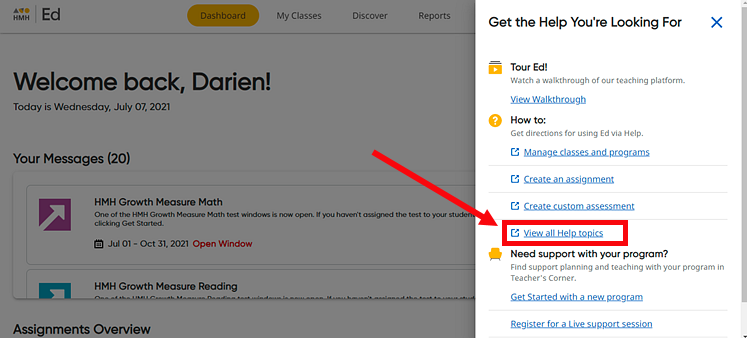
The Ed Help system opens in a new browser window.
Help offers a Table of Contents panel, which provides an organized grouping of Help topics, and Search fields to help you locate the information that you need. See details as follows:
– Browse topics using the Table of Contents (TOC) panel located on the left side of the Help page.
– In
the TOC panel, click a category heading (shown with arrows  in front of the heading
title) to view all the topics within that category. The
opening topic of each category displays when you click the heading title.
in front of the heading
title) to view all the topics within that category. The
opening topic of each category displays when you click the heading title.
– Click
a topic title (shown with topic icons ![]() in front of
the title) to open the topic in the main Help window.
in front of
the title) to open the topic in the main Help window.
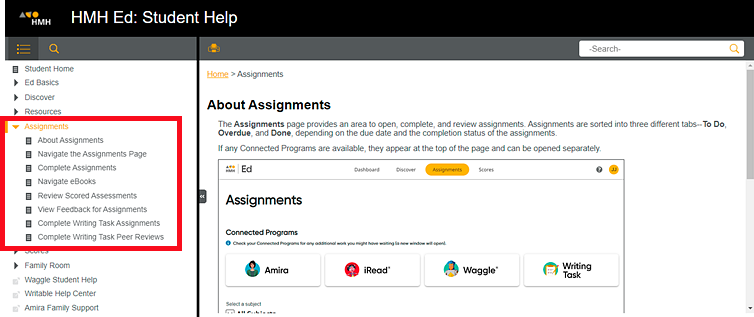
 If
you cannot see the TOC panel, do one or both of the following:
If
you cannot see the TOC panel, do one or both of the following:
➔ In either of the Search fields, type a word, words, or key phrase. A list of the topics that match your search entry display in the TOC panel. Then, click a topic title to open and view that topic.

Note: To open
the search field in Table of Contents panel, click the search icon (magnifying
glass) ![]() .
.
Standard hours of operation: Monday–Friday, 7:00am–9:00pm, ET (excluding holidays)
Phone number: 800-323-9239
Email: techsupport@hmhco.com