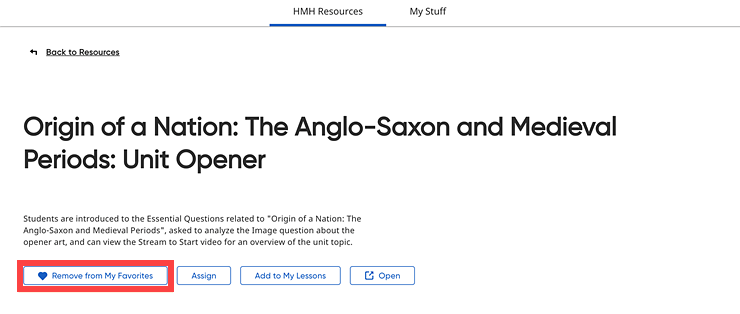program
list and locate a resource. (See About
Resources for details about locating resources.)
program
list and locate a resource. (See About
Resources for details about locating resources.)
You can select resources as favorites and then access them from the My Favorites page in the HMH Resources tab. Resources placed in your My Favorites list are saved for you to use year after year.
1. Click
the Discover tab and the HMH Resources tab; then select the
program to view from the  program
list and locate a resource. (See About
Resources for details about locating resources.)
program
list and locate a resource. (See About
Resources for details about locating resources.)
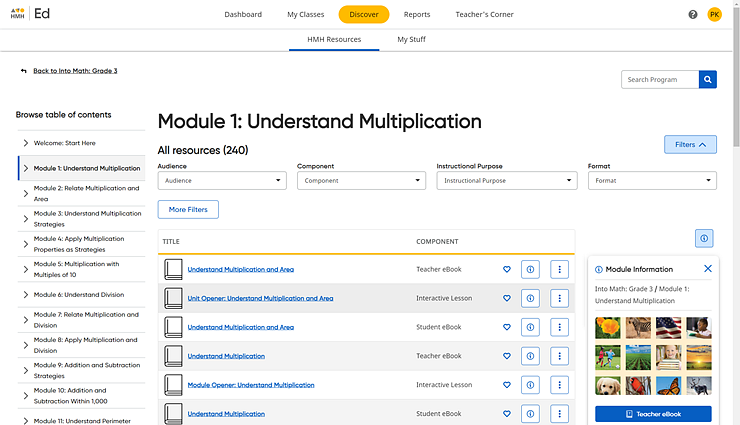
2. In
the resource list, click the heart icon ![]() for the
resource to be added. The heart icon changes to a solid red
for the
resource to be added. The heart icon changes to a solid red ![]() heart icon, indicating that the resource has been selected
as a favorite.
heart icon, indicating that the resource has been selected
as a favorite.
or
Click the Add to My Favorites button on the Resource Information panel or the resource View Details page.
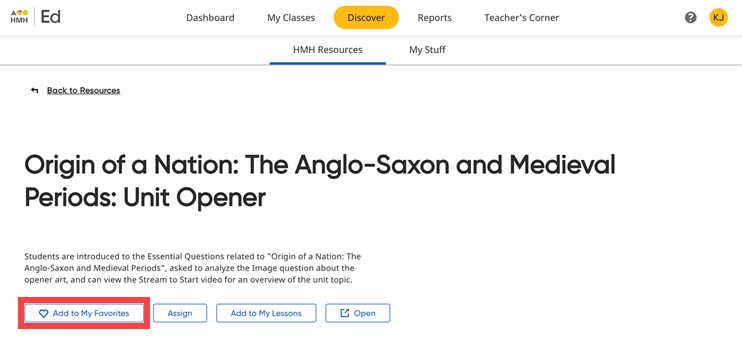
The resource is saved on your My Favorites page, and the option on the resource panel/page changes to Remove Favorite.
Note: A maximum of 500 resources can be saved to the My Favorites page.
3. View your saved resources by navigating to the Browse By panel on the left side of the HMH Resources tab and then clicking the My Favorites link. The My Favorites page appears listing all the resources that you have selected.
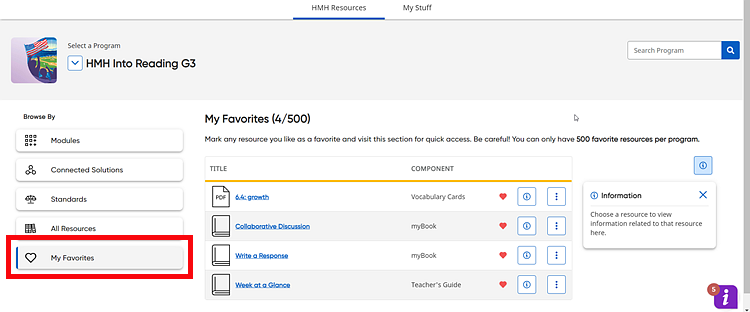
4. If
you wish to remove a resource from your My
Favorites list, locate the resource to be removed and click the
heart icon to change it from a solid red heart icon to an empty blue-outlined
heart icon ![]() .
.
or
Click the Remove from My Favorites button on the View Details page, Resource Information panel or the resource View Details page.