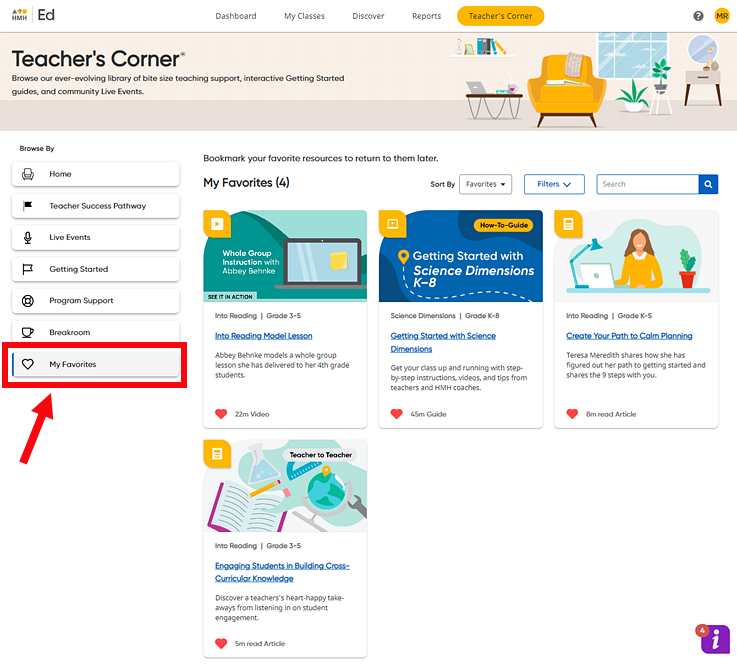You can select resources as favorites and then access them from the My Favorites page in Teacher's Corner®.
1. In
Teacher's
Corner,
select the favorites icon ![]() on
the resource card. The icon changes to red
on
the resource card. The icon changes to red ![]() , and the
resource is saved on your My Favorites
page.
, and the
resource is saved on your My Favorites
page.
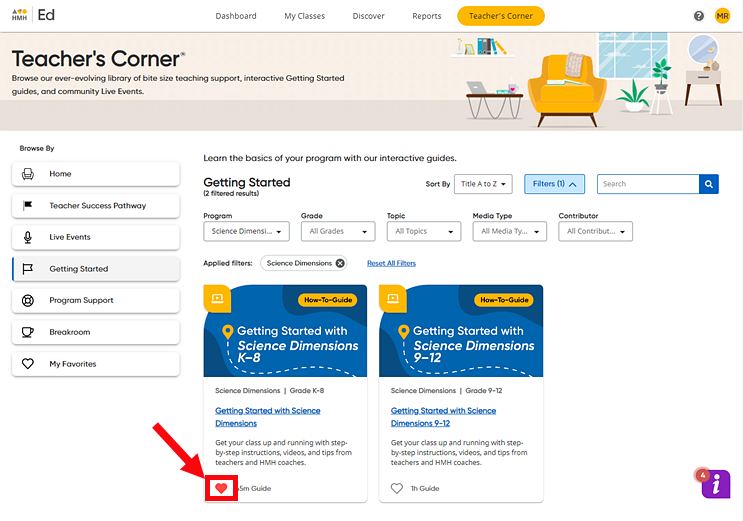
or
After opening a resource, click the Add to Favorites button. The resource is saved on your My Favorites page, and the button changes to Remove Favorite.
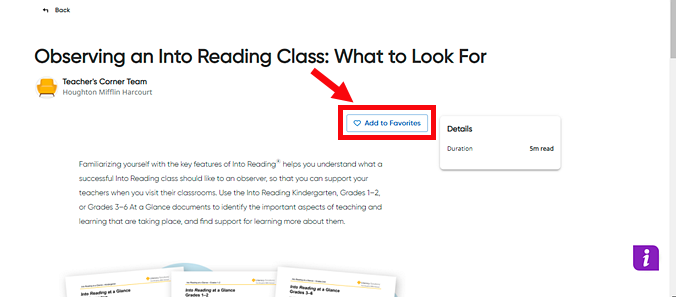
or
If available
on the HMH Resources – Lesson
page, select the favorites icon ![]() on the Teacher's Corner card for
the lesson. The icon changes to red
on the Teacher's Corner card for
the lesson. The icon changes to red ![]() ,
and the resource is saved on your My
Favorites page.
,
and the resource is saved on your My
Favorites page.
![]()
2. On the Teacher's tab, click the My Favorites link in the Browse By panel on the left side of the page. The My Favorites page appears listing all the resources that you have selected.