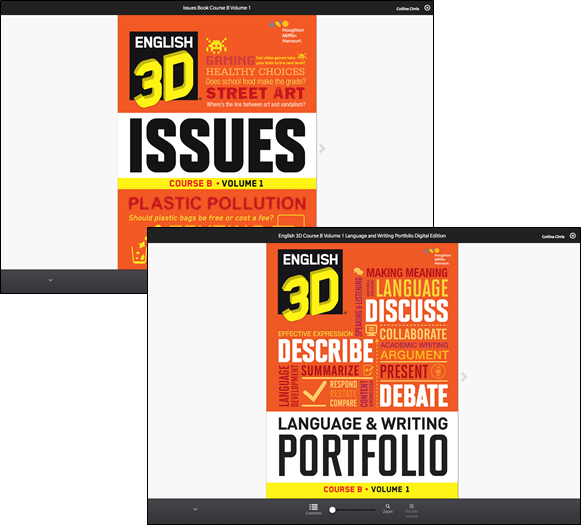
When students click Go from HMH Student Central, they open their digital Issue book. Students read their digital Issue book using the eReader.
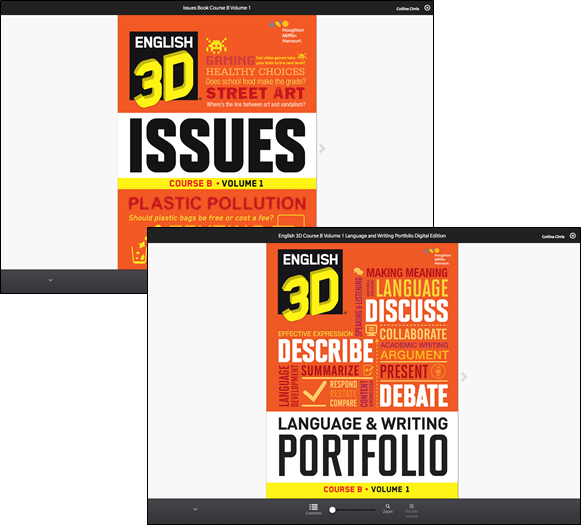
In the eReader, students may read the title and use the arrows to turn the pages. They may also click Support to view the eReader Support Tray.
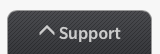
The Support Tray has these tools to help students in the eReader.

Contents: Click to view the book’s table of contents. Click a heading in the table of contents to move to that portion of the book.
Slider: Click and hold the Slider button to move through the pages of the book in the eReader. As the button moves along the Slider, the page numbers are seen in the Slider.
Read Aloud: Click Read Aloud to hear the text read. The button toggles between the play and pause function; click the button again to pause the reading.
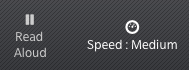
In Read Aloud mode, the portion of the book being read is highlighted in yellow and the actual word being read is highlighted in blue. This highlight moves through the passage as the reading continues.
Clicking Read Aloud reveals the Speed tool in the Support Tray. This allows students to adjust the speed of the read. Click the tool to change the speed to Very Slow, Slow, Medium, or Fast (the default setting is Medium).
Zoom: Click Zoom to show the page larger in the eReader. Click it once to view the page two-times larger; click it a second time to view it three-times larger. Clicking the Zoom tool a third time returns the page to its normal view.
Spread: Click the Spread tool to change the display from single page to double page. The button toggles between single- and double-spread pages; click the button a second time to change the view (some titles appear only in double-spread mode).
Click the “X” icon at the top of the screen to return to HMH Student Central.