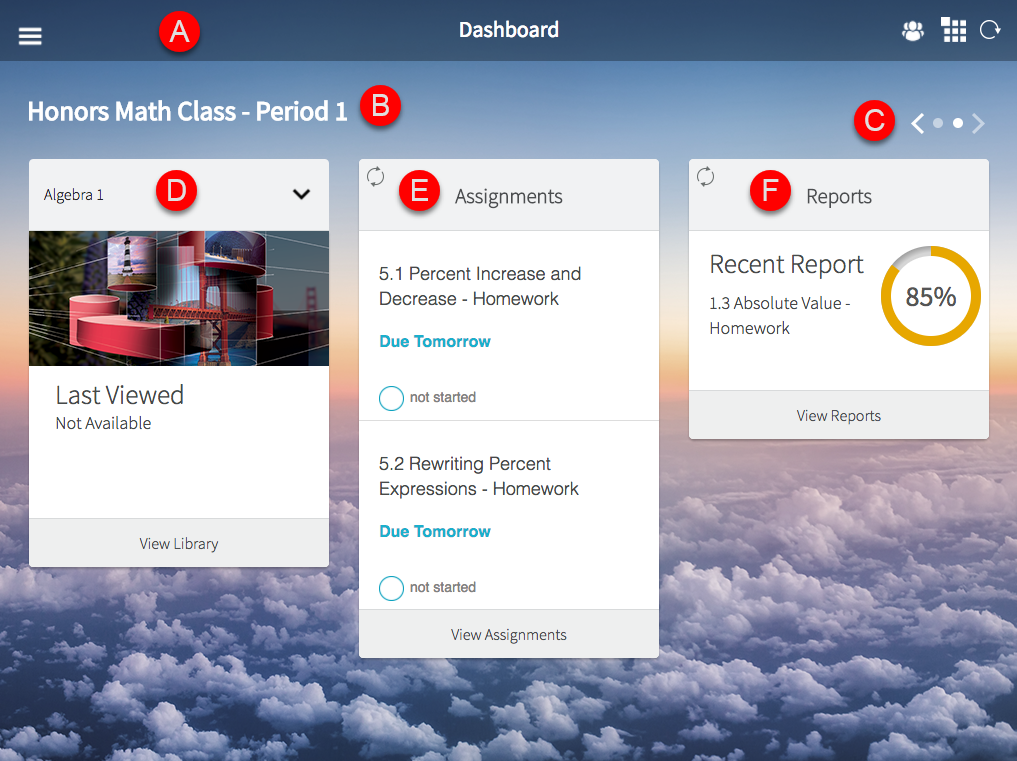
The HMH Player dashboard gives you easy access to each of your classes. The dashboard layout appears as follows.
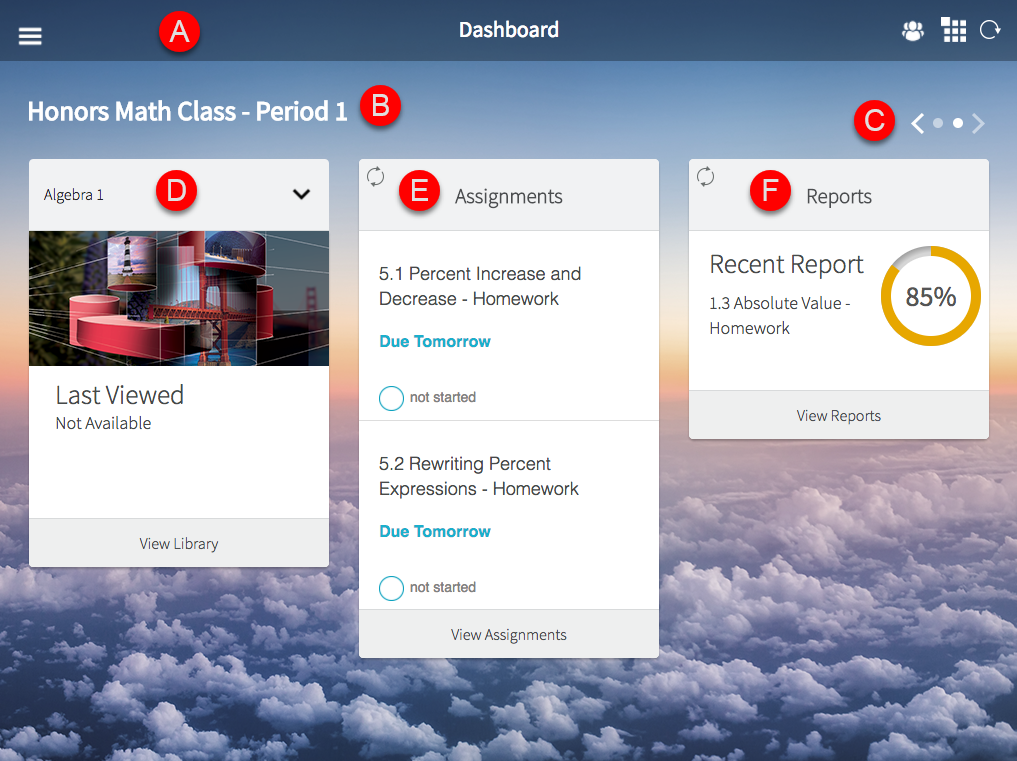
See descriptions for the labeled dashboard items in the following table.
Component |
Feature |
Description |
The HMH Player title bar appears at the top of each screen and gives you access to the menu panel, Collaborative Classroom, Notebook and Free Note, and Refresh. |
||
Class Name |
The class name appears on the top left side of the dashboard, below the title bar. |
|
The navigation controls appear on the top right-side of the dashboard page, below the title bar, and allow you to access class lessons and information. |
||
The Program card shows information about class lessons with a link to view the library. |
||
The Assignment card shows lessons and due dates with a link to the Assignments page. |
||
The Reports card shows your progress and displays a link to data about your assignments and progress. |
➔ To view a quick reference guide showing the icons used in HMH Player, click the following link.