Depending on your device type, the steps to install HMH Player differ. You must use Google Chrome as your web browser to install HMH Player.
The steps to install HMH Player are the same for a Windows, Macintosh, or Chromebook device.
1. From
the Google Chrome web browser, go to goo.gl/FbmFR3
![]() .
The HMH Player
page appears.
.
The HMH Player
page appears.
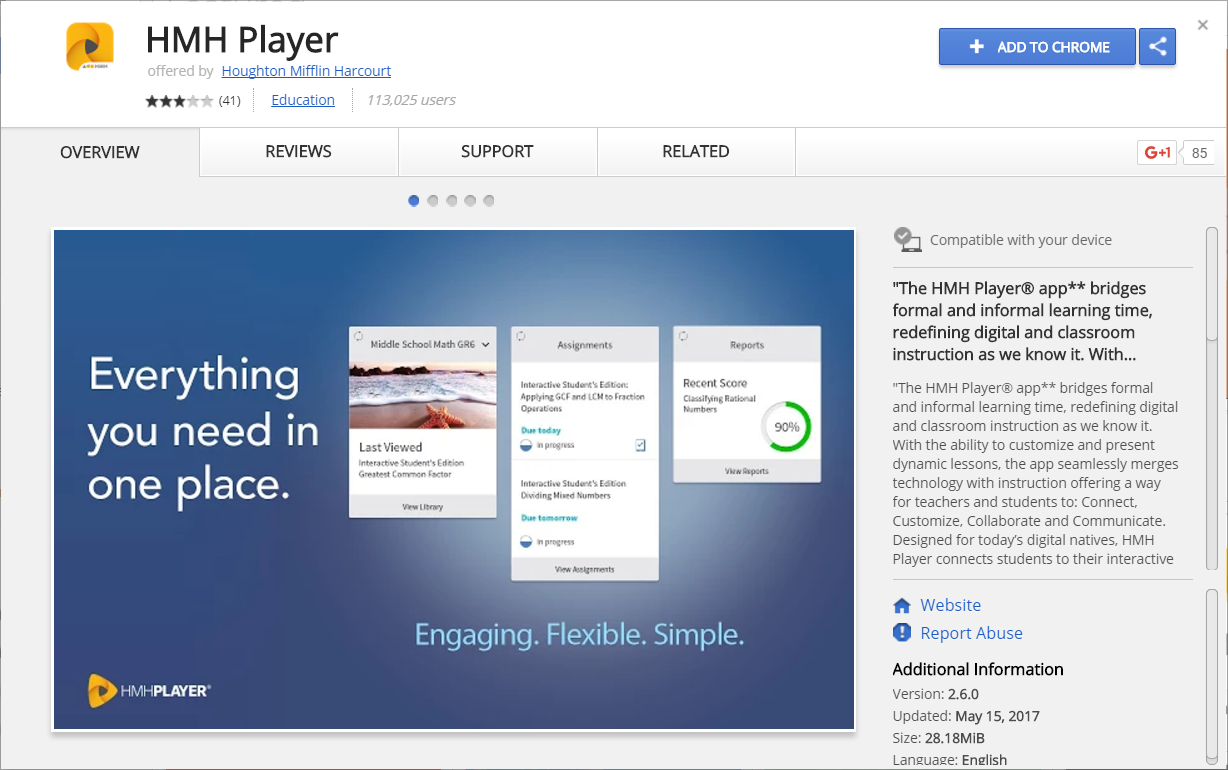
2. Tap Add to Chrome. Google Chrome adds HMH Player to the Chrome Apps launcher.
Note: If you tap the link above and receive an error message, confirm that you are using Google Chrome for your web browser. If you continue to experience issues, ask your teacher for help.
You may need to enter your Apple user name and password to install the HMH Player app.
If you previously installed and then deleted the HMH Player app from your iPad,
the steps to repeat the installation are the same but the icons are different.
The icon for a later installation of HMH
Player appears as a download icon ![]() , not the
Install icon
, not the
Install icon ![]() .
.
1. From your iPad, open the App Store application. The App Store page appears.
2. Using the Search field, type hmh player. HMH Player and other apps with similar names appear in the search list.
3. Tap hmh player to select the app. The HMH Player app appears.
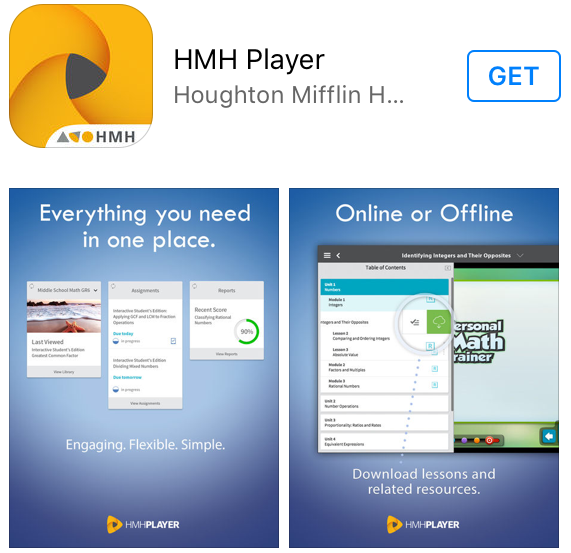
4. Tap Install to download and install the HMH Player app. HMH Player installs on your iPad. You may need to swipe left or right to locate the HMH Player app.
See Also: