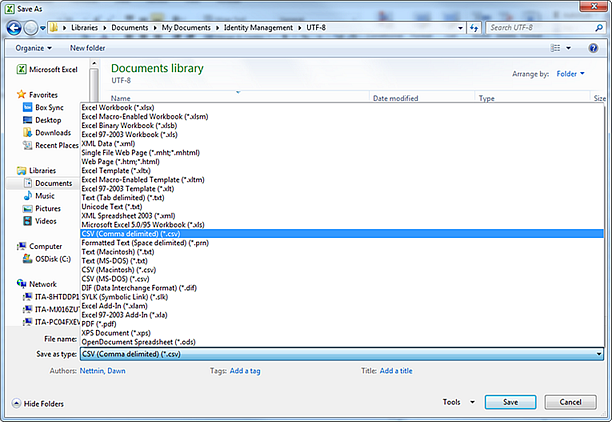
If the data in your system utilize special characters, HMH strongly recommends that you save your CSV file as a UTF-8 file before importing.
The option below details steps using Microsoft Excel® and Microsoft Notepad. Another option is to open the file in Google™ Docs.
1. In Microsoft Excel®, do the following:
a. Open your CSV file.
b. From the top menu, select File and then select Save As. A Save As dialog box appears.
c. From the Save as type list, select CSV (comma delimited) (*.csv).
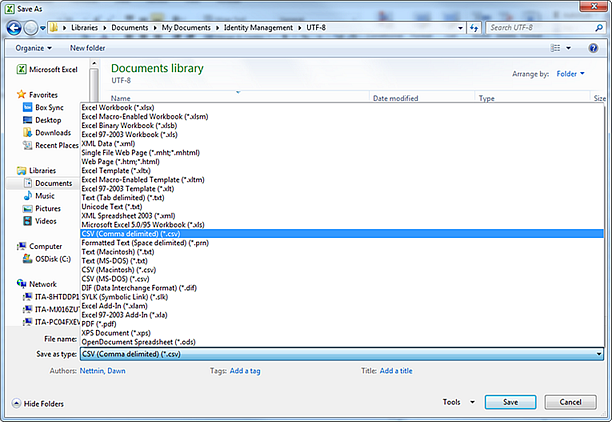
d. On the bottom right corner, click the Tools list and then select Web Options.
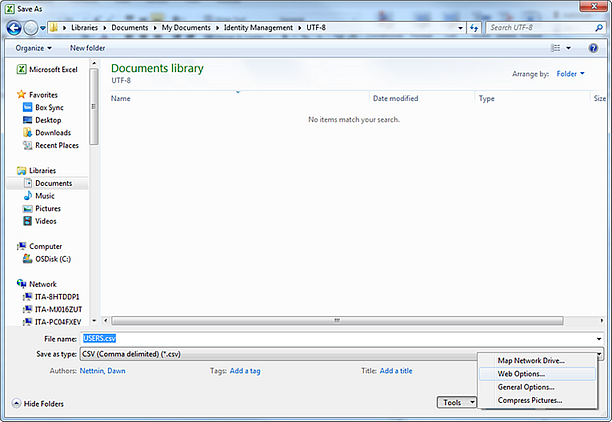
A Web Options dialog box appears.
e. Click the Encoding tab, and from the Save this document as: list, select Unicode (UTF-8), and then click OK.
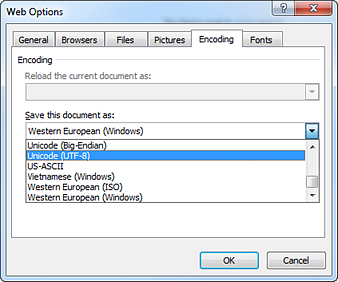
f. Click Save. Your CSV file is saved and encoded as UTF-8.
2. In Notepad, do the following:
a. Open the unicode text file.
Note: Some characters in your file may appear as boxes in Notepad.
b. Replace all tabs characters with commas (",").
c. From the top menu, select File and then select Save As. A Save As dialog box appears.
d. In the File name box, name the file.
e. In the Encoding list, select UTF-8.
f. Change the file extension from "*.txt" to "*.csv".
g. Click Save. The file is saved and the icon changes to Microsoft Excel. If it is not changed, check Windows Folder options.
3. Return to Excel, open the CSV file to verify that the data appears correctly.
If the data does not appear correctly, do not save the file in Excel. Instead, try an alternate option.
 Click
to view alternate option steps.
Click
to view alternate option steps.