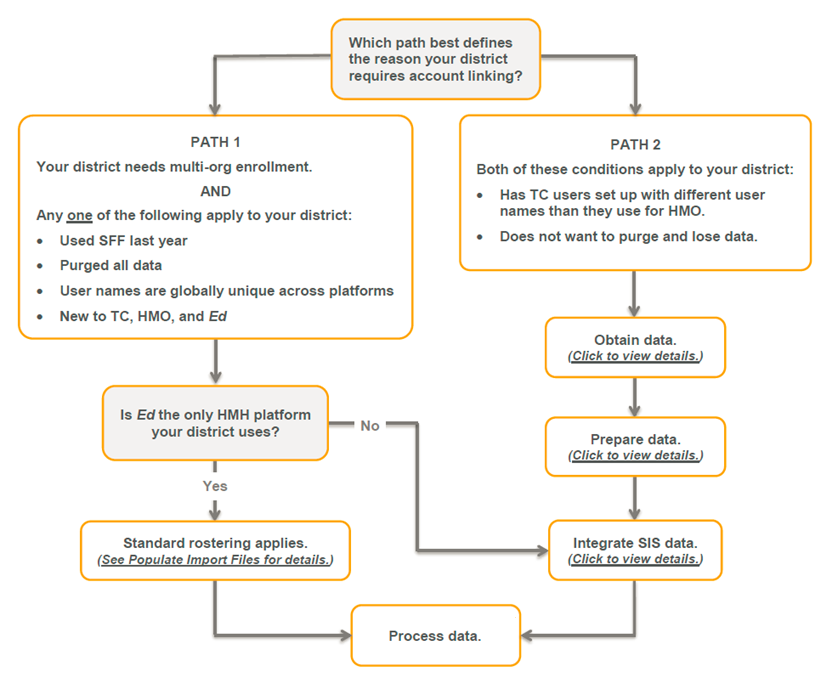
For districts that have users in more than one school (multi-org enrollment) or districts that opt to retain historical data, rather than purge, HMH offers an "Account Linking" solution.
➔ View the Account Linking Using Simple File Format (SFF) Template video by clicking the following link:
Account Linking Using Simple File Format (SFF) Template (Video 7:22)
Sections for each of the following are provided in this topic. (Click to move to a section.)
● Does Your District Need Account Linking?
● How to Set Up Account Linking
● Account Linking File Formats: HORIZONTAL or VERTICAL
Account linking allows a user's multiple, separate accounts, each tied to a separate organization, to be "linked" for the purposes of authentication and navigation between ThinkCentral (TC) and Holt McDougal Online (HMO).
Account linking is needed if your district has either of the following needs:
● Your district has users in more than one organization.
● Your district wants to move to Simple File Format (SFF) but does not want to purge data.
Account linking is set up differently, depending on the specific needs of your district.
To link a users' duplicate accounts, you simply add a single, common field (a LASID number) to each of the user's accounts. If you also need to retain historical data, then you must first gather and merge that data.
Refer to the following graphic to determine which path matches your needs and which steps you need to follow to properly set up account linking.
Note: You can view the steps needed to complete account linking by clicking within the graph. They are also listed in full in the Account Linking Steps section below the graph.
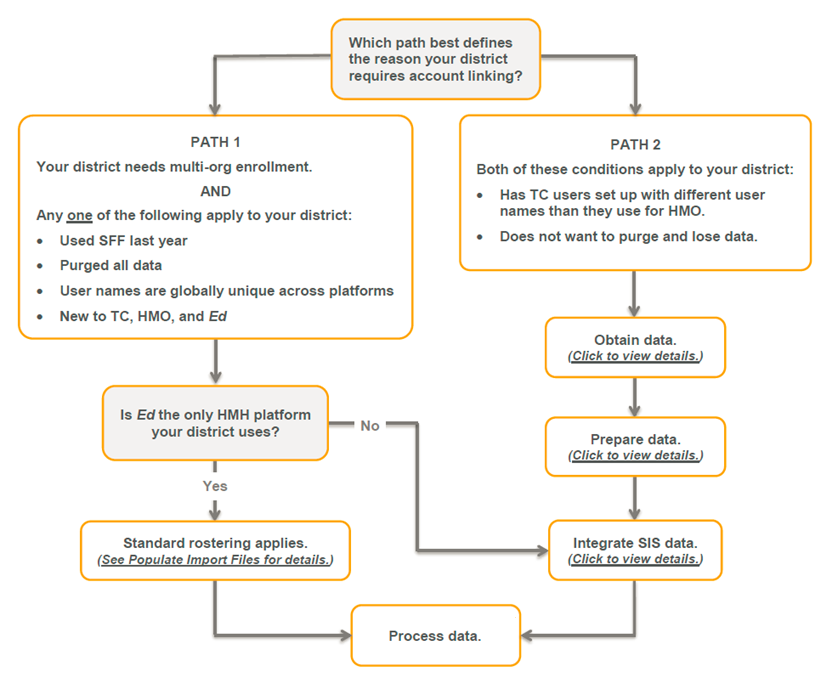
To complete account linking, follow the steps for each section of the process, as detailed below.
● PATH 1 includes only some of the
following steps, depending on your district's conditions.
See Multi-Org
Account Linking for SFF for more details.
● PATH 2 includes all of the following steps.
Account Linking Process |
Steps (Click each step to view details.) |
|
|
1. 2. 3. |
|
|
|
|
|
7. |
To set up import files for account linking, you must set up the records using either HORIZONTAL or VERTICAL formats. The details of each format type are provided as follows.
A HORIZONTAL format implies that the file includes a single row for a user across multiple platforms. In other words, for each username, include multiple platforms per line.
This type of format is used for new accounts in which you do not have or need preexisting account information or for districts with usernames that are already globally unique across all your platforms (because you purged or already moved to SFF). This is the easiest path to roster.
HORIZONTAL format example:
LASID |
FIRSTNAME |
LASTNAME |
ORGANIZATIONID (MDR PID) |
USERNAME |
HMHAPPLICATION |
12345678 |
John |
Doe |
12345678 |
JohnDoe@mydistrict.com |
TC.HMO.ED |
12345678 |
John |
Doe |
98765432 |
JohnDoe2@mydistrict.com |
TC.HMO.ED |
Note: The USERNAME and LASID form a composite key. Any platforms that share that username must be on one line (in the HMHAPPLICATION field).
Example code:
select Username = case when tiPrimaryOrg = 1 then username +domain else username+buildingid+domain end from users u ORDER BY username |
Note: The "ORDER BY username" is key to ensure that Ed manages the correct username.
A VERTICAL format requires a separate line for each combination of username-platform-organization (USERNAME-HMHAPPLICATION-ORGANIZATIONID). The common factor for all of these lines is the LASID, which is used to link a user with different usernames. This method is needed because user name changes are not supported by TC and HMO.
This type of format is used for user accounts that are tied to more than one organization or for users with multiple user names that already exist in TC or HMO.
VERTICAL format example:
LASID |
FIRSTNAME |
LASTNAME |
ORGANIZATIONID (MDR PID) |
USERNAME |
HMHAPPLICATION |
12345 |
John |
Doe |
12346780 |
JDOE |
TC |
12345 |
John |
Doe |
9876532 |
JDOE_112 |
TC |
12345 |
John |
Doe |
12346780 |
JDOE123213 |
HMO |
12345 |
John |
Doe |
9876532 |
JDOE123213_112 |
HMO |
12345 |
John |
Doe |
12346780 |
JDOE@mydistrict.com |
ED |
12345 |
John |
Doe |
9876532 |
JDOE@mydistrict.com |
ED |
Note: The USERNAME and LASID form a composite key. Any platforms that share that username must be on one line (in the HMHAPPLICATION field).
When setting up VERTICAL records, note the following:
● Retain the username that is already in the system for your existing accounts. Do not change usernames.
● Verify that each user has only one account, per organization, per platform. If you have multiple accounts for the same user at the same school, you will see account duplication in the platform and in the rostering screens.
● Be aware that if you are maintaining historical usernames (JDOE for TC and John.Doe@mydistrict.com for HMO) for the purposes of data retention in the VERTICAL format, account linking may not be compliant with SSO.
Warning: Use of VERTICAL format should only exist for the cases of users tied to multiple orgs or for users who already exist in the platform. Setting up VERTICAL design for all users may lead to longer data processing times and troubleshooting challenges.
If your SFF files are not managing TC or HMO and you only have content on Ed/Flight, then you can set up your multi-org data using the HORIZONTAL format with the same username for all locations.
➔  Click to view details of Ed/Flight-only
rostering.
Click to view details of Ed/Flight-only
rostering.