Change Your Rostering Vendor or User IDs
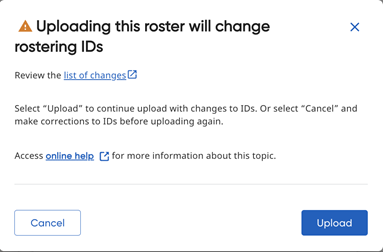 If you are changing
SIS vendors (moving to a 3rd-party vendor such as ClassLink, Clever, or
others), it is common that student and staff IDs (known as LASIDs or sourcedIds)
could change. Our rostering tools can support this change and, depending
on the size of the update, may prompt you for approval before moving forward.
If you are changing
SIS vendors (moving to a 3rd-party vendor such as ClassLink, Clever, or
others), it is common that student and staff IDs (known as LASIDs or sourcedIds)
could change. Our rostering tools can support this change and, depending
on the size of the update, may prompt you for approval before moving forward.
Note: If you
plan to change your LASIDs over the summer, you must first confirm that
all users have the updated new LASIDs before
you run "Clear your site."
The following steps are recommended:
(1) Import using OLD LASIDs.
(2) Import using NEW LASIDs. Be sure the import of New LASIDs includes
the same usernames.
(3) Run "Clear your site" and reload with the new LASIDs when
ready.
When do you see this message?
When you are using advanced rostering and the system
detects more than
50% of your student/teacher LASIDs or SourcedIds have changed from
the previous run to the current run and the usernames remained the same,
you will receive a warning message (like
the one shown here). The message provides an option to review the
changes and allows you to cancel or accept the changes. (See
the instructions below for details.)
If you have less
than 50% of your LASIDs or SourcedIds changing, we remove your
old account in Ed and create a new account.
For example:
– If
you have 10 users and 6 users have LASID changes, you will receive the
warning message and be prompted to approve the changes.
– If
you have 10 users and 2 users have LASID changes, you will not get any
message and we will remove your old account and create a new account.
Note: If you
change LASIDS and more than 50% of your data are changing (grade levels,
enrollments, and so on), you will first get the message to approve and then you will get this Primary Rostering
ID/LASID warning to approve.
Step-by-Step Instructions
To
review data changes and proceed with rostering:
1. Click
the Review the list of changes
link. A list of the data that has changed (old IDs vs new IDs) is provided.
2. Review
the data and determine if the data changes were expected.
– If
no, click Cancel. The roster process
stops. You can investigate the changes, make corrections, and attempt
to roster again later.
– If
yes, approve the changes by clicking the Upload
button. The system will then update the LASID/SourcedId fields, unless the username changed between
imports (see note for details).
If LASIDs and usernames need to change, we recommend
that you change your LASID in run 1 (using old usernames) and then in
run 2 (after accepting the LASID update change), change the usernames.
If you roster to ThinkCentral and Holt McDougal Online, changing usernames
will create new accounts (and remove old accounts) on those sites.
Note: If LASID/SourcedId
is used as part of your username field, the system will be unable to match
since the username will be changing. we will attempt to match the old
username to the “formulated username” setup in OR API/CSV. Be aware, however,
that the system will NOT be matching classes.
How does this affect existing assignments?
As part of a LASID change, the potential for data loss
always exists. Ed assignments with a status of "in progress"
or "completed" are saved, but assignments with a status of "not
started" will be lost.
Typically, a LASID change is something that is done
over the summer and not during the school year, so this impact should
be minimal.
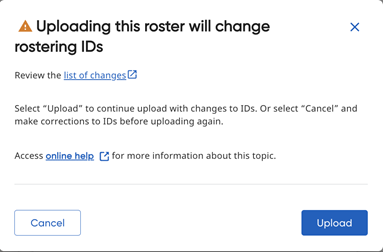 If you are changing
SIS vendors (moving to a 3rd-party vendor such as ClassLink, Clever, or
others), it is common that student and staff IDs (known as LASIDs or sourcedIds)
could change. Our rostering tools can support this change and, depending
on the size of the update, may prompt you for approval before moving forward.
If you are changing
SIS vendors (moving to a 3rd-party vendor such as ClassLink, Clever, or
others), it is common that student and staff IDs (known as LASIDs or sourcedIds)
could change. Our rostering tools can support this change and, depending
on the size of the update, may prompt you for approval before moving forward.