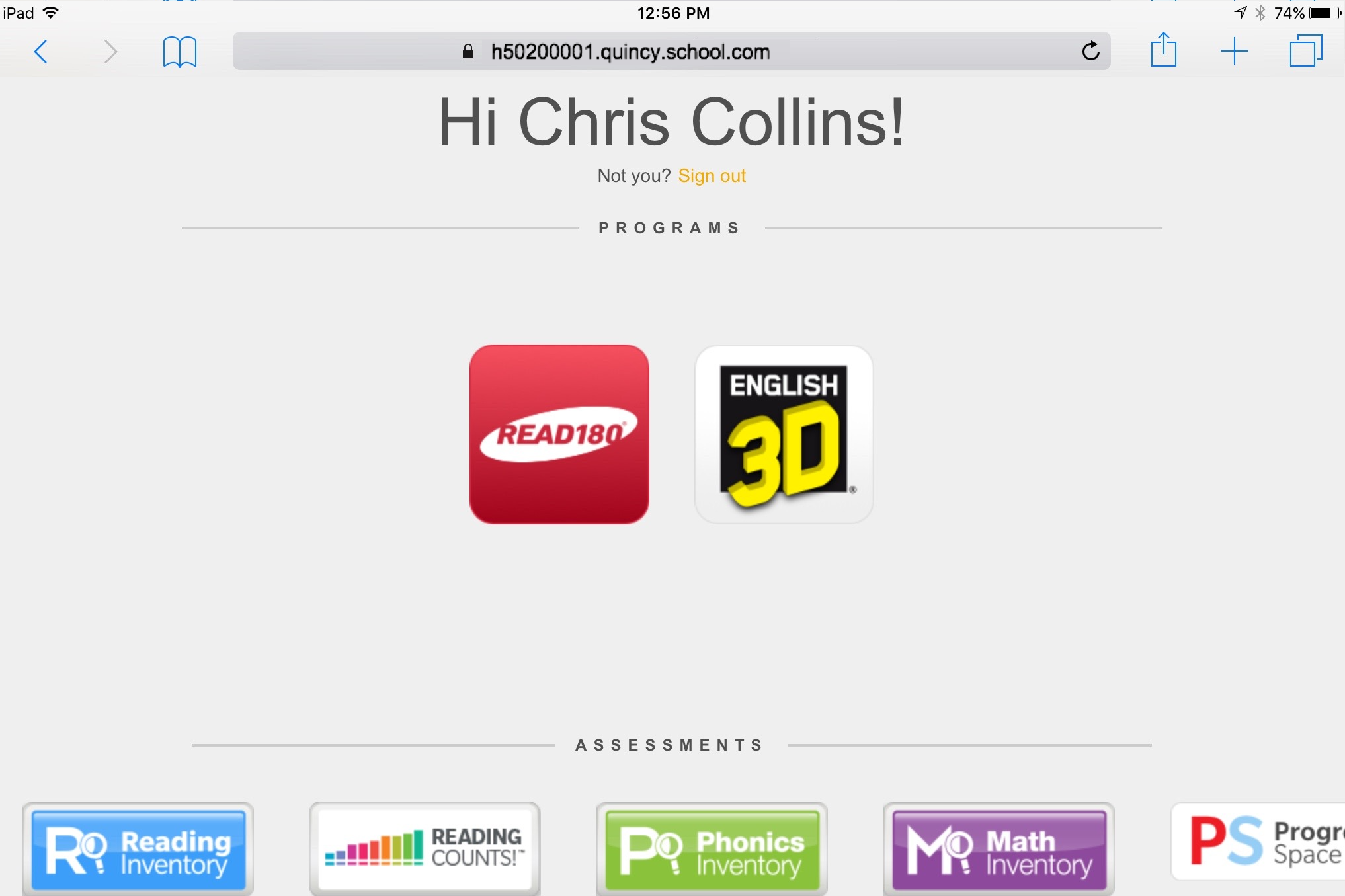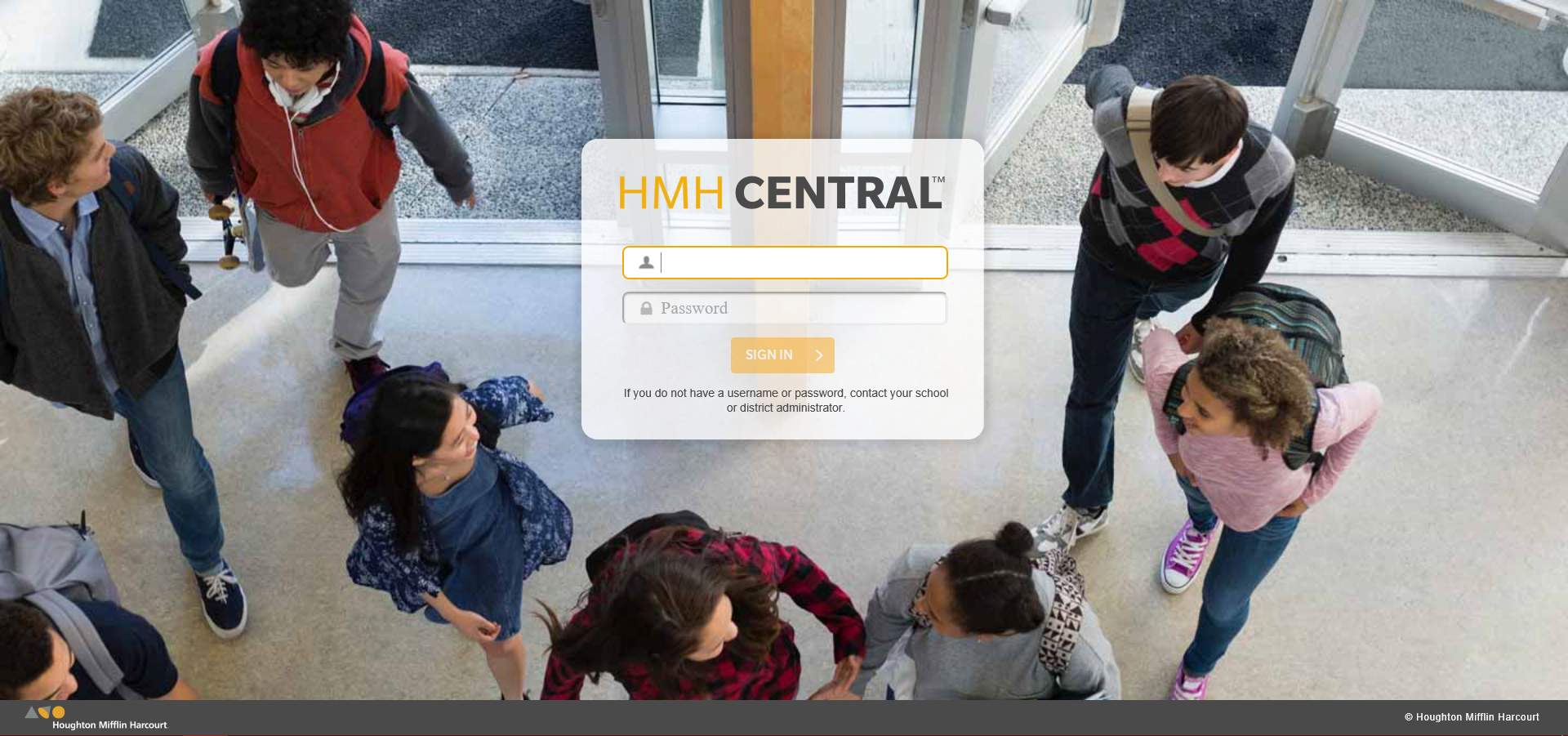
Even though students, teachers, and administrators all use HMH Central to log in, your access credentials and assigned permissions control the access to activities and functionality.
Important: Teachers and administrators log in through HMH Central to access HMH Tech Central and HMH Leader Central.
HMH Student Central: Student log in to READ 180 Universal
HMH Student Central:
Teacher:
You can log in to READ 180 Universal using the HMH Central page on a student workstation. You need a user name and password to log in. See your teacher if you need user name and password credentials.
1. Open your workstation browser and launch HMH Central. The HMH Central page appears.
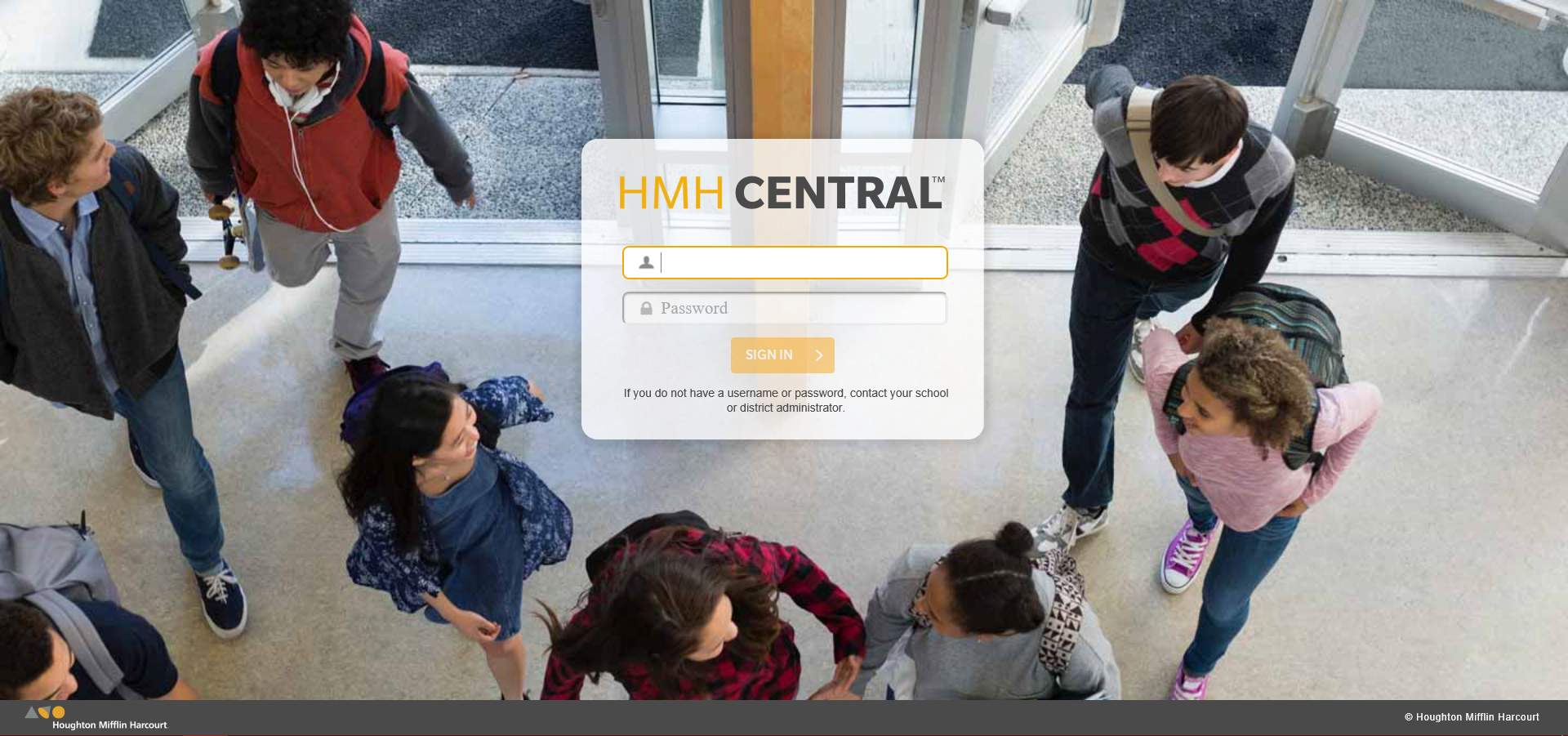
2. Type your user name and password in the corresponding fields and click SIGN IN. The Student Access page appears.

3. Click READ180. The HMH Student Central page appears.
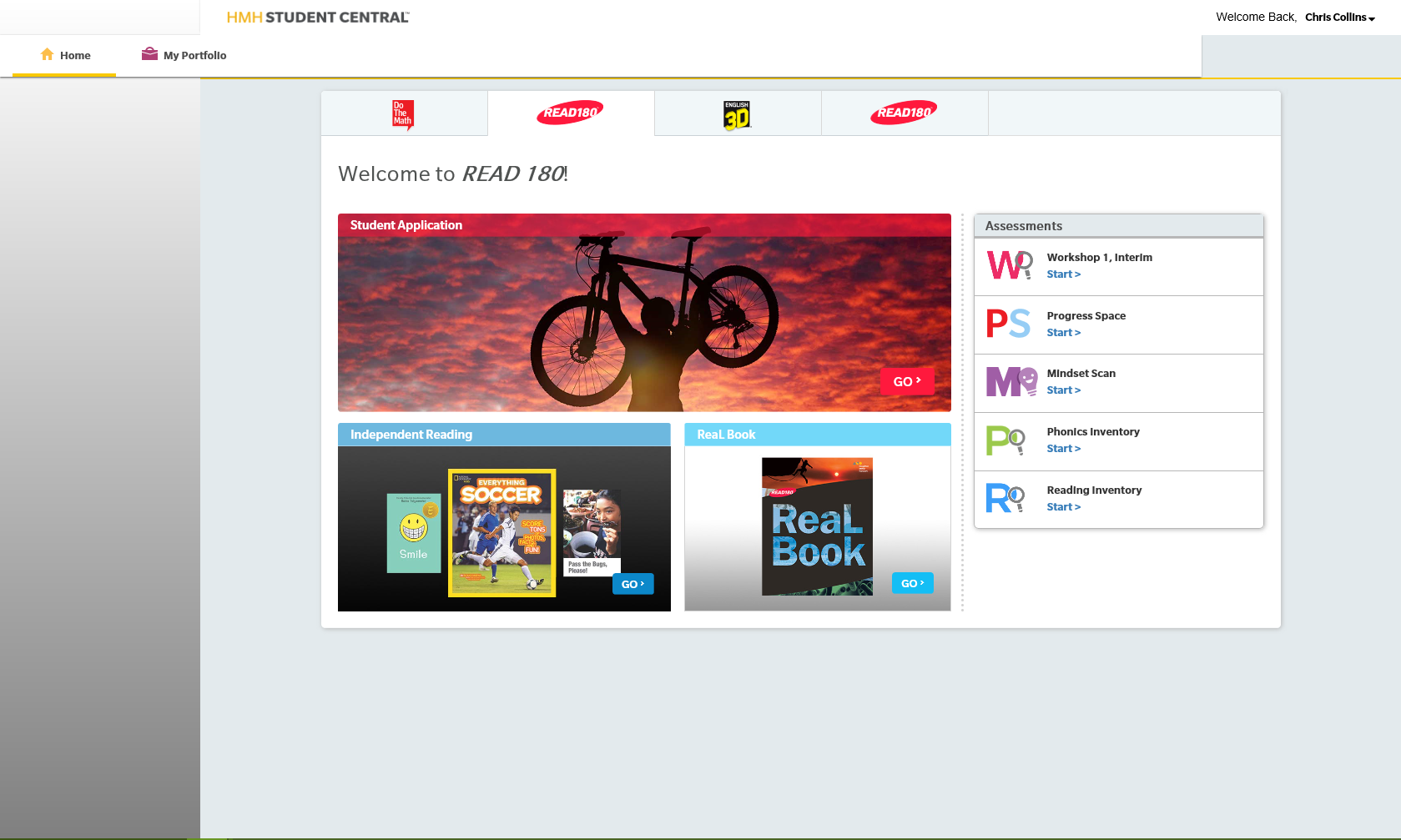
➔ From the Welcome Back drop-down menu, click Sign Out.

You can use an iPad to access HMH Student Central and the Student App with an active login. Contact your teacher for help accessing HMH Student Central, installing the Student App on an iPad, and credentials.
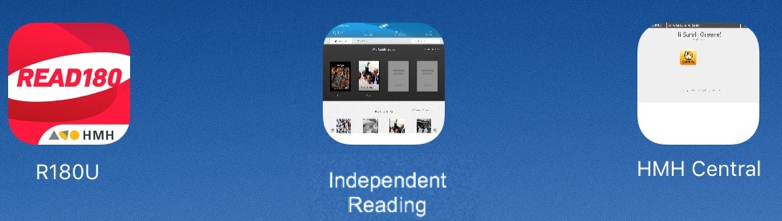
You can use iPad’s Safari browser or a bookmarked icon to access HMH Student Central and Independent Reading.
Important: You need active credentials to log in. Ask your teacher for credentials.
➔ Launch the app.
– If an icon is installed on your iPad for the HMH Teacher Central, HMH Student Central, and Independent Reading apps, locate and tap the icon. The app launches.
– If an icon is not installed for your app, enter the HMH Student Central URL in the browser.
Note: To bookmark HMH Student Central and the READ 180 Student App, ask your teacher for help.