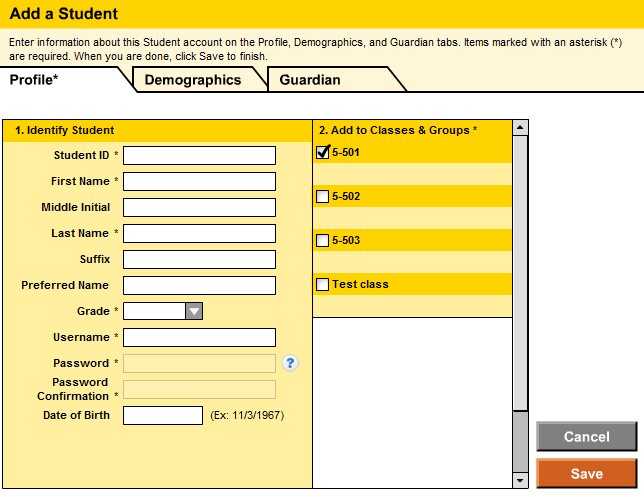
If the district does not import student roster information, you must add the student to a roster.
1. From the SmartBar, double-click a Grade, Teacher, Class, or Group. The corresponding list expands.
2. From the Profile page Manage Roster area, click Add a Student. The Add a Student page appears.
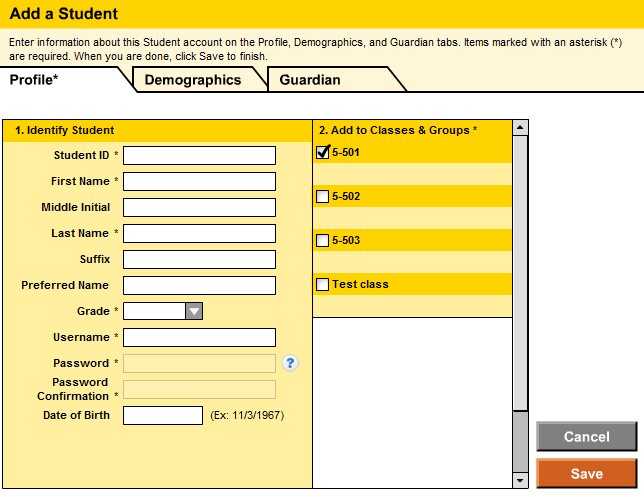
3. Click the Profile tab to enter the student’s information. Required fields display with asterisks ( * ), fields without asterisks are optional.
4. Select the check boxes, as appropriate, to assign the student to classes.
5. Create a Username and Password for the student.
– Grades Pre-K-2
○ Must use between 3 and 16 characters
○ Cannot use the student's first or last name or a combination of the two
– Grades 3-12
○ Must use between 6 and 16 characters
○ Passwords must use at least one numeral
○ Cannot use the student's first or last name or a combination of the two
6. Click the Demographics tab and use the check boxes to select demographic groups for the student.
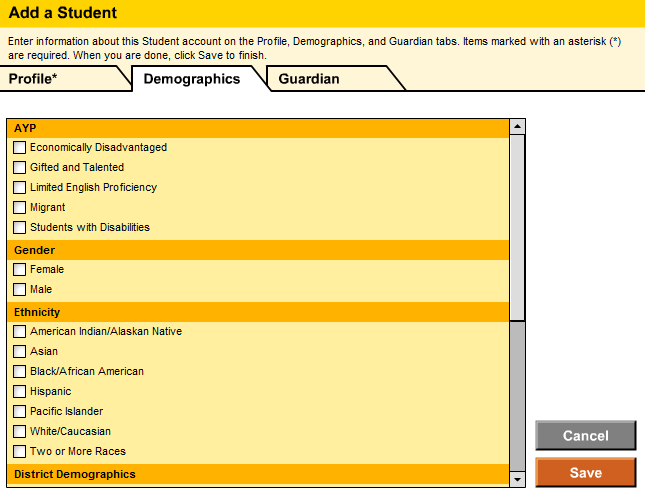
7. Click the Guardian tab and use the check boxes to select information about the student’s parent or guardian.
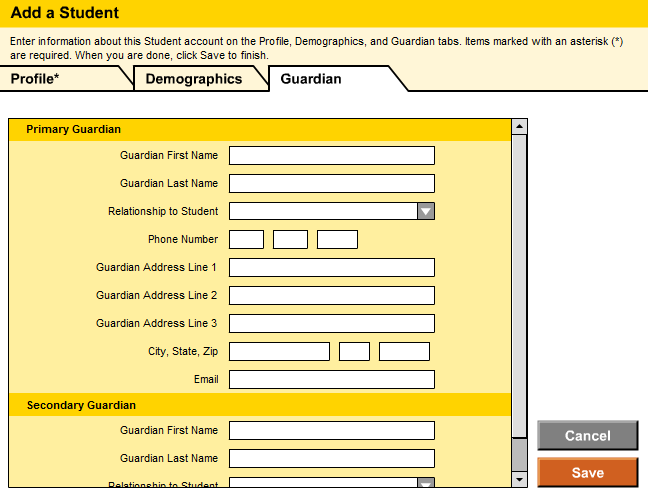
8. Click Save or Cancel to complete your task.
– Click Save to store your changes and return to the SAM home page.
– Click Cancel to close the page without saving changes.