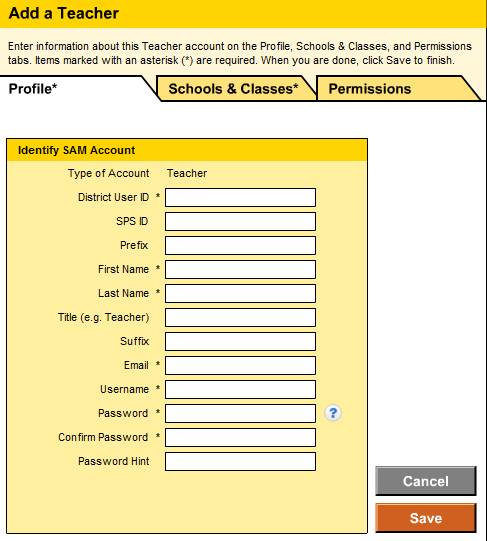
You must complete School and Class profiles in SAM before you can add a Teacher profile. Once School and Class profiles are created in SAM, you can add Teacher profiles and associate the profiles with classes using the school’s Profile page.
1. From the Manage Roster of the school’s Profile page, click the Add a Teacher link. The Add a Teacher page appears.
2. From the Profile tab, complete the required profile information. Required fields display with asterisks ( * ), fields without asterisks are optional.
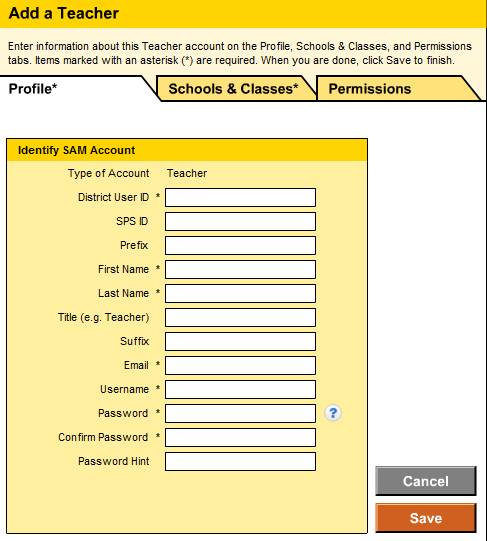
Password Requirements
● Must use between 8 and 16 characters
● Must use at least one uppercase and one lowercase letter and one numeral
● Cannot use the teacher's first or last name or a combination of the two names
3. From the Schools & Classes tab, select the appropriate check boxes to associate the teacher with schools and classes.
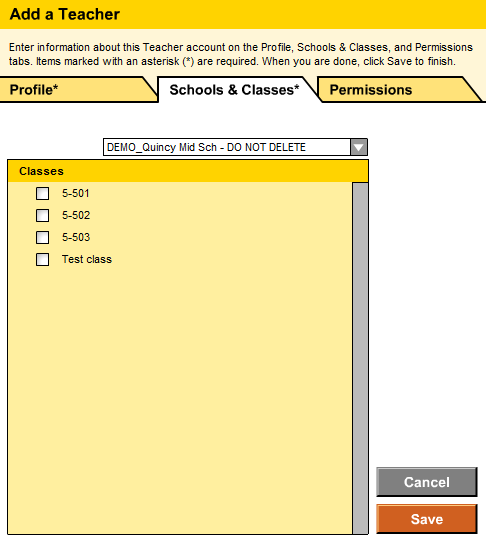
4. From the Permissions tab, select the appropriate check boxes to assign permission levels to the teacher.
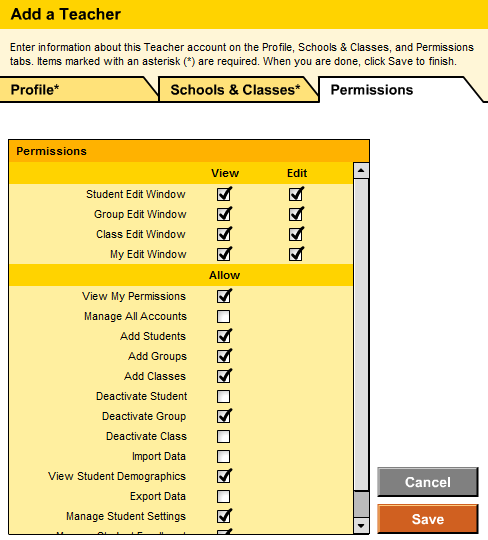
5. Click Save or Cancel to complete your task.
– Click Save to store your changes and return to the SAM home page.
– Click Cancel to close the page without saving any changes.
Profile information displays beneath the teacher’s name at the top of the Roster tab. You can view and edit the Teacher profile using the My Profile link at the top right area of any SAM page.
The Edit Teacher Profile page contains three tabs:
● Profile
● Schools & Classes
● Permissions
1. Access the corresponding tab for the information you need to change.
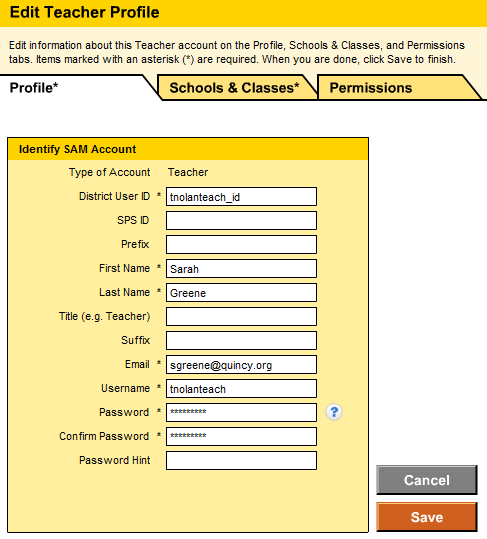
2. Modify the information, as appropriate.
3. Click Save or Cancel to complete your task.
– Click Save to store your changes and return to the SAM home page.
– Click Cancel to close the page without saving any changes.
Important: Only users with administrative permissions can remove Teacher profiles in SAM.
Deactivating teachers who no longer use SAM Suite programs removes the teachers from the SmartBar. Deactivating a teacher does not delete students enrolled in the teachers’ classes.
Important: Administrator permissions are required to deactivate a teacher.
1. From the Manage Roster area in the top right corner of the Profile page, click the Deactivate Teacher link. A confirmation window appears.
2. Click Yes or No to complete your task.
– Click Yes to deactivate the teacher and return to the SAM home page.
– Click No to close the page without deactivating the teacher.