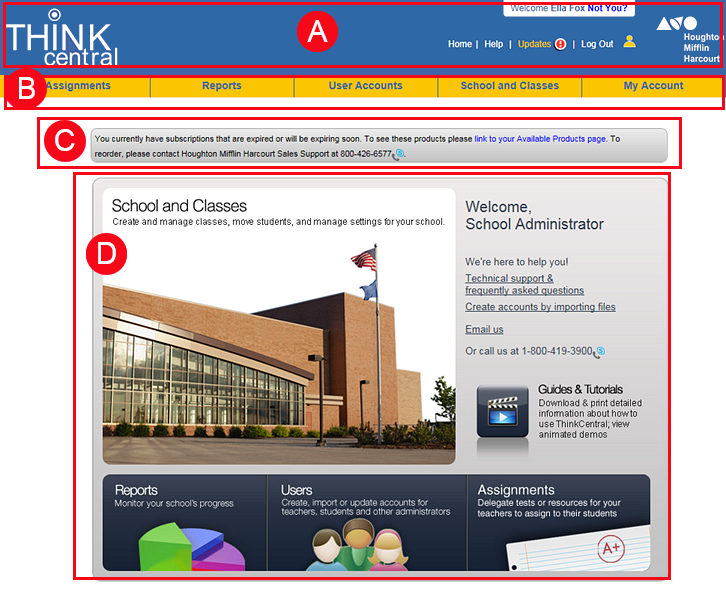
The details for navigating ThinkCentral pages are provided below.
➔ Click an area of the page to jump to the details.
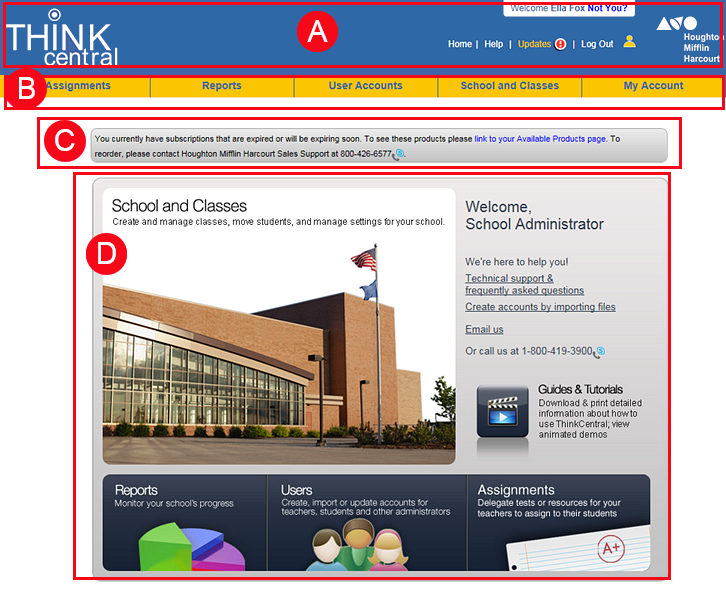
 Banner
Banner
The links in the top banner are detailed in the following table.
Link |
Action |
ThinkCentral logo |
Returns you to the Welcome Administrator page |
Home |
|
Help |
Opens the Help file instructions (See Getting Help for more details.) |
Updates |
Opens the Customer Care site, which offers
update information; the icon |
Prints the current page (The Print option is not available on the Welcome Administrator page.) |
|
Log Out |
Logs you out of ThinkCentral |
|
Account linking icon – (applicable for teachers and students only) If you are set up with multiple linked accounts, this allows you to select and open another account. For details, see Multiple School/Multiple Class Accounts. |
 Navigation Tabs
Navigation TabsDistrict Administrator

School Administrator

Navigation tabs at the top of the page provide access to all the ThinkCentral tasks; descriptions are provided in the following table.
Tab |
Action |
Assignments |
Allows you to manage and add assignments, tests, and custom resources |
Reports |
Initiates ThinkCentral reports |
User Accounts |
Allows you to manage and move user accounts |
District and Schools or School and Classes |
Allows you to manage and update your district, schools, products, and classes, depending on your role ● District administrators see District and Schools. ● School administrators see School and Classes. |
My Account |
Allows you to manage your account settings |
 HMH
Messages
HMH
Messages
Houghton Mifflin Harcourt provides messages to administrators, if necessary, on this page. Applicable links and contact information are also provided.
 Welcome
(District/School) Administrator Page Links
Welcome
(District/School) Administrator Page LinksDistrict Administrator
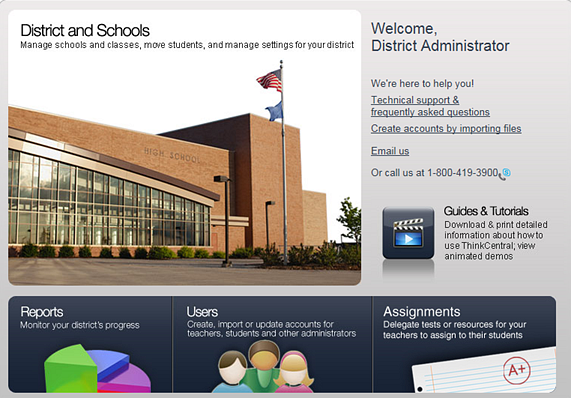
School Administrator
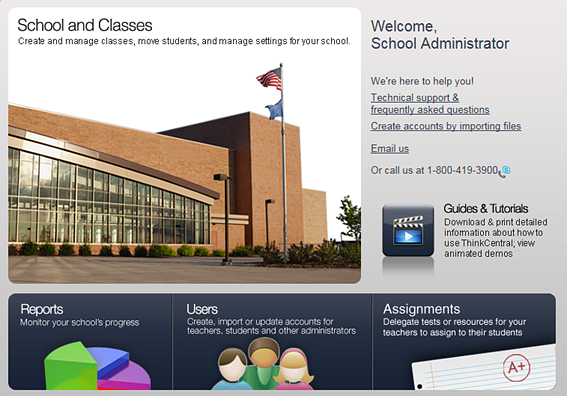
Each area of the Welcome Administrator page acts as a link to the relevant topic.
Area |
Action |
District and Schools or School and Classes |
District administrators see District and Schools, which opens the Edit District page.
School administrators see School and Classes, which opens the Edit School page. |
Reports |
Opens the reports page, which allows you to generate an Assessments or Standards report |
User |
Opens the Manage User page |
Assignments |
Opens the Assignment List page |