
District reports show performance for all students in your district.
Note: This report option is available only for users with district administrator accounts.
1. In the Reports tab, move to the District Reports area, and then click All Students.

The District Reports page appears with report selections available in the left column of the page. 2. In the Date area, do one of the following: – Select the Current Year. or – Select Custom Range and use the From and To fields to specify a date range. |
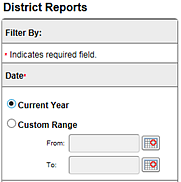
|
3. In the Name your report box, type a name to identify your report. 4. In the Subject list, click the check boxes to select the subject(s) to appear in the report, and then click Apply. 5. In the Assessments area, select from the available assessments. 6. Click Generate.
Your newly generated report appears in the Available District Reports list along with any other District Reports that you have generated within the last 30 days. |
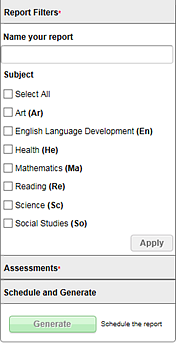 |
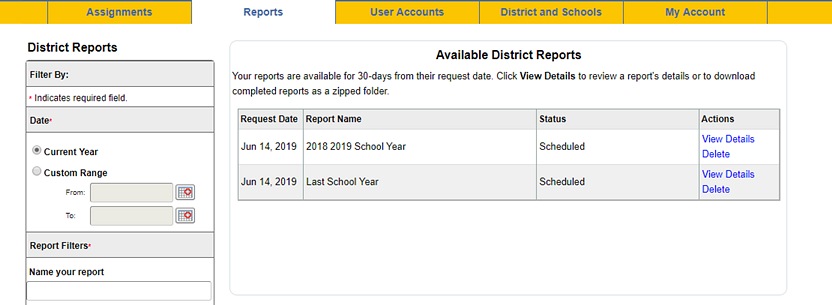
7. In the Actions column of the report, click View Details. The Report Details page appears with information about the generated report.
8. On the Report Details page, click the Download Link (when available) to download your report as a zipped folder.