 Find
the user account to be edited. (Click to view steps.)
Find
the user account to be edited. (Click to view steps.)
The Edit User page allows you to make changes to a user account including deactivating the user account.
1. Refer to the following table to begin.
Role |
Action |
District administrator |
In the top menu bar, click the User Accounts tab, move to the Manage area, and then click Find and Manage. |
School administrator |
In the top menu bar, click the User Accounts tab, move to the Administer area, and then click Find and Manage. |
The Manage User Accounts page appears.
2.  Find
the user account to be edited. (Click to view steps.)
Find
the user account to be edited. (Click to view steps.)
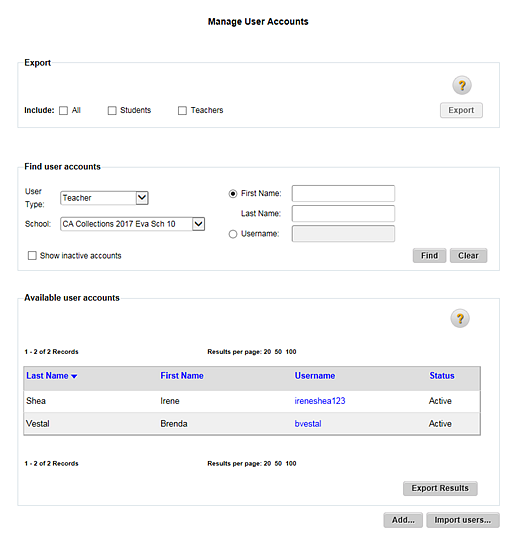
3. Open the user account to be edited by clicking the Username. The Edit User page appears.
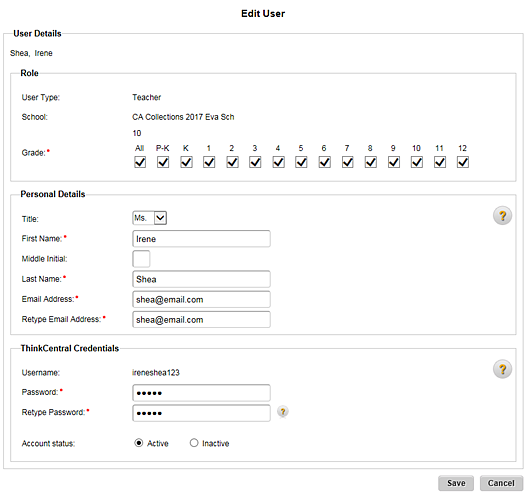
4. Edit the user account information as needed, keeping the following rules in mind:
–  Student
ID rules: (Click
to view.)
Student
ID rules: (Click
to view.)
–  Student
Password rules: (Click
to view.)
Student
Password rules: (Click
to view.)
–  Administrator
and Teacher Password rules: (Click to view.)
Administrator
and Teacher Password rules: (Click to view.)
Note: User names cannot be edited.
5. To deactivate the user account, change the Account status to Inactive by clicking the Inactive button.
Note: User accounts can be deleted from the database only when data are purged. See Purge or Retain Data in the Import Management online help for details about data purges.
6. Click Save. A Save Changes? confirmation box appears.
7. Click Save. The edits are saved, and the Manage User Accounts page appears again.
See Also: