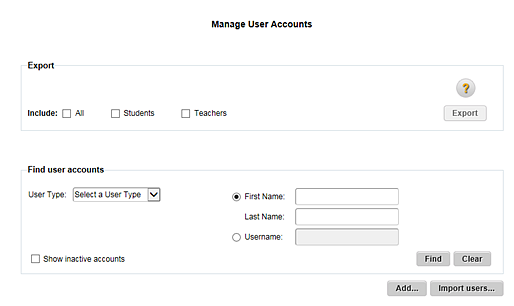
1. Refer to the following table to begin.
Role |
Action |
District administrator |
In the top menu bar, click the User Accounts tab, move to the Manage area, and then click Find and Manage. |
School administrator |
In the top menu bar, click the User Accounts tab, move to the Administer area, and then click Find and Manage. |
The Manage User Accounts page appears.
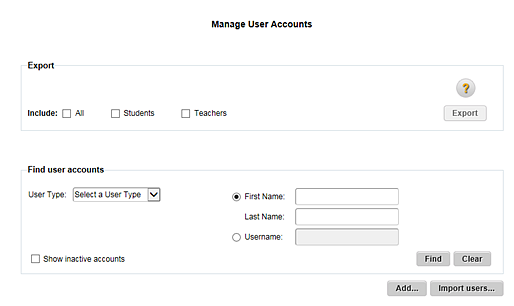
2. Refer to the following table to continue.
To export . . . |
Follow these steps . . . |
All student accounts, or All teacher accounts, or All student and teacher accounts |
a. In the Export area, click the check boxes beside the user types to include in the export. b. Click the Export button. c. Follow your browser's prompts to open or save the comma separated value (CSV) export file. or If the number of records to export is too large to download immediately, a message appears offering you the option to have the export file emailed to you. Click the Email My Report button. The file is sent within 24 hours to the email address stored in your ThinkCentral account.
Note: The export file includes both active and inactive accounts for the selected user type(s).
|
Specific user accounts (filtered list) |
a. Move to the Find user accounts area, and select an option from the User Type list. b. (District administrators only) In the School list, select a school. (This is not applicable if selected user type is District Administrator.) c. (Optional) Click an option by which to filter the user account list (First Name / Last Name or Username), and then type your search criteria in the box(es) provided. d. (Optional) Click the Show inactive accounts check box to include inactive accounts in the export file. e. Click the Find button. A list of user accounts that meet your search criteria appears in the Available user accounts area. f. Click the Export Results button. g. Follow your browser's prompts to open or save the comma separated value (CSV) export file. or If the number of records to export is too large to download immediately, a message appears offering you the option to have the export file emailed to you. Click the Email My Report button. The file is sent within 24 hours to the email address stored in your ThinkCentral account. |
Note: For security reasons, export files do not contain password information.