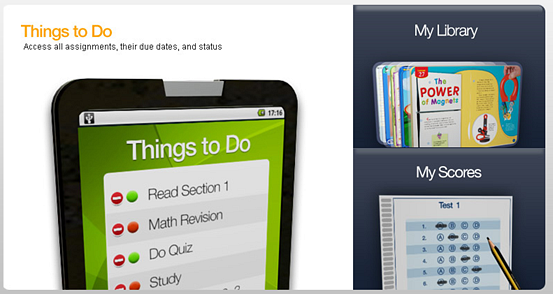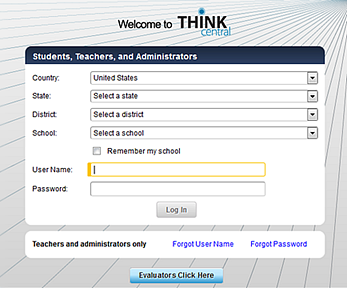
Your teacher may reset your password by giving you a temporary password and then allowing you to create your own, permanent password.
1. Obtain a temporary password from your teacher.
2. Go to http://www-k6.thinkcentral.com/. The Welcome to ThinkCentral page appears.
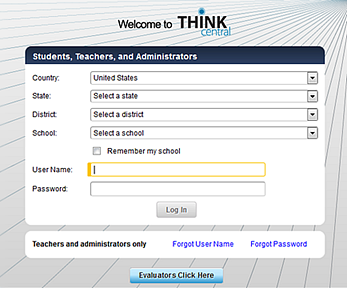
3. Select your Country, State, District, and School.
Note: If you want your browser to remember your Country, State, District, and School, select the Remember my school check box. The next time you open ThinkCentral, the Country, State, District, and School will already be selected.
4. Type your User Name and Password, using the temporary password that your teacher provided.
Note: If you forget your user name or password or if your password fails, ask your teacher to help you.
5. Click Log In. The Set Your ThinkCentral Password dialog box appears.
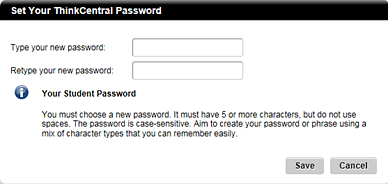
6. Type a new password that is easy for you to remember, using the following password rules:
– Minimum characters: 5
– Acceptable values: A–Z, a–z, 0–9, and supported symbols
– Case sensitive
– Must not contain spaces
– Examples: paswd, P@55word5
Note: Make sure that you can remember the password that you create because you will use it every time you log in to ThinkCentral.
7. Retype your password, and then click the Save button. A confirmation box appears.
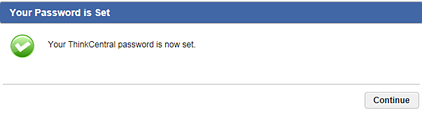
8. Click Continue. The ThinkCentral home page appears.