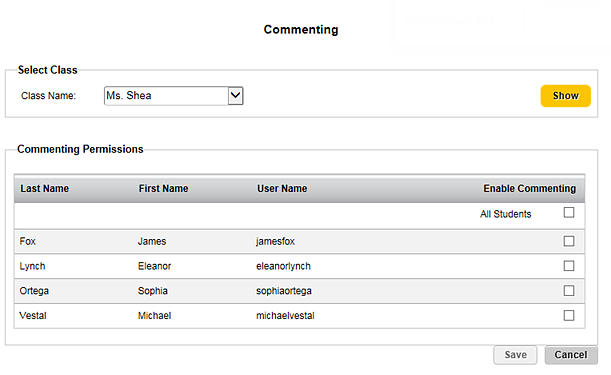
If your products support student commenting, you can select the students in each class who are allowed to comment.
1. Refer to the following table to begin.
Location |
Action |
Dashboard |
a. In the upper left corner of the page, click Manage Classes. The Manage Classes page appears. b. In the top menu bar, click the Classes tab, move to the Settings area, and then click Comments. |
Any ThinkCentral banner page |
➔ In the top menu bar, click the Classes tab, move to the Settings area, and then click Comments. |
The Commenting page appears.
2. In the Class Name list, select the class for which student commenting is being enabled, and then click the Show button. The Commenting Permissions area appears, listing the students in the selected class.
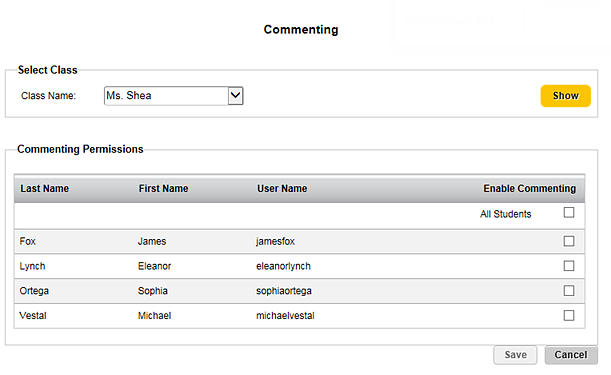
3. Enable commenting for all students by selecting the All Students check box, or enable commenting for individual students by selecting the check box for each student.
4. Click the Save button.