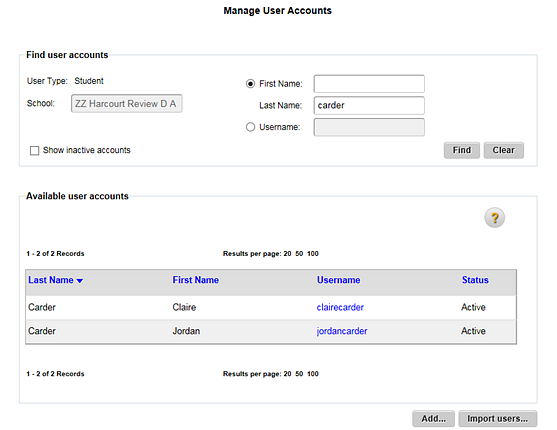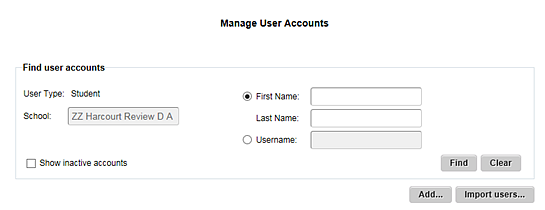
1. Refer to the following table to begin.
Location |
Action |
Dashboard |
a. In the upper left corner of the page, click Manage Classes. The Manage Classes page appears. b. In the top menu bar, click the Classes tab, move to the Find and Manage area, and then click Students. |
Any ThinkCentral banner page |
➔ In the top menu bar, click the Classes tab, move to the Find and Manage area, and then click Students. |
The Manage User Accounts page appears.
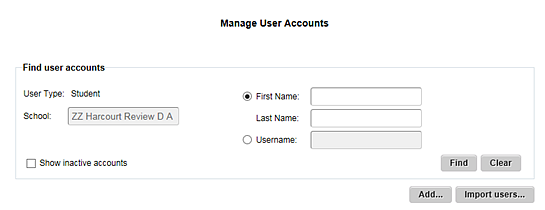
2. Select to filter the user account list by First Name/Last Name or Username, and then type all or part of the selected name in the box(es) provided.
3. (Optional) Select the Show inactive accounts check box to include inactive accounts in the search results.
4. Click Find. The accounts that meet your criteria are listed.