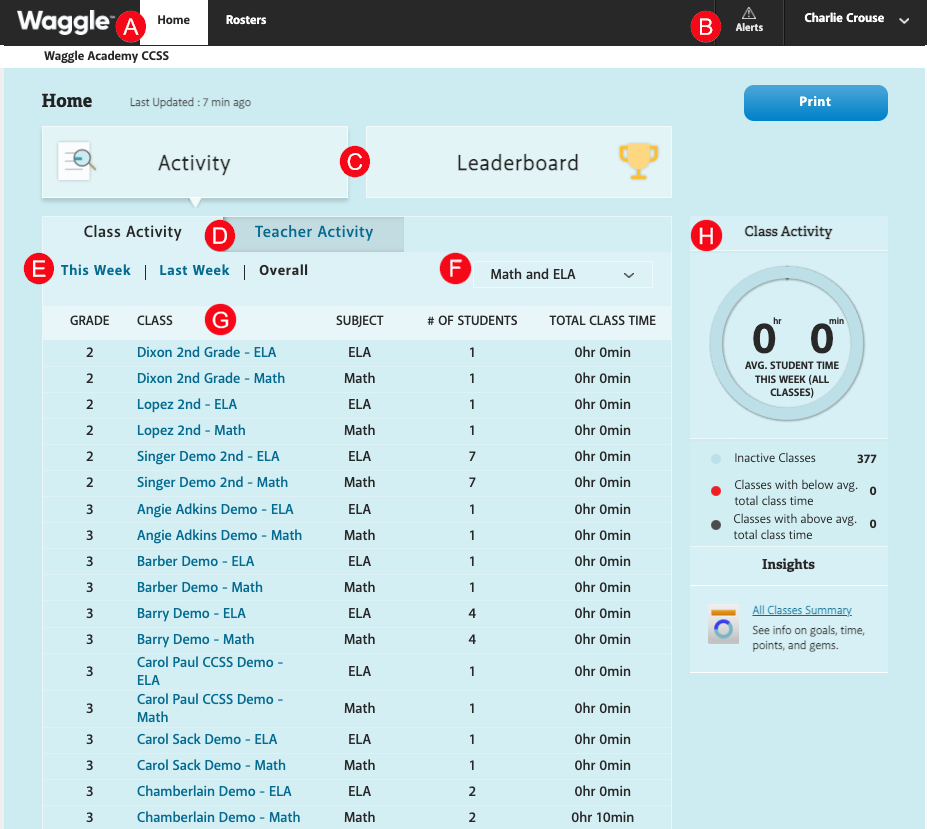
After logging in to Waggle as an administrator, the Administrator Dashboard displays. The Administrator Dashboard consists of the navigation banner at the top of the page as well as elements in the body of the page.
Note that Gems is not applicable for K-2.
Dashboard |
Element |
Description |
Navigation Banner |
Home: The Administrator Dashboard displays at log in. Growth: Click the Growth tab to access Growth reports. Rosters: Click the Rosters tab to access student and teacher roster data. |
|
Navigation Banner |
Alerts: View alerts and send class messages. Message: Send messages to teachers at one or more schools or to all teachers. User Menu: Access Settings, Help, View As: School Administrator or Teacher, or Sign Out options. |
|
Activity / Leaderboard |
Activity: View class or teacher activity data. Leaderboard: View Points and Gems data by class or student. |
|
Class Activity / Teacher Activity |
Class Activity: View activity by class. Teacher Activity: View teacher activity including logins and average time spent in Waggle |
|
Activity Range |
View class or teacher activity data for This Week, Last Week, or Overall.(Note: Weeks in Waggle go from Monday to Sunday.) |
|
Subject |
From the pulldown menu, select the class subject to view data for individual classes. |
|
Class List |
View classes sorted by grade level. Click the class name to view class-specific data. |
|
Class Activity Report |
View class activity and average student time per week for all classes. |
The View As: School Administrator or Teacher requires an administrator account to be rostered to a class as a teacher. This will allow administrators to toggle between roles. Without an administrator account rostered as a teacher, the toggled teacher display will be largely blank.