 Open
the Reports page for a class and
book.
Open
the Reports page for a class and
book.
Some assignments do not have an assessment. For example, you may assign students a task like opening a document. This report shows you which student have completed the task.
1.  Open
the Reports page for a class and
book.
Open
the Reports page for a class and
book.
2. Click the Non-assessment link. The report screen opens.
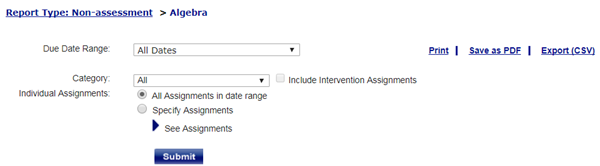
3. For the Due Date Range field, select All Dates or Custom Date Range.
➔ If you select Custom Date Range, the date fields appear. Select the Start and End dates for the report.

Note: The Category list appears, but you cannot select from it. Only assignments in the Non-Assessment category will appear.
4. For Individual Assignments, select All Assignments in date range to view all assignments. If you select Specify Assignments, the See Assignments list appears.

➔ If you selected Specify Assignments, click an assignment to select a single assignment. To select additional assignments, press the Ctrl key and click on those assignments.
5. Click Submit. The ANA Class Progress Report appears for the assignment(s) selected.
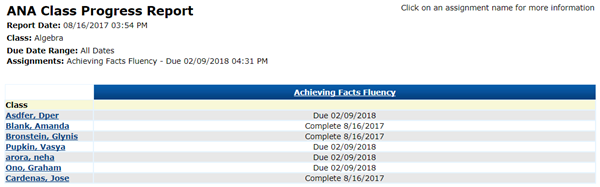
6. To view the detail of an assignment, click the assignment title. To view detail for a student, click the student name .
See Also: