Welcome to myWriteSmart: Grades 6–12
Get to know the dashboard, activity screen, and key features in one quick view.
Version 1
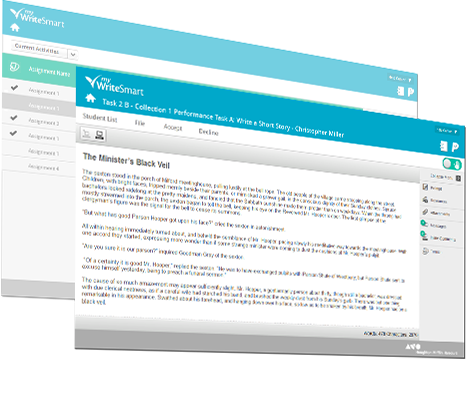
Get to know the dashboard, activity screen, and key features in one quick view.
Version 1
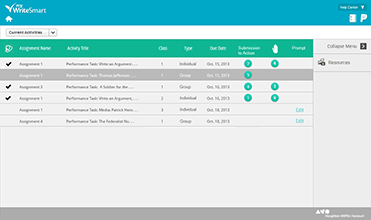
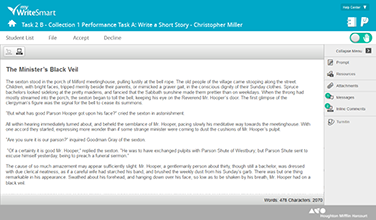
Before using myWriteSmart you need to:
Visit the Help Center for more information on the Holt McDougal Online Dashboard and mySmartPlanner.
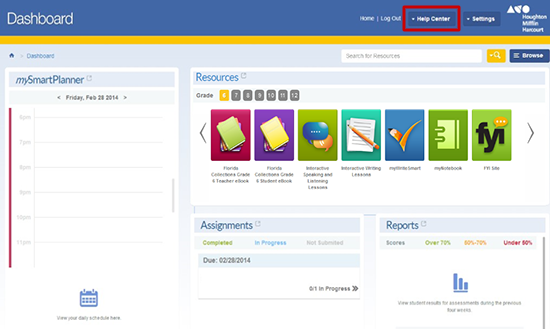
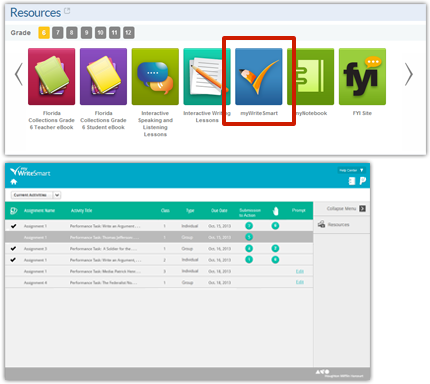
Click the icons on the right-hand toolbar to find out more.
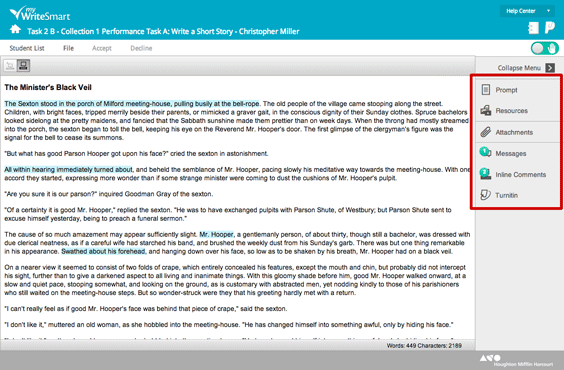
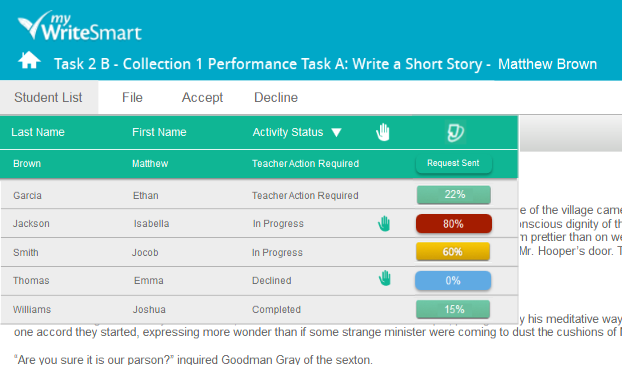
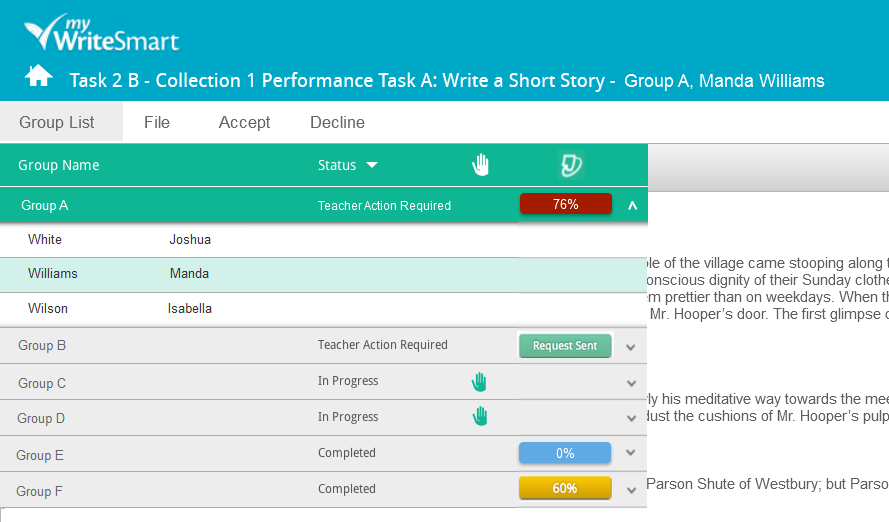
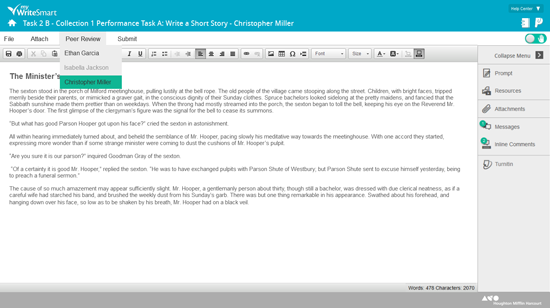
You can come back to this slideshow at any time by re-launching it from the Help Center in myWriteSmart.