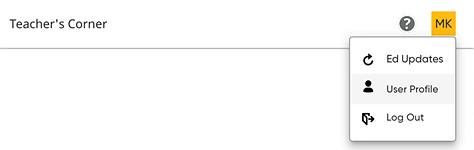
When you first logged in to Ed at the start of the year and set up your classes, a profile for Teacher Success Pathway was created for you based on the grades and subjects that you teach and the programs that you use. You can edit your Teacher Success Pathway profile selections at any time. Details are provided as follows.
1. In the upper right corner of the page, click your username initials to view the user menu and then click User Profile.
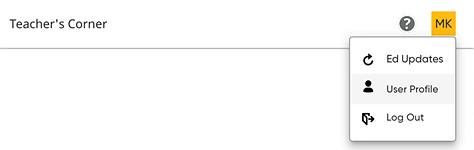
The My Profile dialog box appears showing the grade and subject settings that you previously selected.
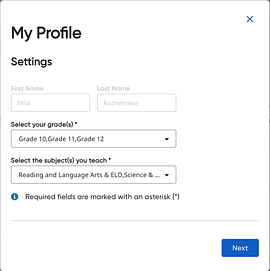
2. If necessary, edit the grades and/or subject areas using the lists provided and then click Next.
The next My Profiles dialog box appears listing all the programs to which you have access. Check boxes for each program indicate which programs you have selected.
3. For
each program, select the check boxes  for the programs
for which you want to use pathway support, clear the check boxes
for the programs
for which you want to use pathway support, clear the check boxes  for the programs that you do not
need pathway support, and then click OK.
for the programs that you do not
need pathway support, and then click OK.
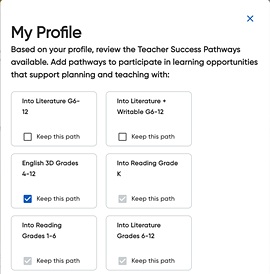
Your Dashboard page appears, and your Teacher Success Pathway area is displayed at the top of the page providing access to all the program training pathway topics for the grades, subjects, and programs that you selected.
See Also: