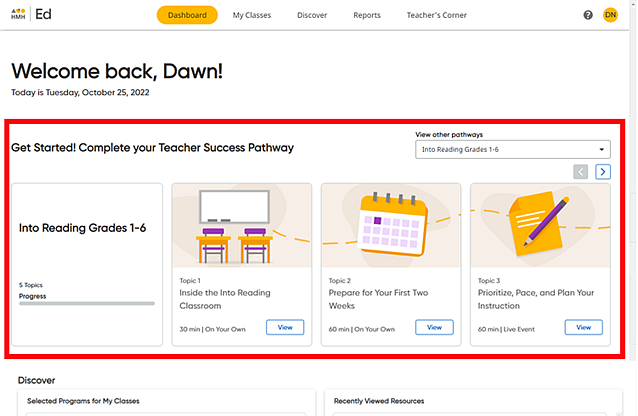
The Teacher Success Pathway that is set up upon first log in based on your class and program selections provides you with ongoing training and support to help you incorporate your HMH programs into your instructional block.
After logging in to Ed, you can view your Teacher Success Pathway on your Dashboard page or in Teacher's Corner. You can edit your Teacher Success Pathway options in your User Profile. (See Edit Your Teacher Pathway Profile for details.)
1. On your Dashboard, view the Teacher Pathway items for the first program in your list. These items appear as topic cards showing the title, item type, and duration. The options available differ by program and include a variety of items, such as live events, videos, sample lesson plans, interactive sessions, and so on.
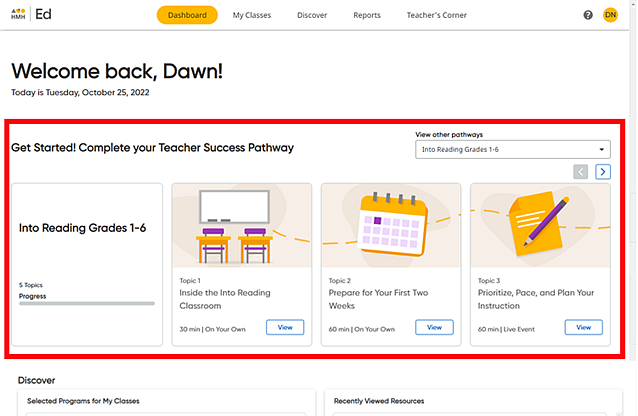
Note: You can also open your Teacher Success Pathway from Teacher's Corner® by doing the following:
a. In the banner at the top of the page, click the Teacher's Corner tab. The Teacher's Corner Home page appears.
b. In
the Browse By panel on
the left side of the page, click Teacher
Success Pathway. The full Teacher Success Pathway page
appears. (
For details about Teacher's Corner, see Open Teacher's Corner Resources. |
2. If necessary, view additional topic cards for the selected program by clicking the arrows in right corner of the Teacher Success Pathway area.
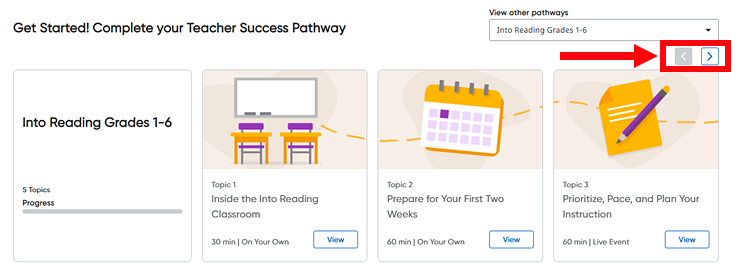
3. Use the View other pathways list to select a different program and view the items offered for that program. The Teacher Success Pathway area of the Dashboard updates to display the topic cards for the selected program.
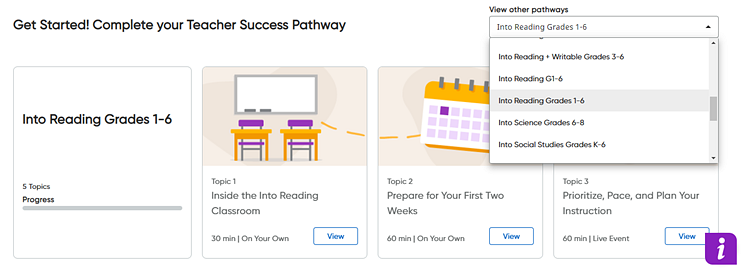
4. Click the View button in a topic card. The full Teacher Success Pathway page for that item opens.
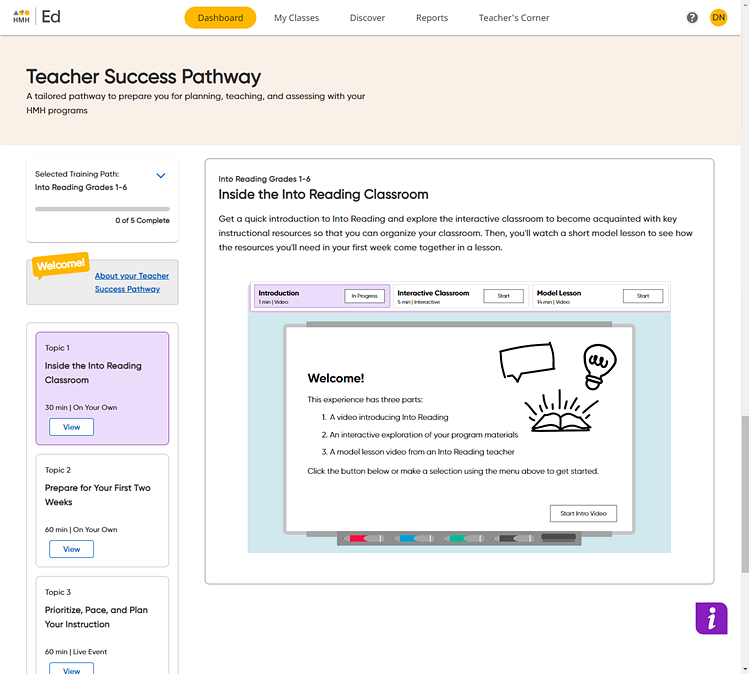
5. On the full Teacher Success Pathway page, do any of the following:
– View the detailed description of the selected item provided in the main part of the page.
– Click the arrow in the top left Selected Training Path card to select a different program training path.
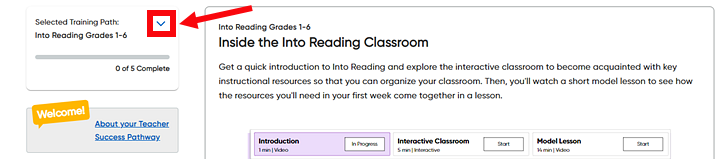
– Click the link in the Welcome card on the left side of the page to view a full description of the selected program training path.
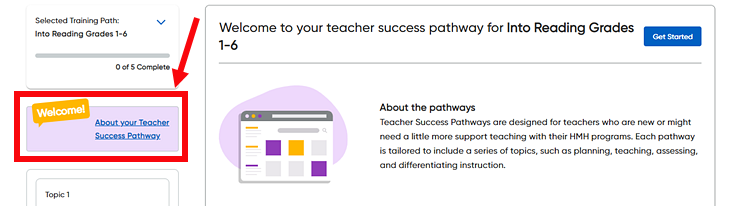
– Browse all the items for the selected program training path displayed as topic cards in the left bar of the page and click within any topic card to open the full page for the item.
– Depending on the item type, click to start a video, open an item, register for a live event, or view additional content.
Note the following about live events:
– You can sign up for these sessions when it is convenient for you, or you can simply watch a recording.
– After you sign up for a live event, you will receive a confirmation email and be able to attend the live event directly from Ed.
– After each session, you will be provided access to the recording and shared resources.
– You can also register for live events from the HMH Support site or Teachers Corner Facebook initiative and still receive completion credit and a certificate when you log in to Ed, given that your Ed account uses the same email used to register for the live event and that you opt into the Teacher Success Pathway corresponding to that live event. Note that the completion credit and certificate may take up to 24 hours to appear after you log in to Ed.
|
When you complete a topic, a Completed check mark displays in the topic box and the progress bar monitors your progress through the selected program training path. Each pathway has its own progress bar.
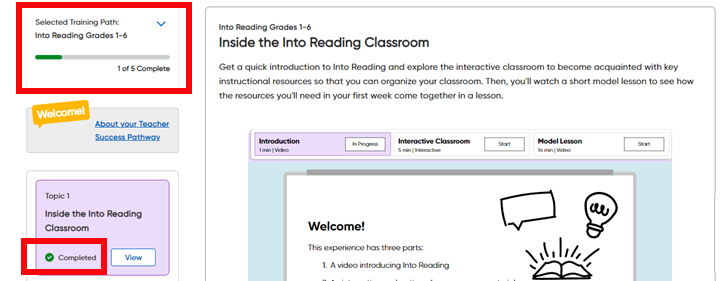
After completing a topic (with the exception of Topic 1), you earn a Certificate of Completion.
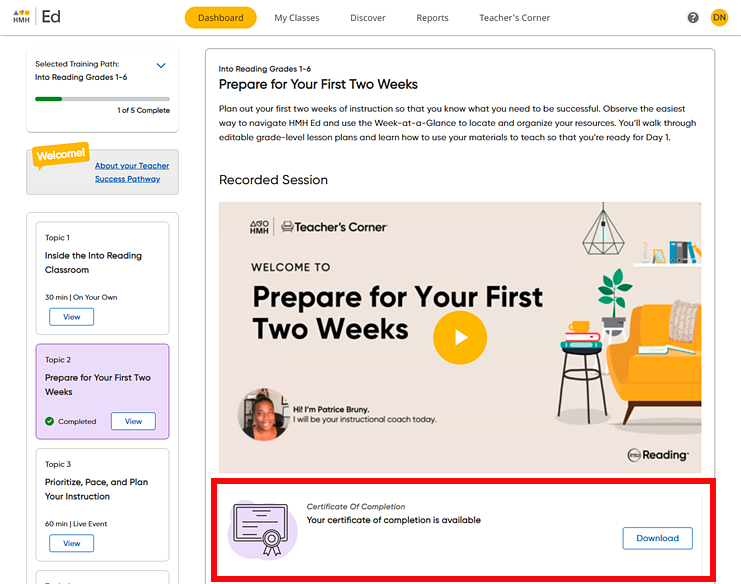
6. View your certificate by clicking Download in the dialog box below the completed topic and then in the Download your certificate dialog box, verify or edit your first and last name and click Download.
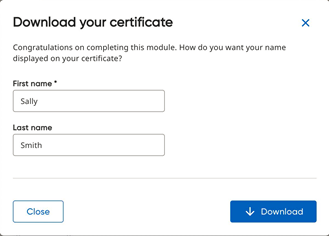
Your Certificate of Completion appears as a PDF file, which you can save and/or print.
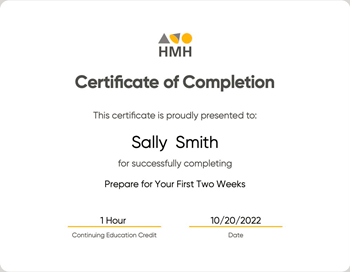
See Also:
Edit Your Teacher Pathway Profile