Workflow
Steps
To locate the upcoming Classcraft sessions for a class:
a. Open the My Classes page by doing either of the following:
– On your HMH Ed™ Dashboard, move to the Upcoming Classcraft Sessions widget and click the Go to My Classes link.
– In the HMH Ed™ banner, click the My Classes tab.
b. On the My Classes page, locate the Classcraft class card and click View Class.
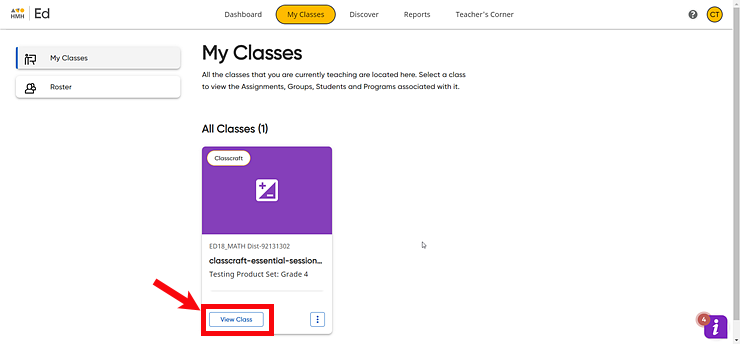
The Class Overview page appears.
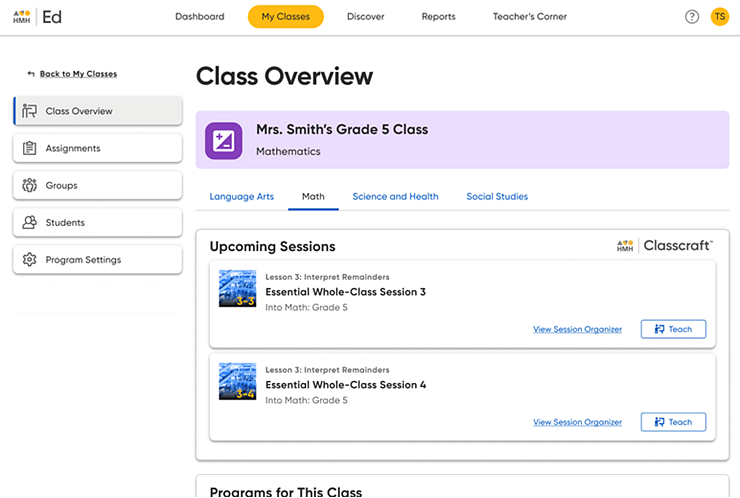
The programs that are associated with your selected class are listed on the page as well as any upcoming Classcraft sessions that may be available to you. For each program, the next Classcraft sessions in the queue are displayed as individual cards and listed with the options to Teach (open the session), Resume (open a previously open session), or View more in Session Organizer (View and Manage Sessions).
c. In the Upcoming Sessions area, click the Teach button of the session you want to open.
To locate all the Classcraft sessions available for a class:
a. In the HMH Ed™ banner, click the My Classes tab, and in the Classcraft class card, click View Class. The Class Overview page appears.
b. On the Class Overview page of your selected class, click the View Session Organizer link in any of the Classcraft session cards.
The Session Organizer page appears showing a list of all the Classcraft sessions available for the class. This page allows you to view, manage, open, and resume sessions. (See View and Manage Sessions for further details.)
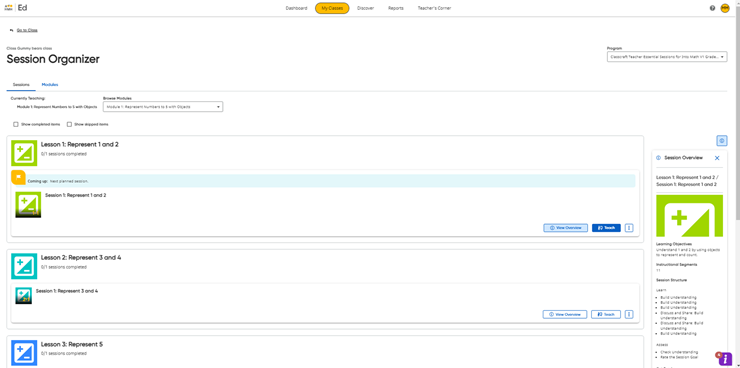
c. Click the Teach (or Resume) button of the session you want to open.