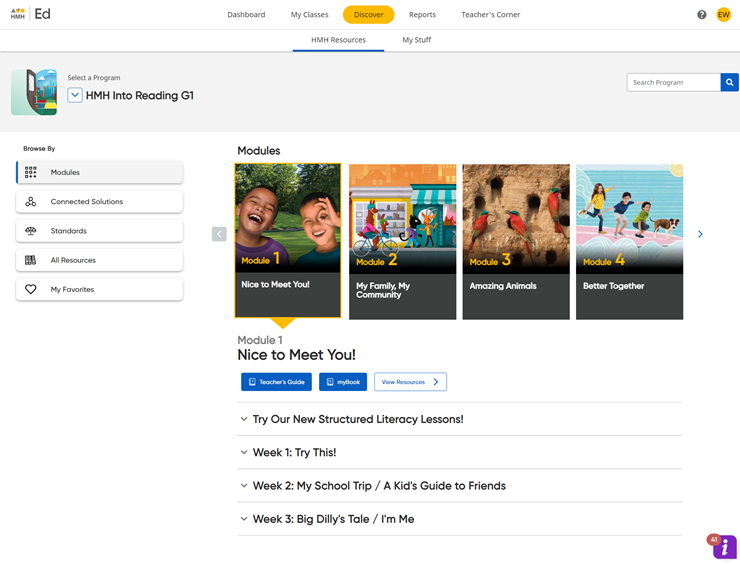
1. In the Ed banner, click the Discover tab. The HMH Resources tab of the Discover page appears.
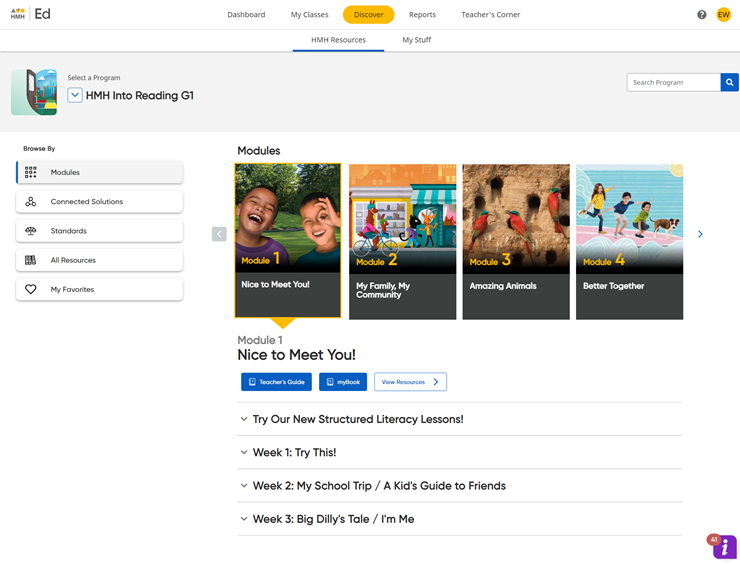
Note: If you have logged in to Ed before this session, the module or unit within the program that you were viewing when you last logged out is displayed and identified as LAST VIEWED.
2. In the program list, select a program.
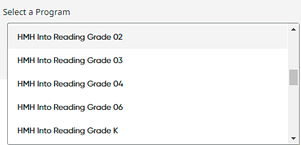
Programs at the top of the list are the program(s) associated with the class that you selected on the Program Settings page. These are the same programs your students see.
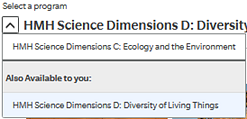 If
available, the Also Available to you
section provides additional programs for you that are offered with the
currently selected program. Programs listed in the Also Available to you
section can be used with the students in your class but will not
appear in your students' program list.
If
available, the Also Available to you
section provides additional programs for you that are offered with the
currently selected program. Programs listed in the Also Available to you
section can be used with the students in your class but will not
appear in your students' program list.
The page updates to display content associated with the selected program. The Discover page initially defaults to the Modules view; if needed, select Modules in the Browse by panel on the left side of the page.
Note: The labels used for the content segments in this widget can vary; labels may be modules, units, lessons, chapters, or some other label, depending on the selected program.
3. In
the Modules/Units widget, use
the Show previous (![]() ) and Show next (
) and Show next (![]() )
buttons to navigate through the program's modules or units and then select
a module or unit. The list of lessons for the selected module or unit
appears.
)
buttons to navigate through the program's modules or units and then select
a module or unit. The list of lessons for the selected module or unit
appears.
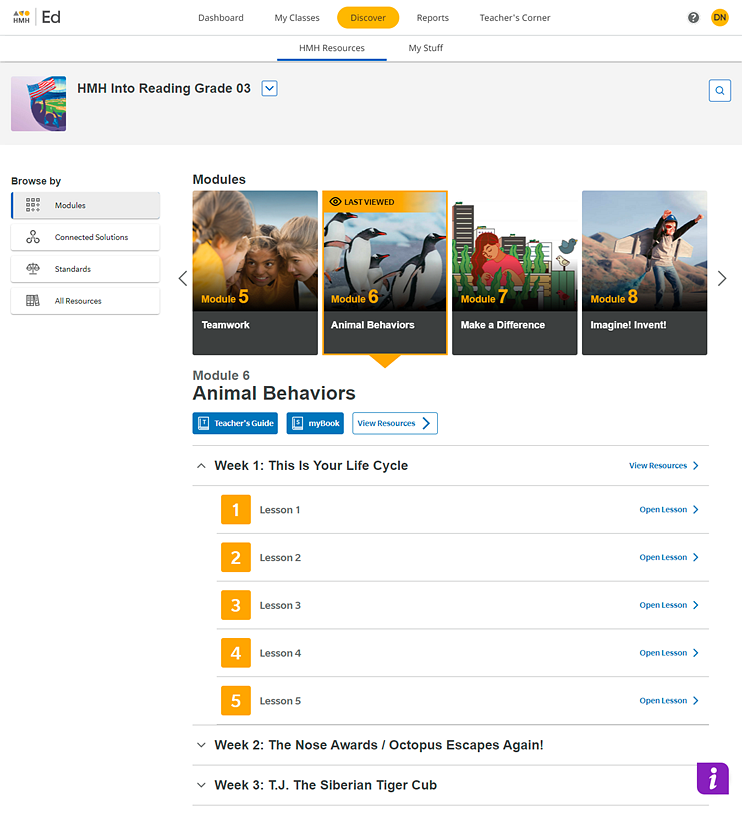
See Also:
View Standard Sets for Program