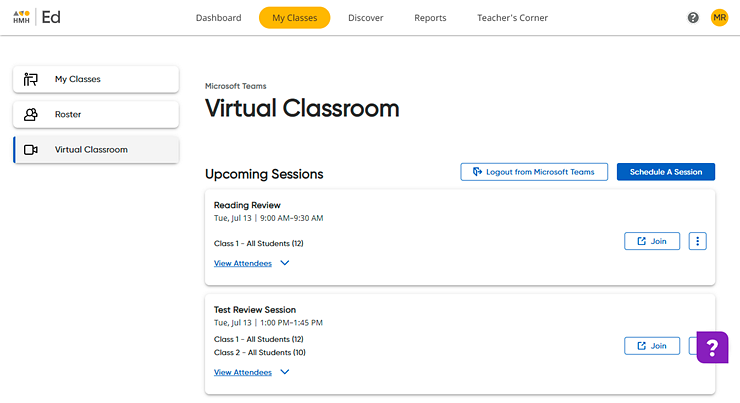
If you scheduled a learning session using the Virtual Classroom feature, then you can join the online video learning session directly within Ed, the HMH Learning Platform.
Note: Depending on your district's set up, you may also be able to open a scheduled video conference directly from your service provider calendar.
1. Click the My Classes tab, and then in the left panel, click the Virtual Classroom link. The Virtual Classroom page appears listing scheduled sessions for all of your classes displayed in chronological order.
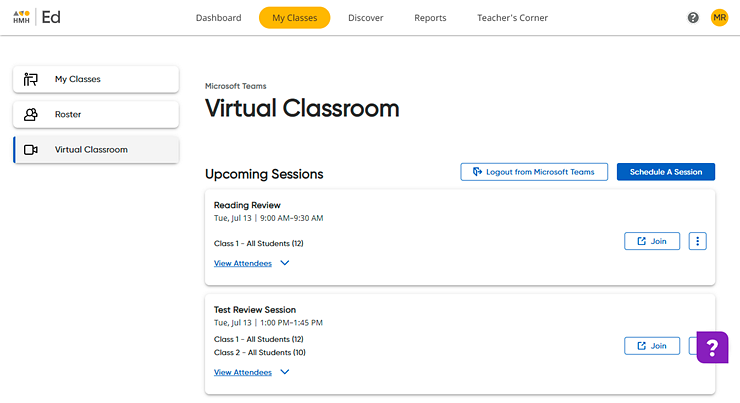
2. If you are not logged in to your district's selected service provider (Google Classroom or Microsoft Teams), click the Log in link and follow the provider's instructions to log in and accept terms and conditions.
The list box updates showing any upcoming virtual learning sessions that you have scheduled offering you the option to schedule a session.
3. If you want to see the students invited to a session, click the View Attendees link. The session box expands to show the list of attendees.
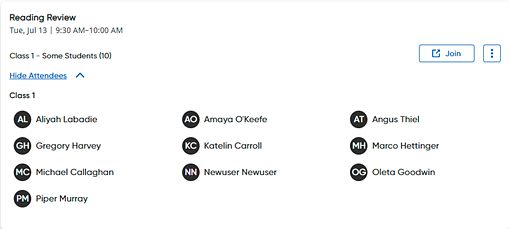
4. Locate the box containing the session to be started, and click the Join button. The virtual video conference opens in a separate window.
Note: Instructions
for students are available in Ed Student Help: Join
a Virtual Classroom Session ![]() .
.
See Also: