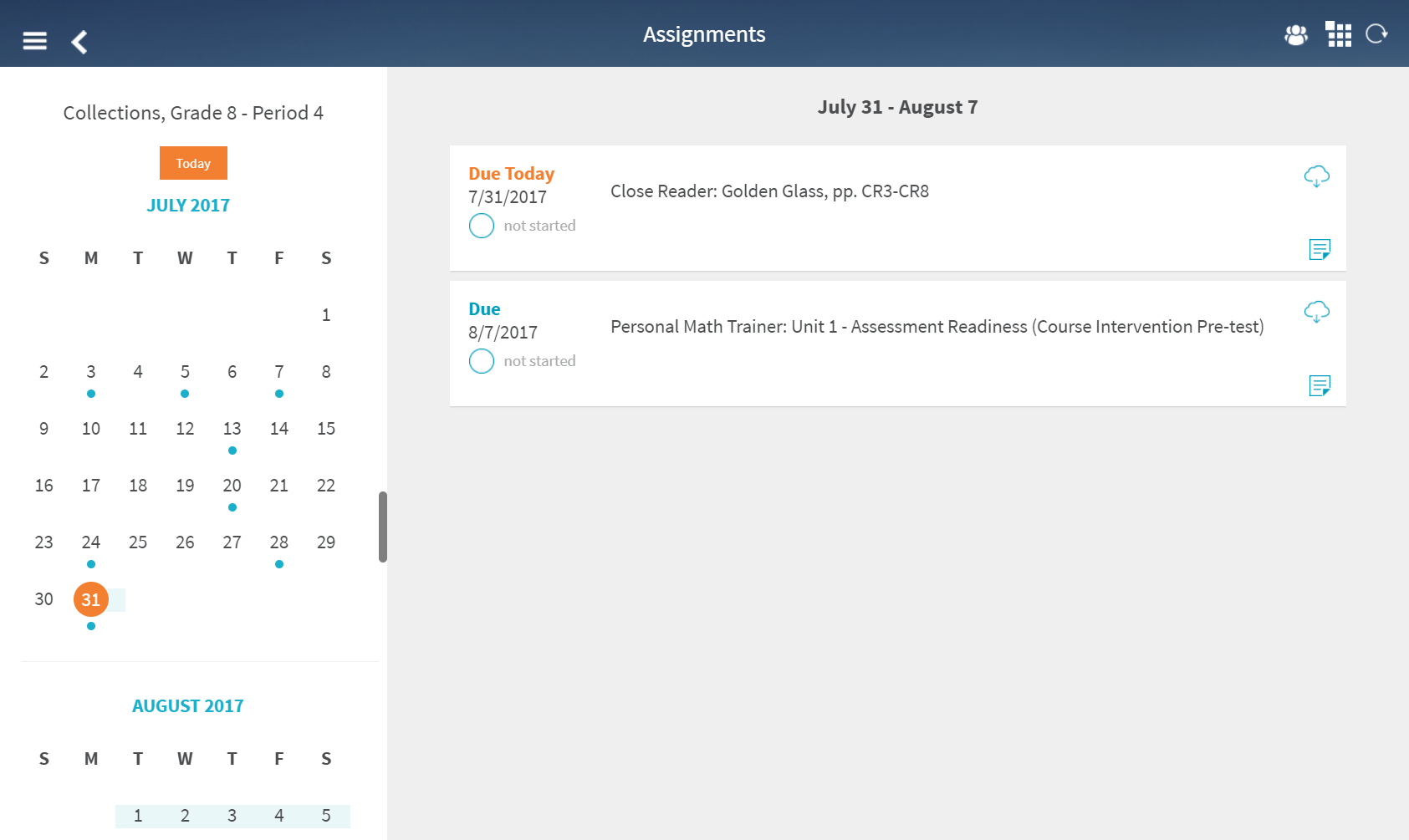
From the Assignments page you can view assignments scheduled for you for today and the next seven days. A date range for the assignments appears at the top of the page followed by each assignment in that range.
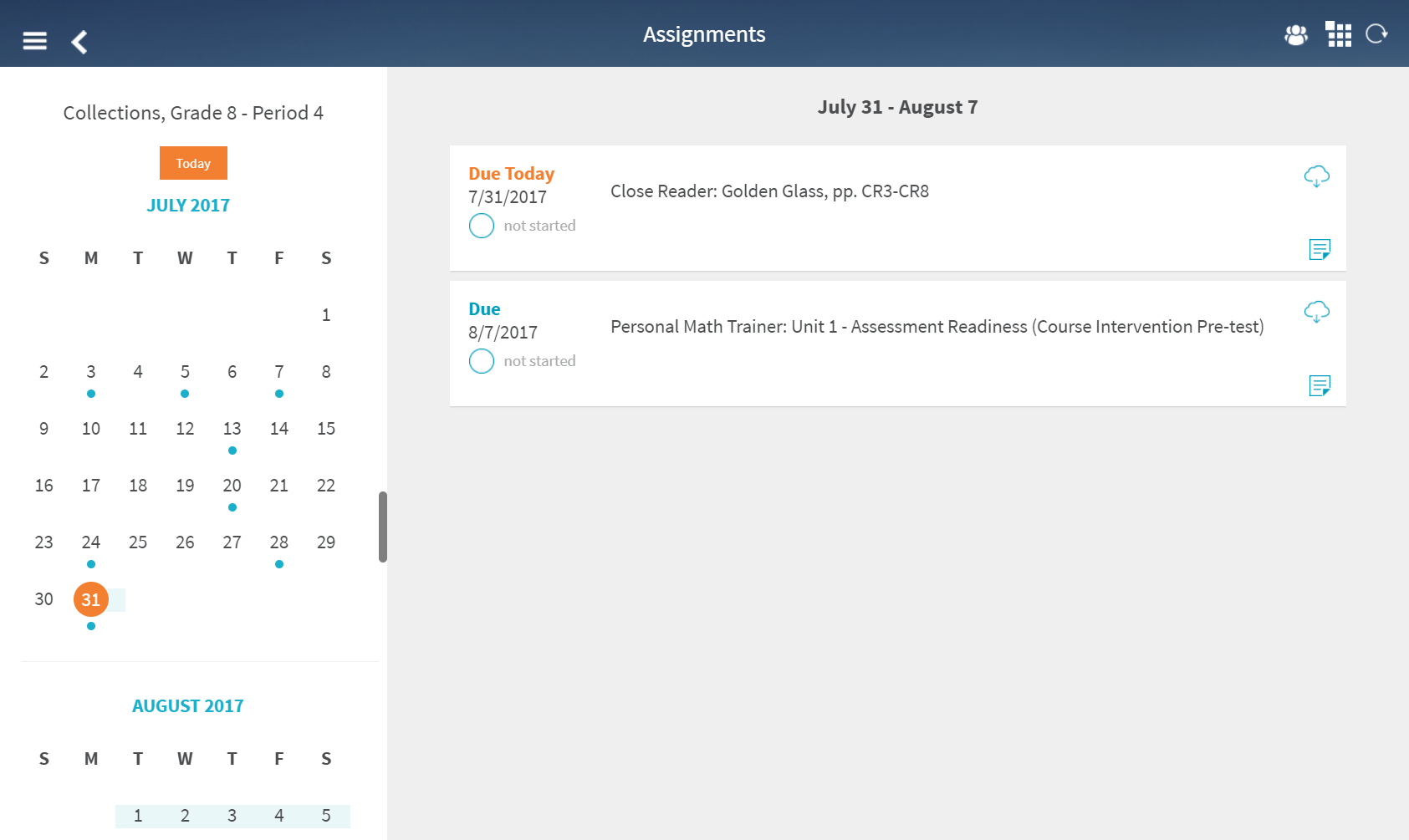
Each assignment appears in its own tile and shows the following information.
● Due date
● Status
![]()
![]()
![]()
● Assignment title
● Last sync date, if downloaded to your device
● Options:
– Download to or delete the lesson from your device
– View notes about the lesson from your teacher
A calendar panel appears on the left side of the page with dots below any dates with assignments.
➔ From the Assignments card, tap View Assignments. The Assignments page appears.
➔ Tap a date with a dot below the date. The assignment appears along with any other any other assignments for seven days after that date.
➔ Tap the assignment title in the assignment tile. The assignment opens in the workspace.
Note: You can only open assignments that are not started or in progress. You cannot open submitted or expired assignments.
See Also: