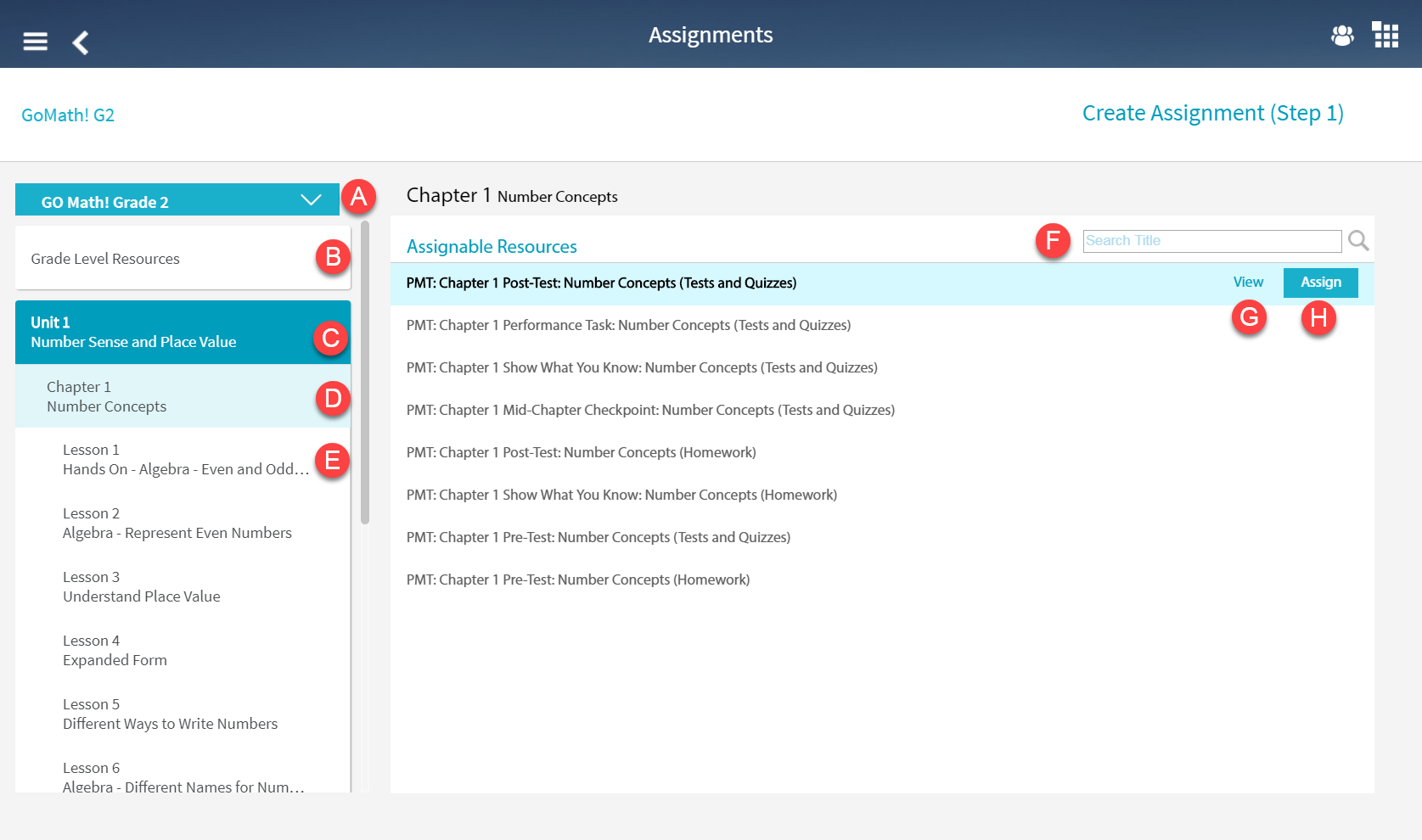
You can assign one or more lessons to one or more students using HMH Player and HMH lessons or custom lessons.
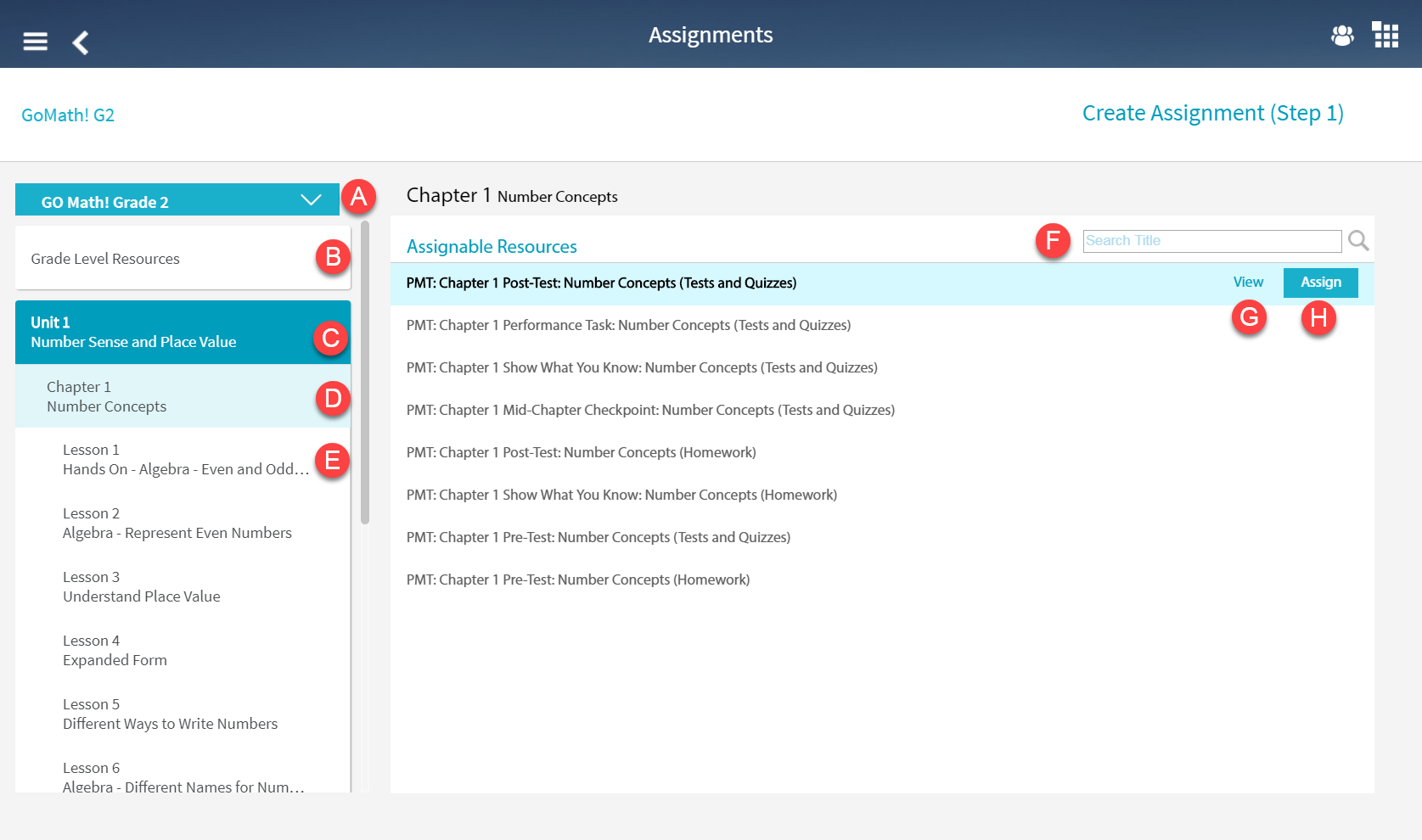
See the descriptions for the labeled Assignment - Create Assignment (Step 1) components in the following table.
Component |
Feature |
Description |
Program, drop-down |
If a class contains more than one program, use the drop-down list to select the program for the assignment. |
|
Grade-level Resources |
Tap Grade-Level Resources to display a list of assignable resources in the workspace. |
|
Unit Names |
Tap a unit name to display the assignable unit-level resources in the workspace. |
|
Chapter / Module Resources |
Tap a chapter (K-6) or module (7-12) to display assignment resources in the workspace. |
|
Lesson Resources |
Tap a lesson to display assignable resources in the workspace. |
|
Search Title |
Use the Search Title field to search for available items for specific text in the titles. |
|
Content Preview |
Select a resource and tap View to preview the content. |
|
Assign |
Select a resource and tap Assign to proceed to the Assignments - Create Assignment (Step 2) page. |
1. From the HMH Player dashboard, scroll to the class to create an assignment. The class appears.
2. From the Create card, tap Create an Assignment. The Assignments - Create Assignment (Step 1) page appears.
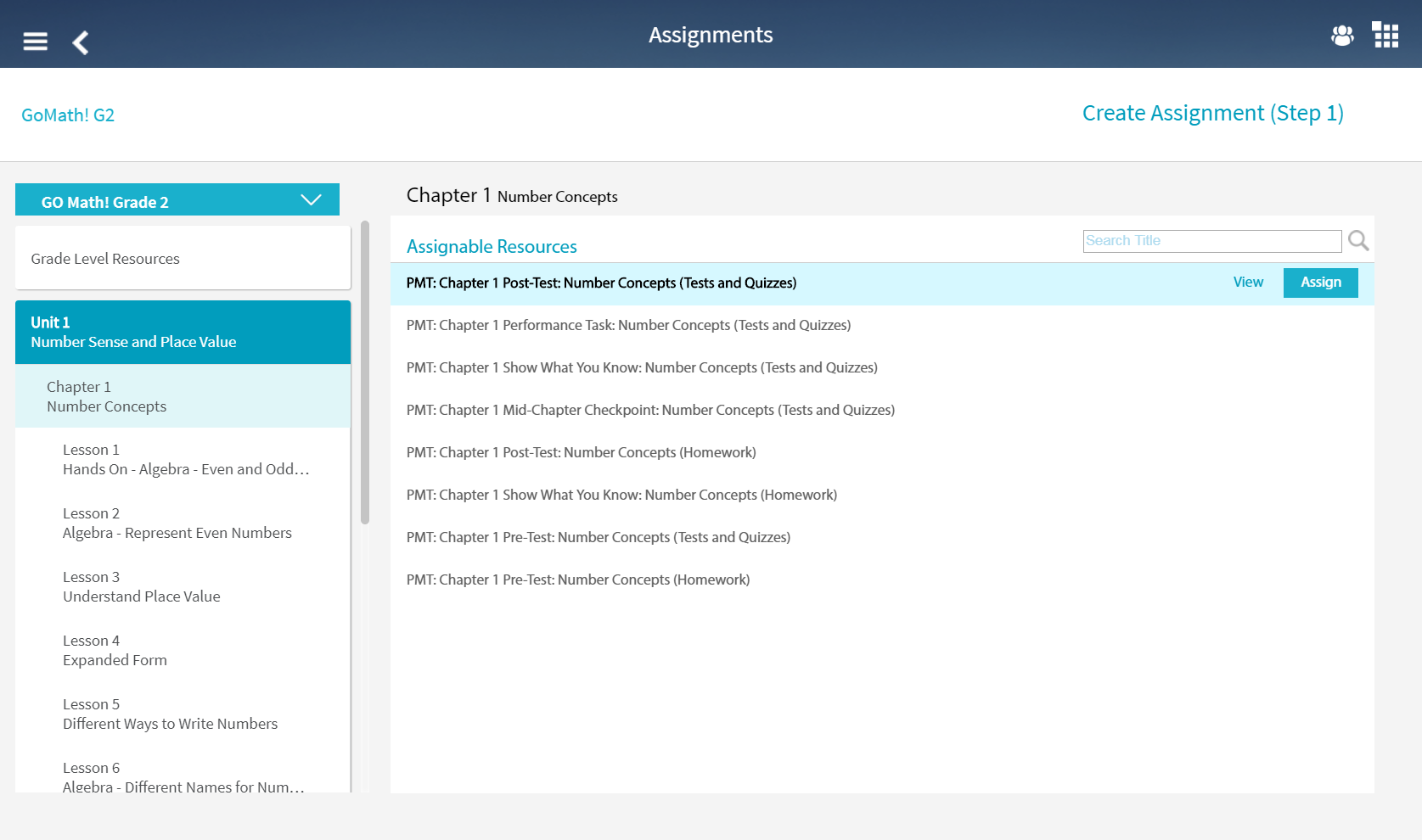
3. Navigate and tap the item to assign. The item appears in the Assignment workspace.
4. Tap the item in the workspace to assign and click Assign. The Assignments - Create Assignment (Step 2) page appears.
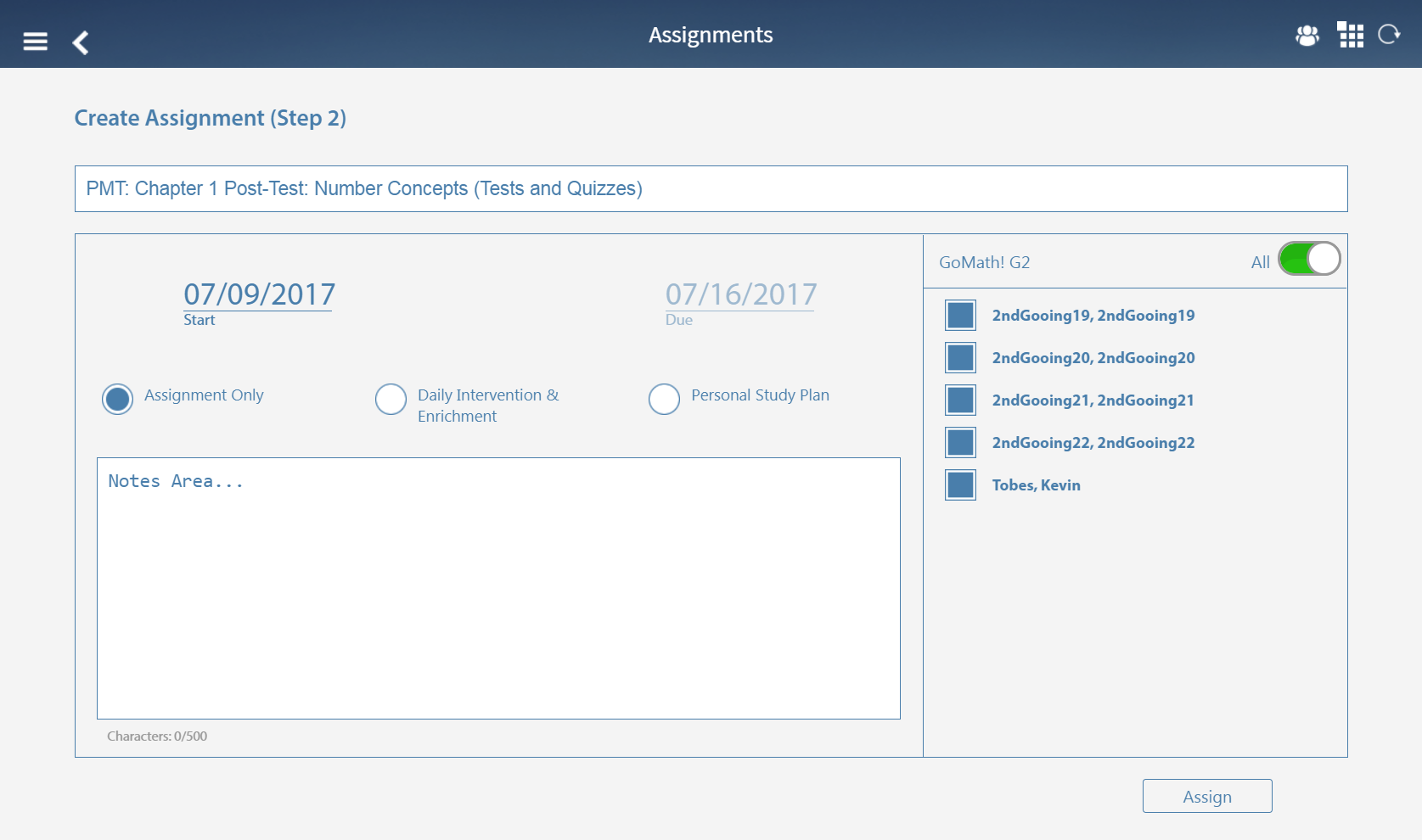
5. Tap the Start link to display a calendar and select a begin date for the assignment. A calendar appears to allow you to select a date.
6. Tap the Due link to display a calendar and select an end date for the assignment. A calendar appears to allow you to select a date.
7. Select the assignment type. The option button fills once you select the assignment type.
– Assignment Only: The Assignment Only type is a standard assignment type.
– Daily Intervention & Enrichment: The Daily intervention & Enrichment assignment type provides a personalized warm-up for students before the prebuilt assignment or enrichment activities for students who demonstrate mastery.
– Personal Study Plan: A Personal Study Plan assignment type helps a student identify sections of the textbook that the student mastered and sections that require additional study. This option provides each student with a customized selection of instructional resources that address the student's needs
8. Enter comments or information in the Notes Area... field. This is a required field but you are limited to specific characters. See characters for details.
9. Select one or more student names to assign the work or tap the All switch to apply the assignment to all students in the list. The selected students' names appear in bold text.
10. Tap Assign. The Assignments page appears with the assignment listed.
See Also: