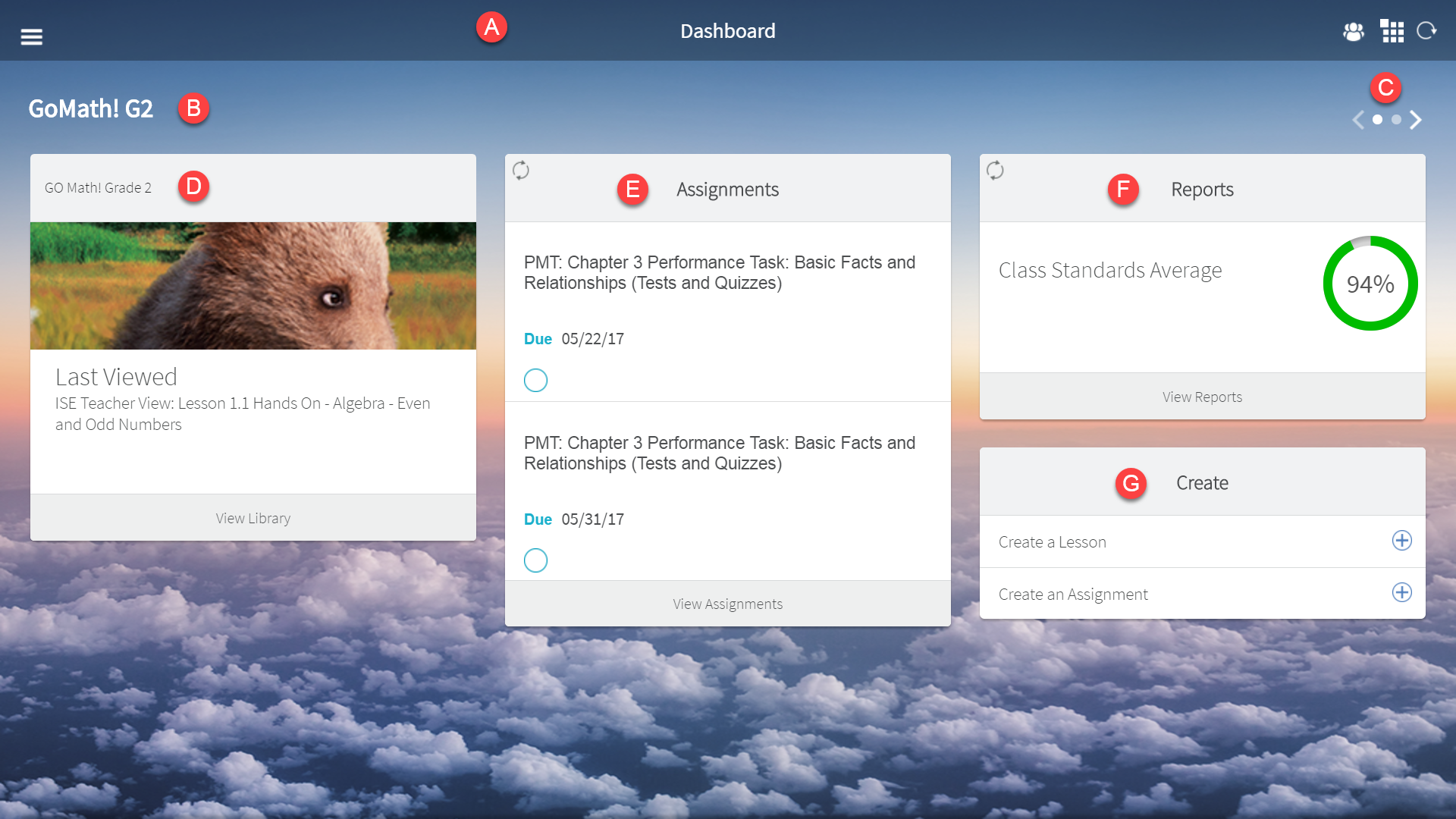
The HMH Player dashboard provides easy access to each of your classes with the tools to create, manage, and monitor lessons and assignments. The dashboard layout appears as follows.
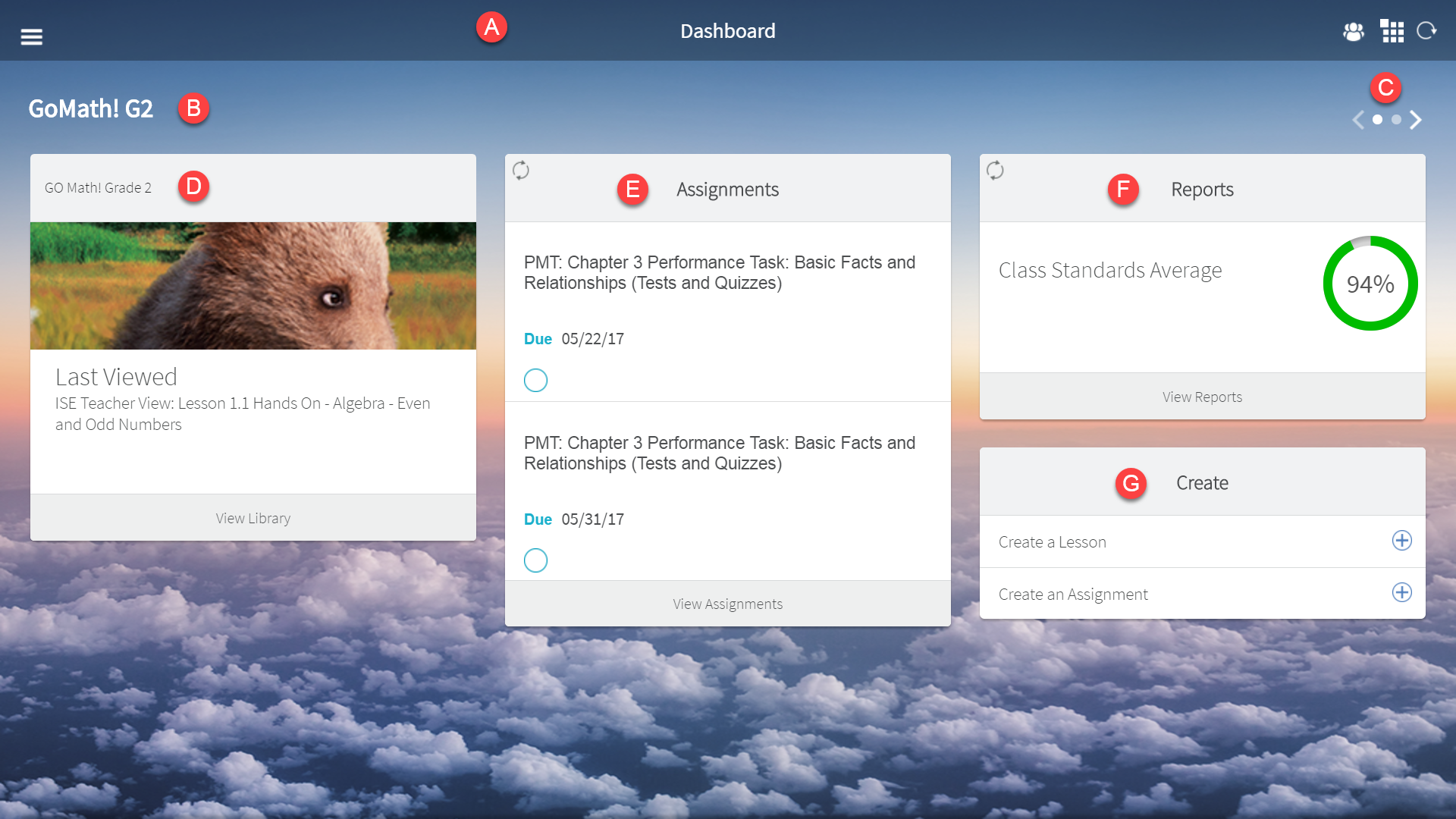
See the descriptions for the labeled components in the following table.
Component |
Feature |
Description |
The HMH Player title bar appears at the top of each screen and provides access to the menu panel, Collaborative Classroom, Notebook and Free Note, and Refresh functionality. |
||
Class name |
The class name displays the formal class title. You cannot modify the class name in HMH Player. |
|
The navigation controls appear on the top right-side of the dashboard, below the title bar, and allow you to access class resources and information. |
||
The Program card displays information about the lessons available for the selected class and a link to view the library. |
||
The Assignment card displays lessons and due dates, and provides a link to the Assignments page and associated features. |
||
The Reports card displays class progress with a link to access report data for a selected class. |
||
The Create card allows you to generate lessons and assignments for the selected class. |
➔ To view a quick reference guide showing the icons used in HMH Player, click the following link.