
You can reopen and extend an assignment to allow extra time for completion of the material.
1. From the HMH Player dashboard, tap View Assignments on the Assignments card. The Assignments page appears.

2. Use the class calendar panel to navigate to the expired assignment, tap the expired date of the assignment. The Assignments page refreshes with the expired assignments in the Assignments workspace.
3. Tap the expired assignment to view the assignment status. The Assignment Status page appears.
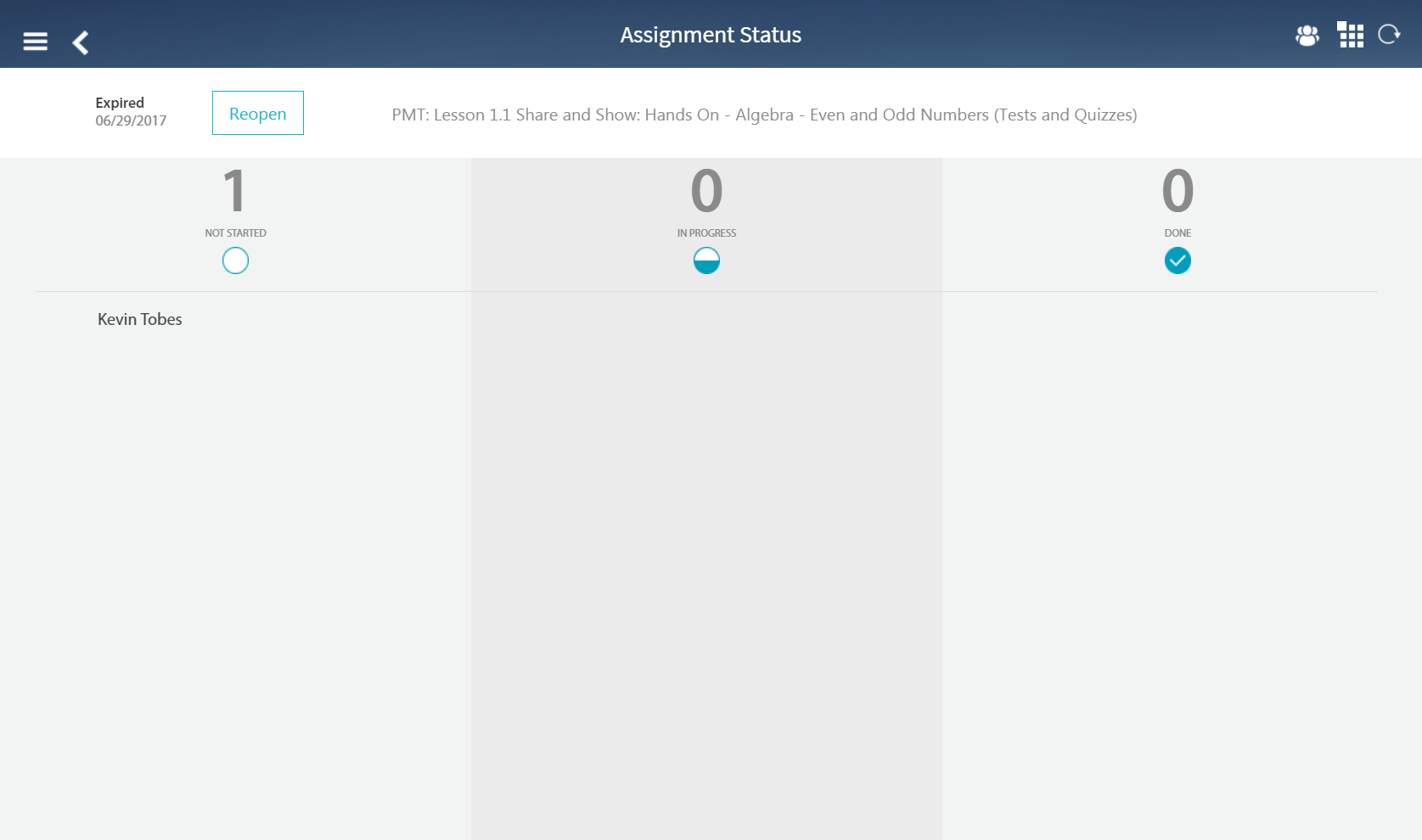
4. Tap Reopen. The Reopen Assignment panel appears.
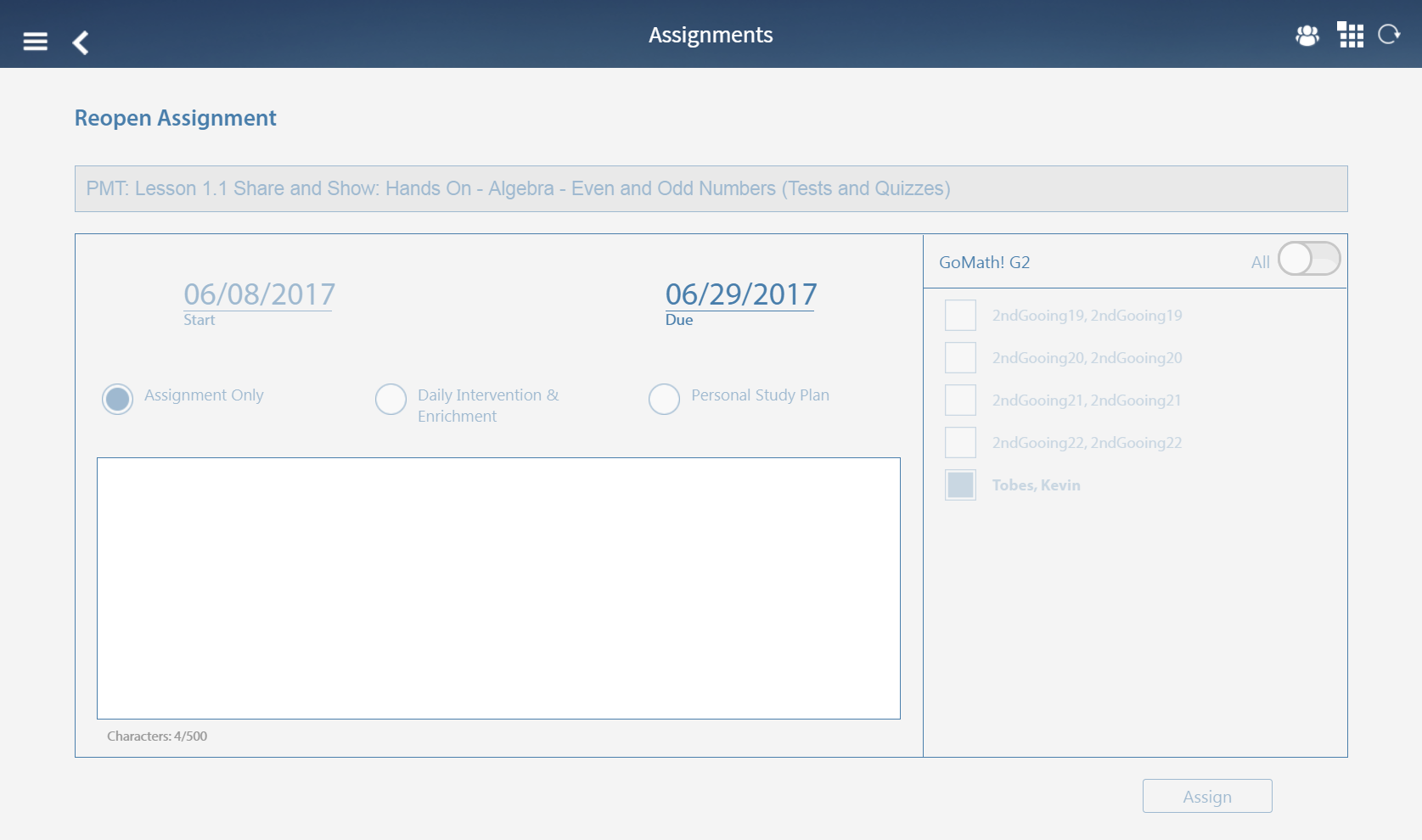
5. Tap the expired Due date link. The calendar drop-down appears.
6. Tap a new due date from the calendar drop-down. The new date highlights and after a short pause, the calendar drop-down closes with the new due date populated.
7. Tap Assign. The Reopen Assignment panel closes and the Assignment Status page refreshes with the new Due Next date.
8. Tap the
return arrow  to close the Assignment Status
page. The Assignments page appears.
to close the Assignment Status
page. The Assignments page appears.
9. Tap the
return arrow  to close the Assignments
page and return to the HMH Player
dashboard. The HMH Player dashboard
appears.
to close the Assignments
page and return to the HMH Player
dashboard. The HMH Player dashboard
appears.
See Also: