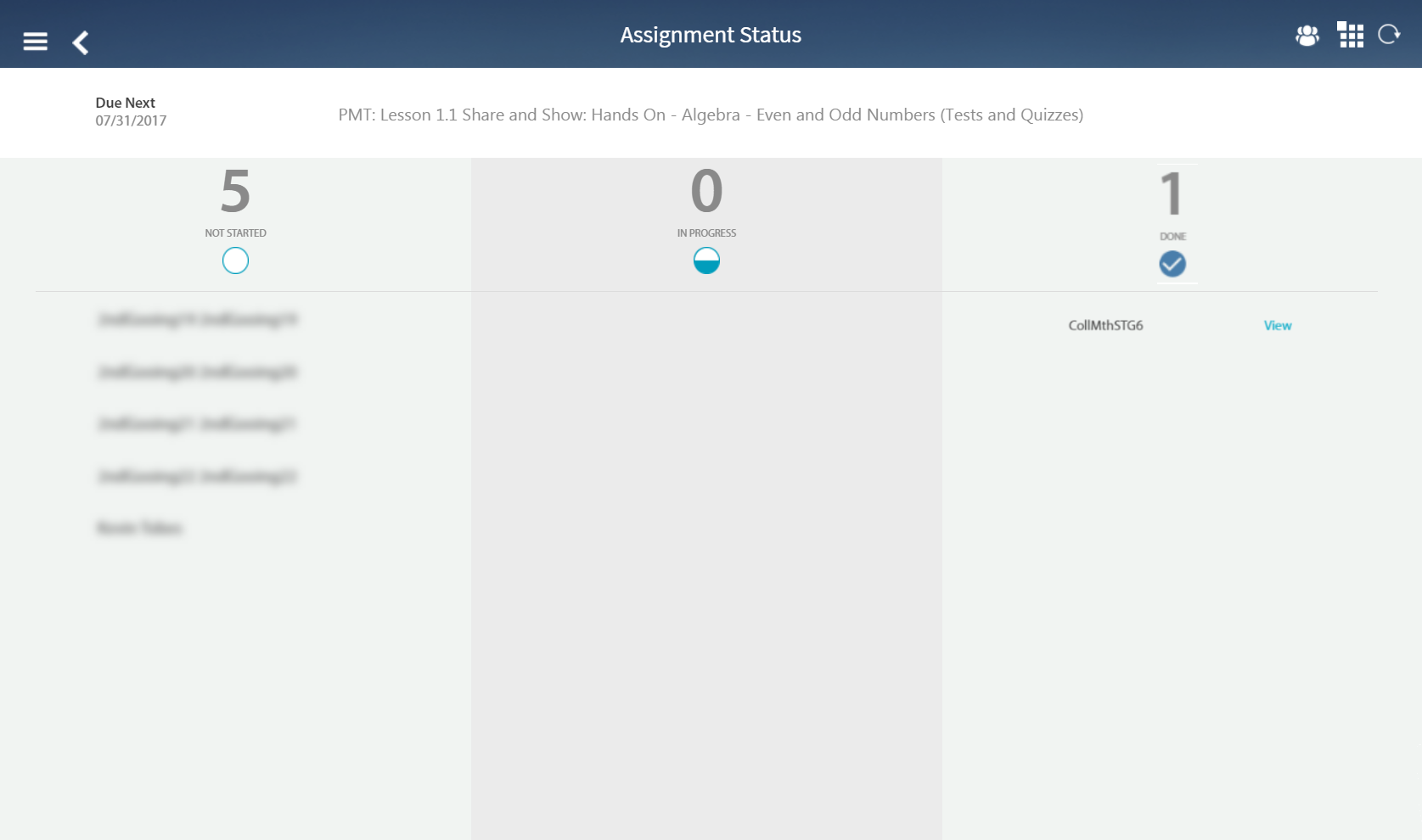
Many assignments are scored automatically and some assignments such as performance tasks require manual scoring. Use the Assignment Status page to scroll to the class and score the assignment manually.
1. From the HMH Player dashboard, scroll to the class that requires a manual scoring of an assignment. The class appears on the dashboard.
2. Tap View Assignments. The Assignments page appears.
3. Tap the assignment to score. The Assignment Status page appears with assignments submitted by the student for your review listed in the Done column.
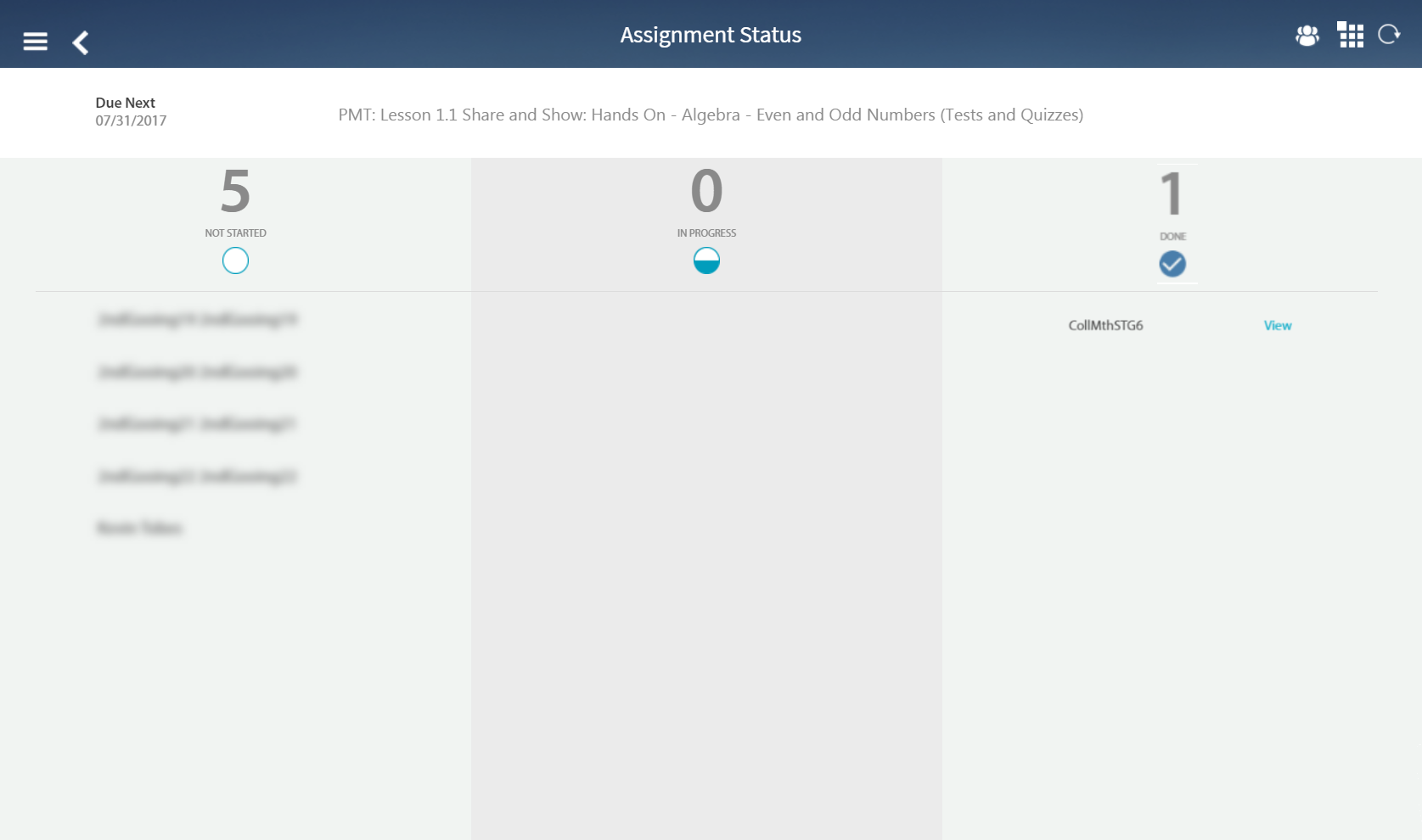
4. Tap View for the assignment to score. The Review Assignment page appears.
5. To view student comments about the assignment, tap the Comments icon. The student comments appear in the workspace.
6. Tap Options to display the menu options. The menu options appear.
7. Tap Score. The Score drop-down appears.
8. Using the drop-down menu, select the score to assign. You can also add comments in the comments field. The assignment score and any comments appear in the Score drop-down fields.
9. Tap Score to apply and save the score and comments. The Assignment Status page refreshes.
See Also: