ThinkCentral Users
Holt McDougal Online Users
To login to ThinkCentral and HMH Player using SSO:
1. Open HMH Player.
2. From the top list, select Elementary School.
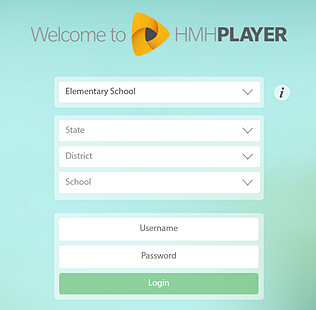
3. From the lists, select your State, District and School.
4. Click the Login button. Your identity provider login page appears.
5. Type your SSO Username and Password. You are authenticated into HMH Player. The ThinkCentral Dashboard appears.
To login to Holt McDougal Online and HMH Player using SSO:
1. Open HMH Player.
2. From the top list, select Middle School / High School.
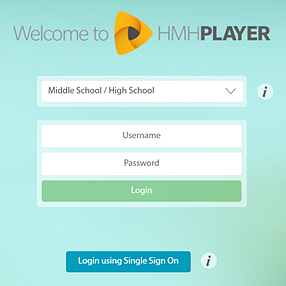
3. Click the Login using Single Sign On button.
4. From the lists, select your State and District.
5. Click the Login button. Your identity provider login page appears.
6. Type your SSO Username and Password. You are authenticated into HMH Player. The Holt McDougal Online Dashboard appears.