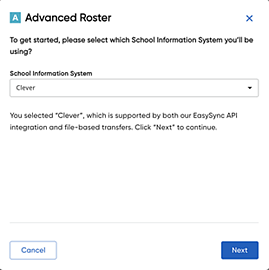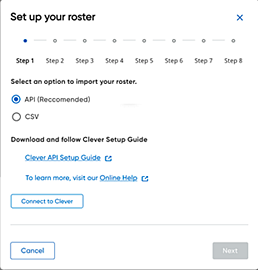Clever
To work with
Clever, the instructions you follow depend on your rostering platform
needs.
➔ In the   Advanced Roster dialog box,
select Clever from the
School Information System
(SIS) list and then click the Next
button. The rostering wizard opens. Advanced Roster dialog box,
select Clever from the
School Information System
(SIS) list and then click the Next
button. The rostering wizard opens.
For complete details, refer to the guide associated
with your Clever rostering needs, as shown below: |
● Clever API (recommended) |
Rostering
with Clever API (PDF) |
|
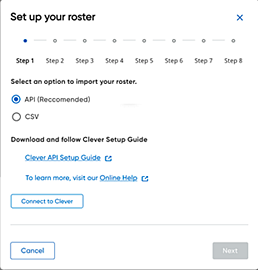
|
● Clever
CSV |
  Click to view
CSV guides Click to view
CSV guides
|
|
If changing from Clever
CSV to Clever API, read this important information about the changing
of Unique IDs:
Clever customers who start out on the Clever CSV solution and are
looking to move to the Clever API notice that their Student/Staff
IDs are changing. Click here
to learn more about the impact of changing Rostering IDs
If you wish to retain previous saved user data, follow the steps
in the Rostering with Clever
guide offered here (PDF link above).
The ideal setup is to do this change off last year's data and be
sure the username in the CSV and API are setup the same way. That
way, every account gets updated to the Clever API based user IDs.
If you have already rolled over to the new school year, then you
need to wait until ALL users are rostered for the new school year
because you will lose the historical data of any user not in the
first import via the API. |
FAQ: I setup sFTP but no
data is being sent?
If you input the sFTP credentials into the HMH
Core app within the Clever dashboard and the data does not send, do the
following:
– First,
check that you have the correct username and password including the correct
case sensitivity and no leading or trailing spaces.
– If
the usernames and passwords look correct, then confirm that you have Term
Dates listed for your courses/classes. Although this data is not required
by Clever, the OneRoster standard does utilize this information as to
what courses/classes should be included in the data feed to us.
 Advanced Roster dialog box,
select Clever from the
School Information System
(SIS) list and then click the Next
button. The rostering wizard opens.
Advanced Roster dialog box,
select Clever from the
School Information System
(SIS) list and then click the Next
button. The rostering wizard opens.