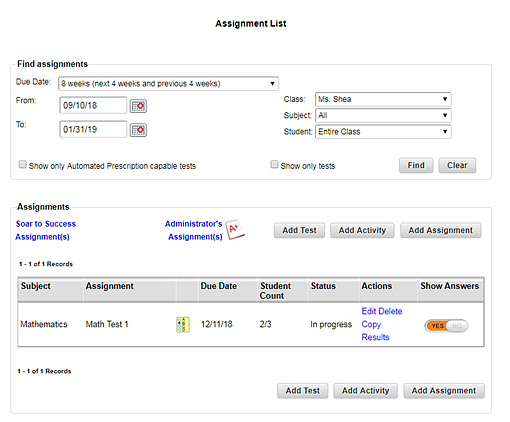
When an assignment has reached or passed its due date and at least one assigned student has not completed the assignment, you can reopen the assignment and change the due date to a new, future date. This affects students as follows:
● Students who have not completed the assignment can continue the assignment and submit it before the new due date.
● Students who have already submitted the assignment do not see the extended due date.
Note: The exception to this are myWriteSmart assignments: If at least one student's myWriteSmart assignment still requires teacher attention, even if it is past the due date, that assignment's status displays as “Teacher Action Required.”
1. Refer to the following table to begin.
Location |
Action |
Dashboard |
➔ Click the header bar in the Assignments gadget. |
Any ThinkCentral banner page |
➔ In the top menu bar, click the Assignments tab, move to the Manage area, and then click List. |
The Assignment List page appears, displaying assignments within the due date range. (See Find and Manage Assignments for details about filtering this list.)
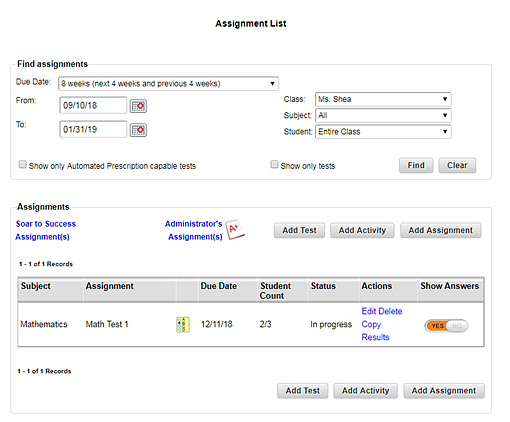
A Reopen option is offered for any assignment that is past the due date and has at least one student who has not yet completed it.
2. In the Actions column, click Reopen. A Reopen Test page appears.
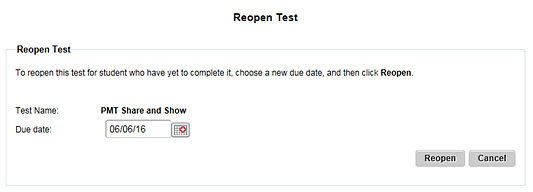
3. In the Due date field, type or select a new, later date, and then click Reopen. The due date is changed.
Note: – A system-assigned intervention or enrichment is not due on the new due date. Instead, interventions or enrichments are set by count-down clocks using the new due date. – HMH Player® is notified of the new due date. |